End a post processing session, Data file processing – Spectra Precision Survey Pro v4.6 Basic GPS User Manual
Page 23
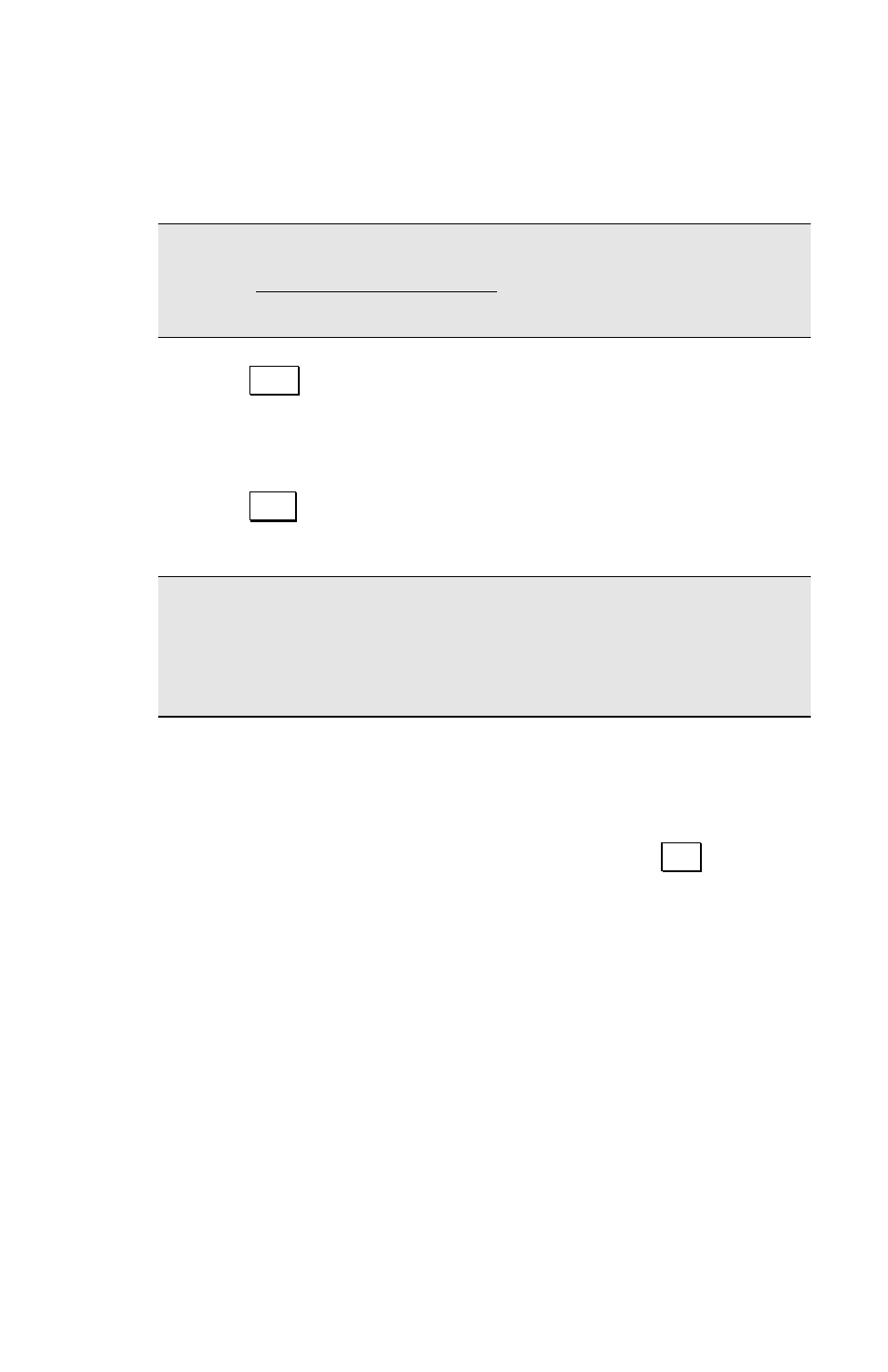
Survey Pro Basic GPS Quick Start Guide
21
¾
Enter the session time if you want Survey Pro to
mark the end of the session automatically after the
timed interval has elapsed.
Note: If you choose to do a timed session, you should not exit
from the Static Receiver Session screen until the timed
session is stopped.
Tap Start to mark the beginning of this site occupation in
the receiver’s raw data. If you are also storing the point
in the Survey Pro job file, it is written to the file and to
the RAW data now.
Tap Stop to end a session. You can also end a timed
session before the interval has elapsed.
Note: EPOCH 25 receivers do not support ‘canceling’ a point
occupation event after it is started. Therefore, even if you
cancel the occupation in Survey Pro, you will still likely see
the point occupation when the file is post processed.
End a Post Processing Session
When you want to stop recording post processing data, go to
Survey
> End GPS Survey screen. Once you tap End,
recording session is stopped with the active receiver and you
will be given the opportunity to download the post processing
file to the data collector.
Data File Processing
You can use the Survey > File Management screen in
Survey Pro to download post processing data files (*.T01)
from your receiver to the hand held. Then use Spectra
Precision Survey Office to download the data files to the
PC via active sync.
You can also use Spectra Precision Survey Office to
download files from the receiver directly to the PC.
