Traverse base, Data collection settings – Spectra Precision Survey Pro v4.6 Basic GPS User Manual
Page 19
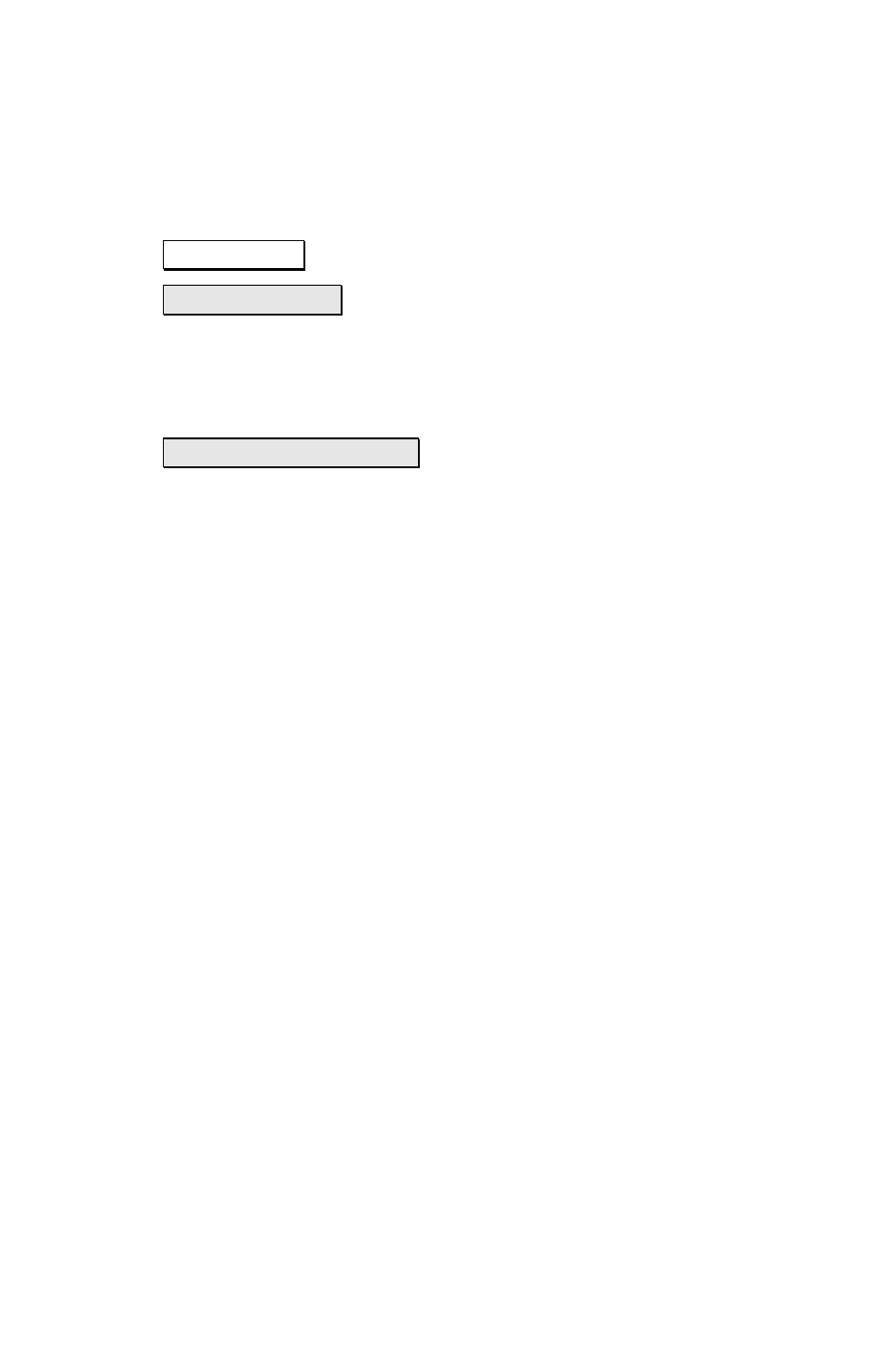
Survey Pro Basic GPS Quick Start Guide
17
Traverse Base
This function is used to move the base receiver to a new
location and restart the RTK survey. When you tap
Traverse Base, you will see the Traverse Base prompt screen.
Traverse Base > : Use this function if you have already
collected the new base point with the RTK rover, or if the
point exists in the job file from other source. Follow the
prompts to move the base receiver and restart the RTK
survey from the new base location.
Occupy then Traverse > : Use this function if you wish to
collect the new base point with the RTK rover now, then
follow the prompts to move the base receiver and restart the
RTK survey from the new base location.
For both cases, after you have moved the base receiver and
are ready to restart the RTK survey, the Start Survey wizard
will open and guide you through the base setup at the new
location.
Data Collection Settings
Use the Job > Settings > Measure Mode card to control how
the receiver collects data, and what criteria to check before
accepting GPS positions.
Receiver Dynamics:
¾ Static on Occupy:
will set the receiver to ‘static’ mode
for point occupations. When in static mode, the
receiver assumes no antenna movement and uses
advanced averaging techniques to compute the most
precise position possible.
¾ Dynamic
Always
will leave the receiver in ‘dynamic’
mode for point occupations.
Accept Solution Quality and Criteria:
¾
Select to Accept either Fixed RTK only, or Code, Float,
or Fix
positions.
¾
Choose a measurement criteria. Any non-zero values
will be used to check positions before they are stored.
