Stake out, Post processing data collection – Spectra Precision Survey Pro v4.6 Basic GPS User Manual
Page 20
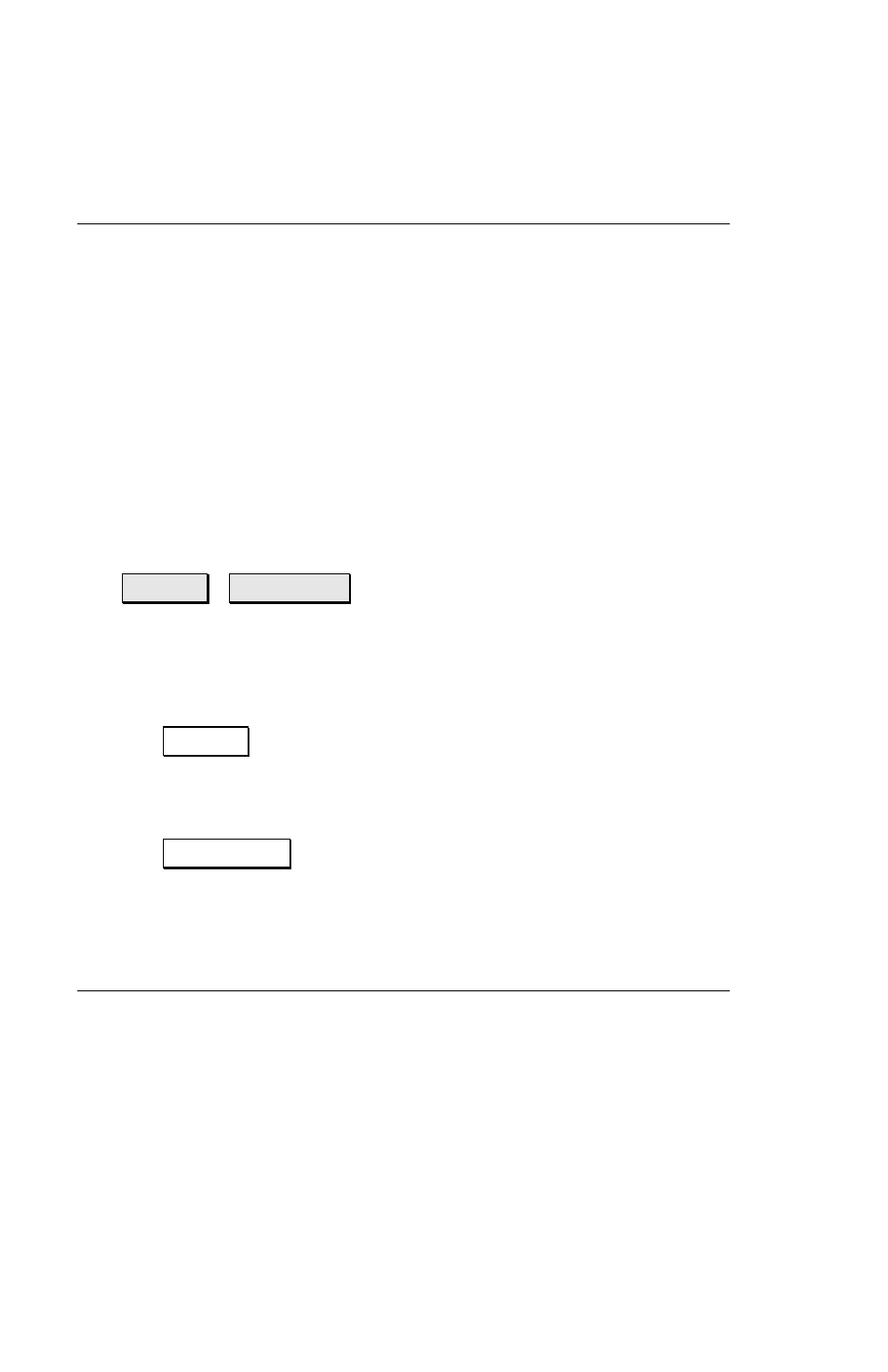
18
¾
If you want to automatically store points that meet
your criteria after five epochs of data collection, check
the Automatically accept data collection points box.
Stake Out
This section describes:
¾
How to use the RTK rover in roving mode to navigate to a
stakeout design location.
¾
How to switch the RTK rover to occupy a stake out design
location or an as staked point.
Stake out with GPS is very similar to stake out with
conventional instruments. See the User’s Manual for details
on the different staking procedures. Below is a description of
the two special features of stakeout with GPS.
o
>Roving / >Occupying
¾
When you first open any GPS staking screen, the GPS
receiver is in dynamic (moving) mode. This is
necessary as you navigate to the design point, and is
indicated on the screen with the toggle button in the
>Roving position.
¾
When you arrive at the design point, if you want to
take a more precise measurement, you can switch the
receiver to static mode by tapping the toggle to
>Occupying . This will change the receiver dynamics
(depending on your setting) and allow for the most
precise measurement on the design or as built point.
Post Processing Data Collection
This section describes:
¾
How post processing data collection differs from RTK data
collection.
¾
How to start a static post processing file with the
EPOCH25 base.
¾
How to start a kinematic (stop and go) post processing file
with the EPOCH25 rover.
