Driving to your destination, 2011 mdx – Acura 2011 MDX User Manual
Page 61
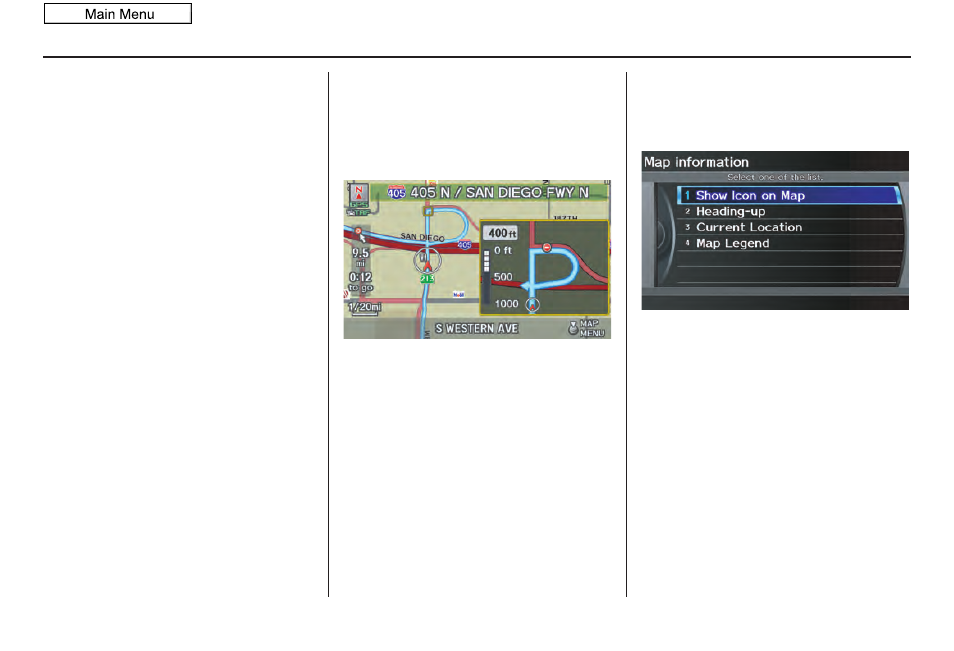
Navigation System
61
Driving to Your Destination
Guidance Mode
When en route to a destination, you
have two display options: single-screen
mode (the factory default) or split-
screen mode.
If you select
Guidance Mode
on the
Guidance menu
screen, the
Select a
guidance mode
screen will appear.
Single-screen mode - While the
map
screen is displayed, only the map is
shown with occasional guidance pop-up
windows as you approach a guidance
point. When you press the
MAP/
GUIDE
button and switch to the
guidance
screen, only the
guidance
screen is displayed.
Split-screen mode - While the
map
screen is displayed, the map is on the
left of the screen, and the next guidance
point is on the right side of the screen.
You will see the same screen setup
when you press the
MAP/GUIDE
button.
Guidance mode can be changed in
SETUP (see Guidance Mode on
page
When you get near the guidance point,
the
map
screen changes to:
On the
map
screen, the location of the
guidance point is marked with a small
yellow square. The guidance window is
simply an enlargement of the next
guidance point. After you get through
the guidance point, the display returns to
a full
map
screen when single-screen
mode is set, or to a map and direction
list screen when split-screen mode is set.
Map Information
When you select
Map Information
from the
Map menu
, the
Map
information
screen appears.
Show Icon on Map - Allows you to
select the icons displayed on the map
(see page
North-up/Heading-up - Select
North-
up
or
Heading-up
to change map
orientation (see page
). On scales
greater than 1 mile, this button is grayed
out (North-up only mode).
Current Location - Allows you to
display and/or save your current
location (see page
Map Legend - Allows you to learn the
meaning of map features (see page
2011 MDX
