2 powering off the computer – Asus P4GD1 User Manual
Page 56
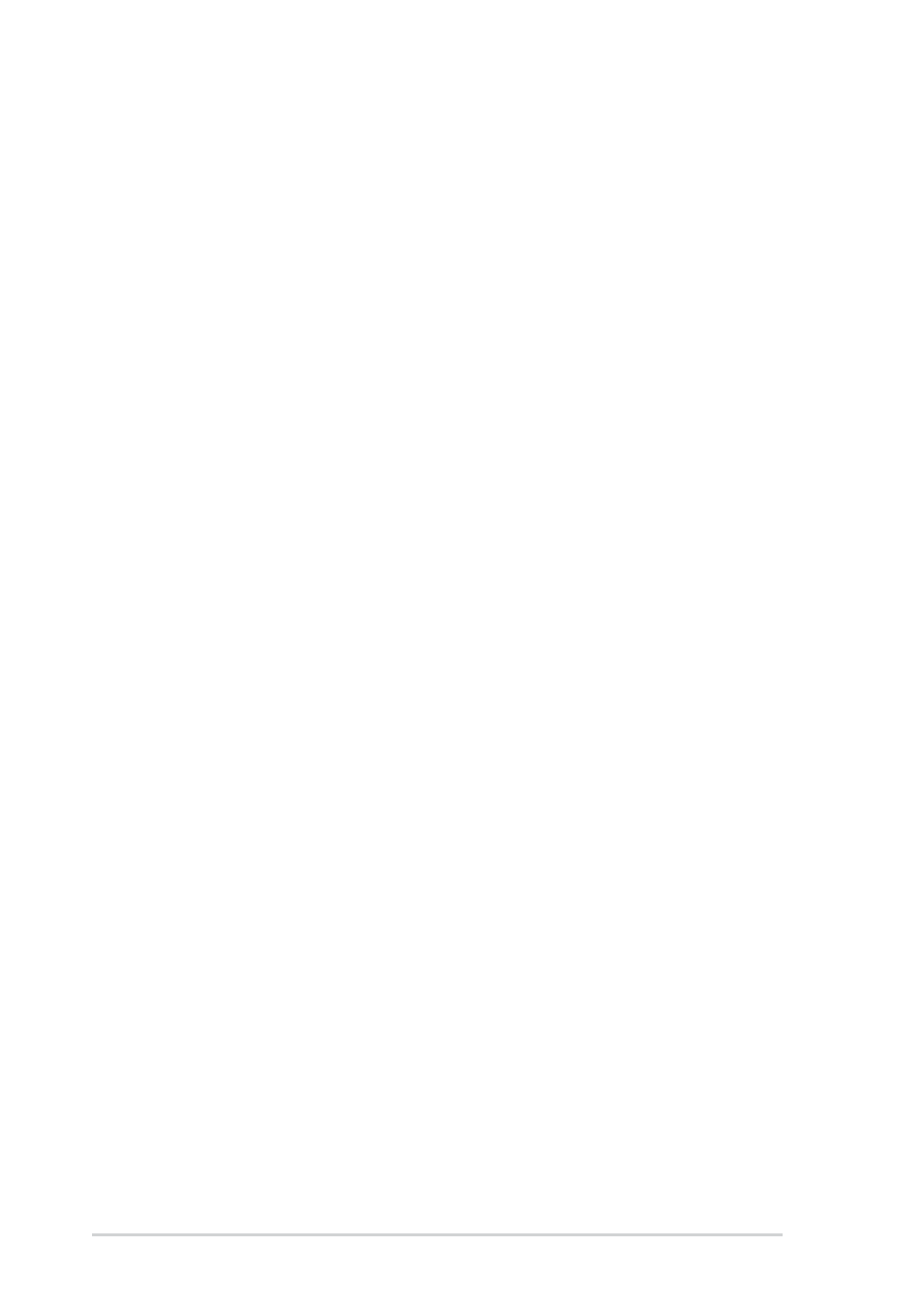
3 - 2
3 - 2
3 - 2
3 - 2
3 - 2
C h a p t e r 3 : P o w e r i n g u p
C h a p t e r 3 : P o w e r i n g u p
C h a p t e r 3 : P o w e r i n g u p
C h a p t e r 3 : P o w e r i n g u p
C h a p t e r 3 : P o w e r i n g u p
3.2
Powering off the computer
3.2.1
3.2.1
3.2.1
3.2.1
3.2.1
Using the OS shut down function
Using the OS shut down function
Using the OS shut down function
Using the OS shut down function
Using the OS shut down function
If you are using Windows
®
2000:
1.
Click the S t a r t
S t a r t
S t a r t
S t a r t
S t a r t button then click S h u t D o w n . . .
S h u t D o w n . . .
S h u t D o w n . . .
S h u t D o w n . . .
S h u t D o w n . . .
2.
Make sure that the S h u t D o w n
S h u t D o w n
S h u t D o w n
S h u t D o w n
S h u t D o w n option button is selected, then click
the O K
O K
O K
O K
O K button to shut down the computer.
3.
The power supply should turn off after Windows
®
shuts down.
If you are using Windows
®
XP:
1.
Click the S t a r t
S t a r t
S t a r t
S t a r t
S t a r t button then select T u r n O f f C o m p u t e r .
T u r n O f f C o m p u t e r .
T u r n O f f C o m p u t e r .
T u r n O f f C o m p u t e r .
T u r n O f f C o m p u t e r .
2.
Click the T u r n O f f
T u r n O f f
T u r n O f f
T u r n O f f
T u r n O f f button to shut down the computer.
3.
The power supply should turn off after Windows
®
shuts down.
3.2.2
3.2.2
3.2.2
3.2.2
3.2.2
Using the dual function power switch
Using the dual function power switch
Using the dual function power switch
Using the dual function power switch
Using the dual function power switch
While the system is ON, pressing the power switch for less than four
seconds puts the system to sleep mode or to soft-off mode, depending on
the BIOS setting. Pressing the power switch for more than four seconds
lets the system enter the soft-off mode regardless of the BIOS setting.
Refer to section “4.5 Power Menu” in Chapter 4 for details.
