Launching the realtek sound manager, Using the realtek, Sound manager – Asus P4GD1 User Manual
Page 109
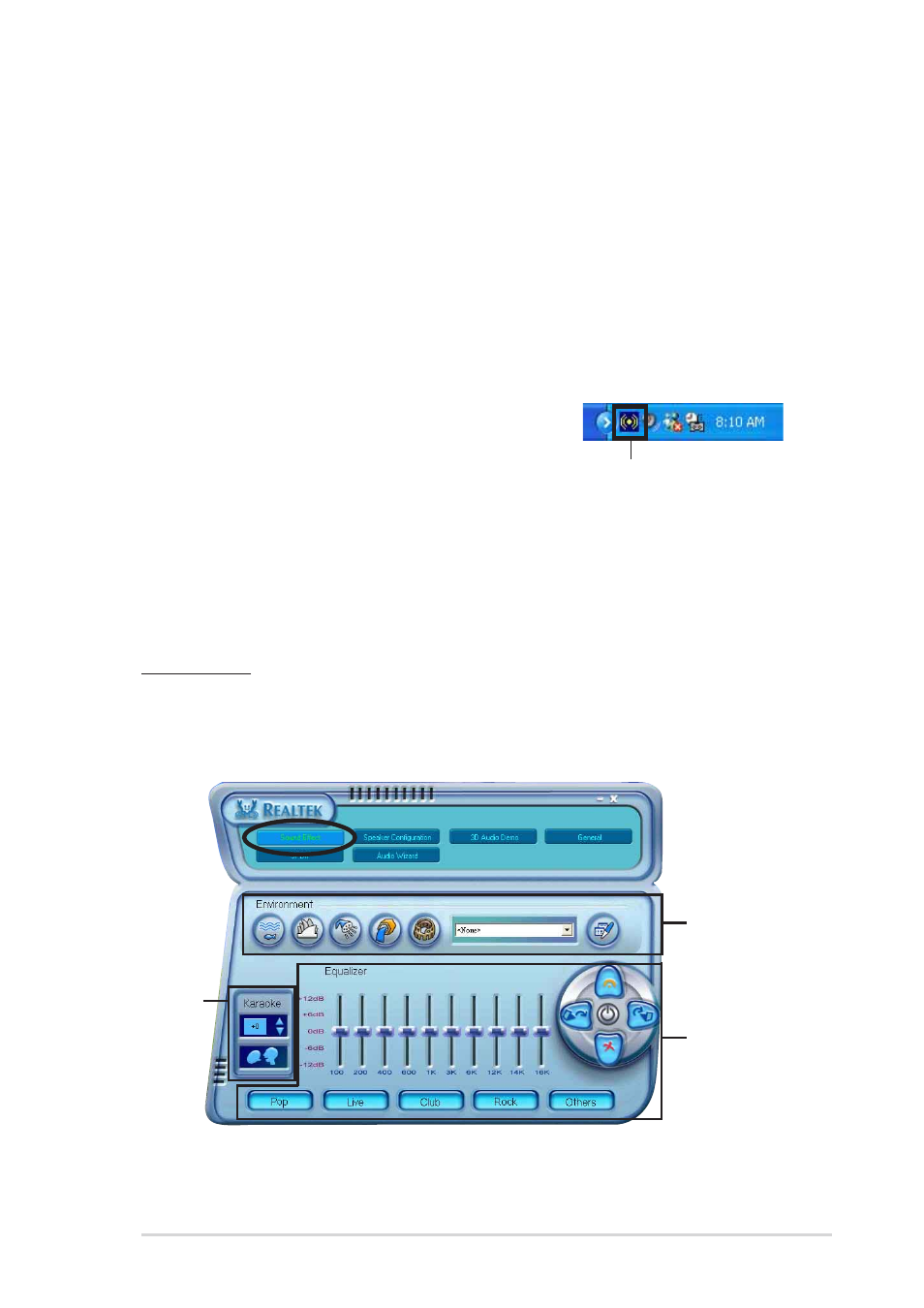
A S U S P 4 G D 1
A S U S P 4 G D 1
A S U S P 4 G D 1
A S U S P 4 G D 1
A S U S P 4 G D 1
5 - 1 1
5 - 1 1
5 - 1 1
5 - 1 1
5 - 1 1
5.3.3
5.3.3
5.3.3
5.3.3
5.3.3
Audio configurations
Audio configurations
Audio configurations
Audio configurations
Audio configurations
The Realtek
®
ALC861 High Definition Audio CODEC provides 8-channel
audio capability to deliver the ultimate audio experience on your PC. The
software provides Jack-Sensing function, S/PDIF out support and interrupt
capability. The includes the Realtek
®
proprietary UAJ
®
(Universal Audio
Jack) technology for three ports (Line-In, Line-Out and Mic-In), eliminating
cable connection errors and giving users plug and play convenience. The
utility is automatically installed when you install the Realtek Audio Driver
from the motherboard support CD. Refer to section “5.2.2 Driver’s Menu”.
Launching the Realtek Sound Manager
Launching the Realtek Sound Manager
Launching the Realtek Sound Manager
Launching the Realtek Sound Manager
Launching the Realtek Sound Manager
From the Windows
®
taskbar, double-click the
S o u n d E f f e c t
S o u n d E f f e c t
S o u n d E f f e c t
S o u n d E f f e c t
S o u n d E f f e c t icon to display the R e a l t e k
R e a l t e k
R e a l t e k
R e a l t e k
R e a l t e k
S o u n d M a n a g e r
S o u n d M a n a g e r
S o u n d M a n a g e r
S o u n d M a n a g e r
S o u n d M a n a g e r.
R e a l t e k
R e a l t e k
R e a l t e k
R e a l t e k
R e a l t e k
S o u n d E f f e c t
S o u n d E f f e c t
S o u n d E f f e c t
S o u n d E f f e c t
S o u n d E f f e c t
i c o n
i c o n
i c o n
i c o n
i c o n
Using the Realtek
Using the Realtek
Using the Realtek
Using the Realtek
Using the Realtek
®
®
®
®
®
Sound Manager
Sound Manager
Sound Manager
Sound Manager
Sound Manager
The Realtek
®
Sound Manager has six menu options: Sound Effect, Speaker
Configuration, 3D Audio Demo, General, SPDIF, and Audio Wizard. Click a
button to display the details.
Sound Effect
The S o u n d E f f e c t
S o u n d E f f e c t
S o u n d E f f e c t
S o u n d E f f e c t
S o u n d E f f e c t option allows you to set the environment, change the
karaoke configuration, and adjust the equalizer settings. Click the S o u n d
S o u n d
S o u n d
S o u n d
S o u n d
E f f e c t
E f f e c t
E f f e c t
E f f e c t
E f f e c t button to display the following.
E n v i r o n m e n t
E n v i r o n m e n t
E n v i r o n m e n t
E n v i r o n m e n t
E n v i r o n m e n t
s e t t i n g s
s e t t i n g s
s e t t i n g s
s e t t i n g s
s e t t i n g s
E q u a l i z e r
E q u a l i z e r
E q u a l i z e r
E q u a l i z e r
E q u a l i z e r
s e t t i n g s
s e t t i n g s
s e t t i n g s
s e t t i n g s
s e t t i n g s
K a r a o k e
K a r a o k e
K a r a o k e
K a r a o k e
K a r a o k e
