5 creating a raid driver disk – Asus P4GD1 User Manual
Page 122
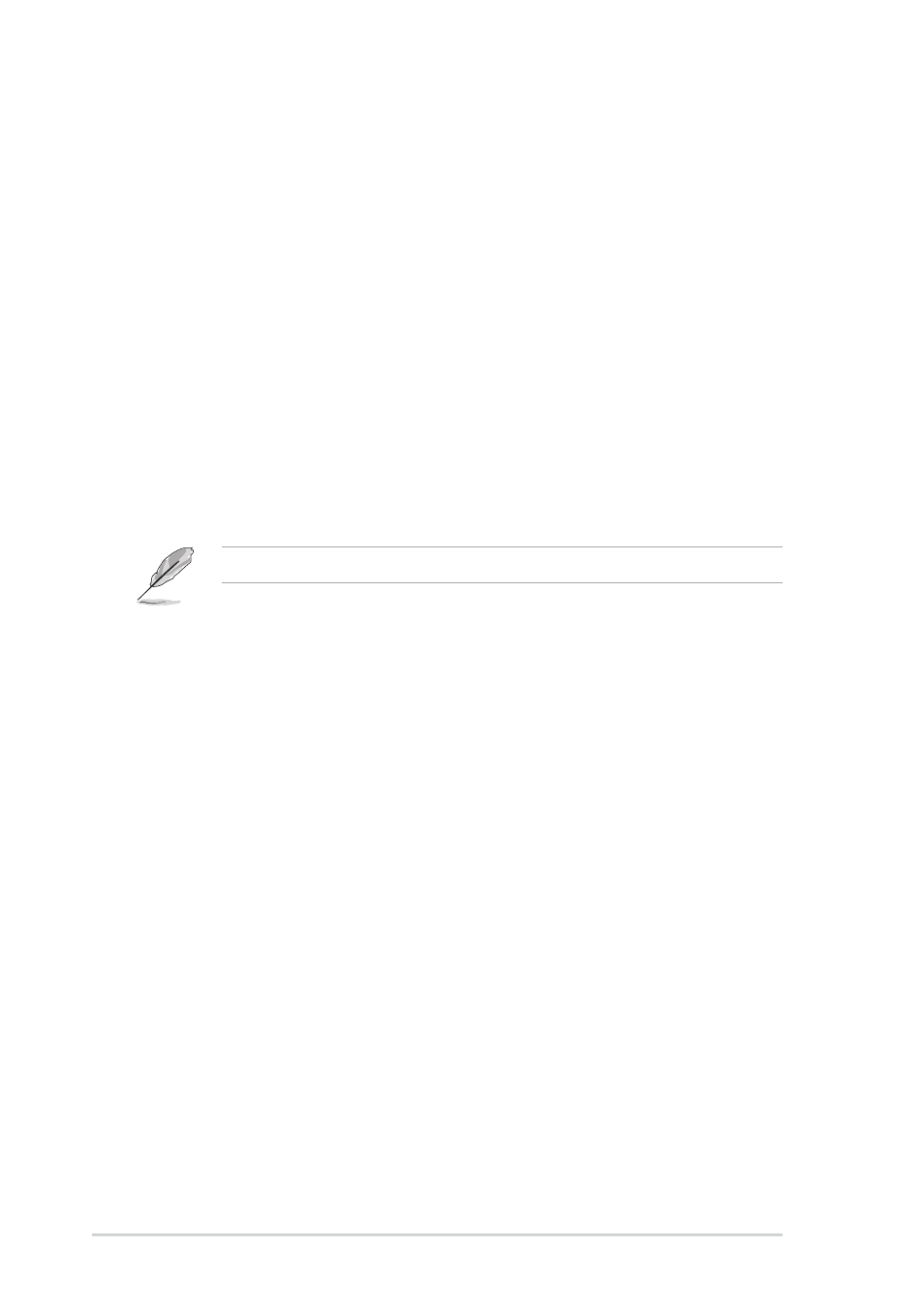
5 - 2 4
5 - 2 4
5 - 2 4
5 - 2 4
5 - 2 4
C h a p t e r 5 : S o f t w a r e s u p p o r t
C h a p t e r 5 : S o f t w a r e s u p p o r t
C h a p t e r 5 : S o f t w a r e s u p p o r t
C h a p t e r 5 : S o f t w a r e s u p p o r t
C h a p t e r 5 : S o f t w a r e s u p p o r t
5.5
Creating a RAID driver disk
A floppy disk with the RAID driver is required when installing Windows
®
2000/XP operating system on a hard disk drive that is included in a RAID
set.
To create a RAID driver disk:
1.
Place the motherboard support CD into the CD-ROM drive.
2.
When the D r i v e r s
D r i v e r s
D r i v e r s
D r i v e r s
D r i v e r s menu appears, select the RAID driver disk you
want to create:
• Click M a k e I T E 8 2 1 2 D r i v e r
M a k e I T E 8 2 1 2 D r i v e r
M a k e I T E 8 2 1 2 D r i v e r
M a k e I T E 8 2 1 2 D r i v e r
M a k e I T E 8 2 1 2 D r i v e r to create an ITE
®
8212F RAID
driver disk.
Or
Browse the contents of the support CD to locate the driver disk
utility.
• Go to \ D r i v e r s \ I T E 8 2 1 2 \ M a k e d i s k . e x e
\ D r i v e r s \ I T E 8 2 1 2 \ M a k e d i s k . e x e
\ D r i v e r s \ I T E 8 2 1 2 \ M a k e d i s k . e x e
\ D r i v e r s \ I T E 8 2 1 2 \ M a k e d i s k . e x e
\ D r i v e r s \ I T E 8 2 1 2 \ M a k e d i s k . e x e for the ITE
®
8212F
RAID driver disk utility
4.
Insert a formatted high-density floppy disk to the floppy disk drive.
5.
Follow succeeding screen information to complete process.
6.
After creating a RAID driver disk, eject the floppy disk, then
write-protect it to prevent computer virus infection.
To install the RAID driver:
1.
Install an operating system to the selected hard disk drive. During
installation, the computer prompts you to press the F 6
F 6
F 6
F 6
F 6 key if you
want to install a third-party SCSI or RAID driver.
2.
Press
3.
Follow the succeeding screen instructions to complete the installation.
Refer to section “5.2.2 Drivers menu” for details.
