Asus P4GD1 User Manual
Page 27
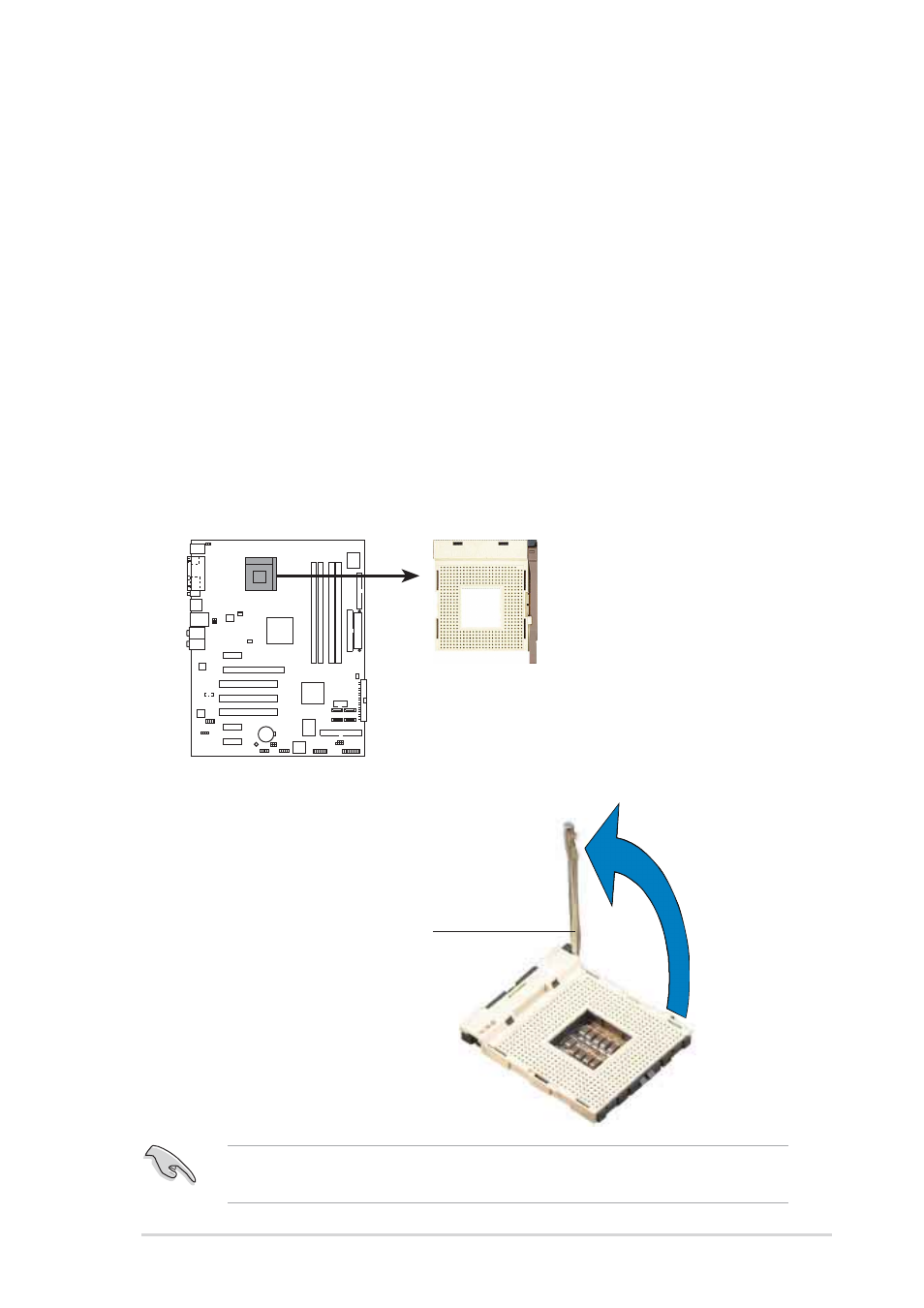
A S U S P 4 G D 1
A S U S P 4 G D 1
A S U S P 4 G D 1
A S U S P 4 G D 1
A S U S P 4 G D 1
2 - 7
2 - 7
2 - 7
2 - 7
2 - 7
To use the Hyper-Threading Technology on this
To use the Hyper-Threading Technology on this
To use the Hyper-Threading Technology on this
To use the Hyper-Threading Technology on this
To use the Hyper-Threading Technology on this
motherboard:
motherboard:
motherboard:
motherboard:
motherboard:
1.
Buy an Intel
®
Pentium
®
4 CPU that supports Hyper-Threading
Technology. Install the CPU.
2.
Power up the system and enter BIOS Setup (see Chapter 4). Under the
Advanced Menu, make sure that the item H y p e r - T h r e a d i n g
H y p e r - T h r e a d i n g
H y p e r - T h r e a d i n g
H y p e r - T h r e a d i n g
H y p e r - T h r e a d i n g
T e c h n o l o g y
T e c h n o l o g y
T e c h n o l o g y
T e c h n o l o g y
T e c h n o l o g y is set to Enabled. The item appears only if you installed
a CPU that supports Hyper-Threading Techonology.
3.
Reboot the computer.
2.3.2
2.3.2
2.3.2
2.3.2
2.3.2
Installing the CPU
Installing the CPU
Installing the CPU
Installing the CPU
Installing the CPU
Follow these steps to install a CPU.
1.
Locate the 478-pin ZIF socket on the motherboard.
2.
Unlock the socket by pressing
the lever sideways, then lift it up
to a 90
°
-100
°
angle.
Make sure that the socket lever is lifted up to 90
°
-100
°
angle;
otherwise, the CPU does not fit in completely.
S o c k e t L e v e r
S o c k e t L e v e r
S o c k e t L e v e r
S o c k e t L e v e r
S o c k e t L e v e r
9 0
9 0
9 0
9 0
9 0
°
- 1 0 0
- 1 0 0
- 1 0 0
- 1 0 0
- 1 0 0
°
a n g l e
a n g l e
a n g l e
a n g l e
a n g l e
P4GD1
P4GD1 478-pin CPU Socket
