Mediabridge MUA-BA3 Windows XP User Manual
Page 40
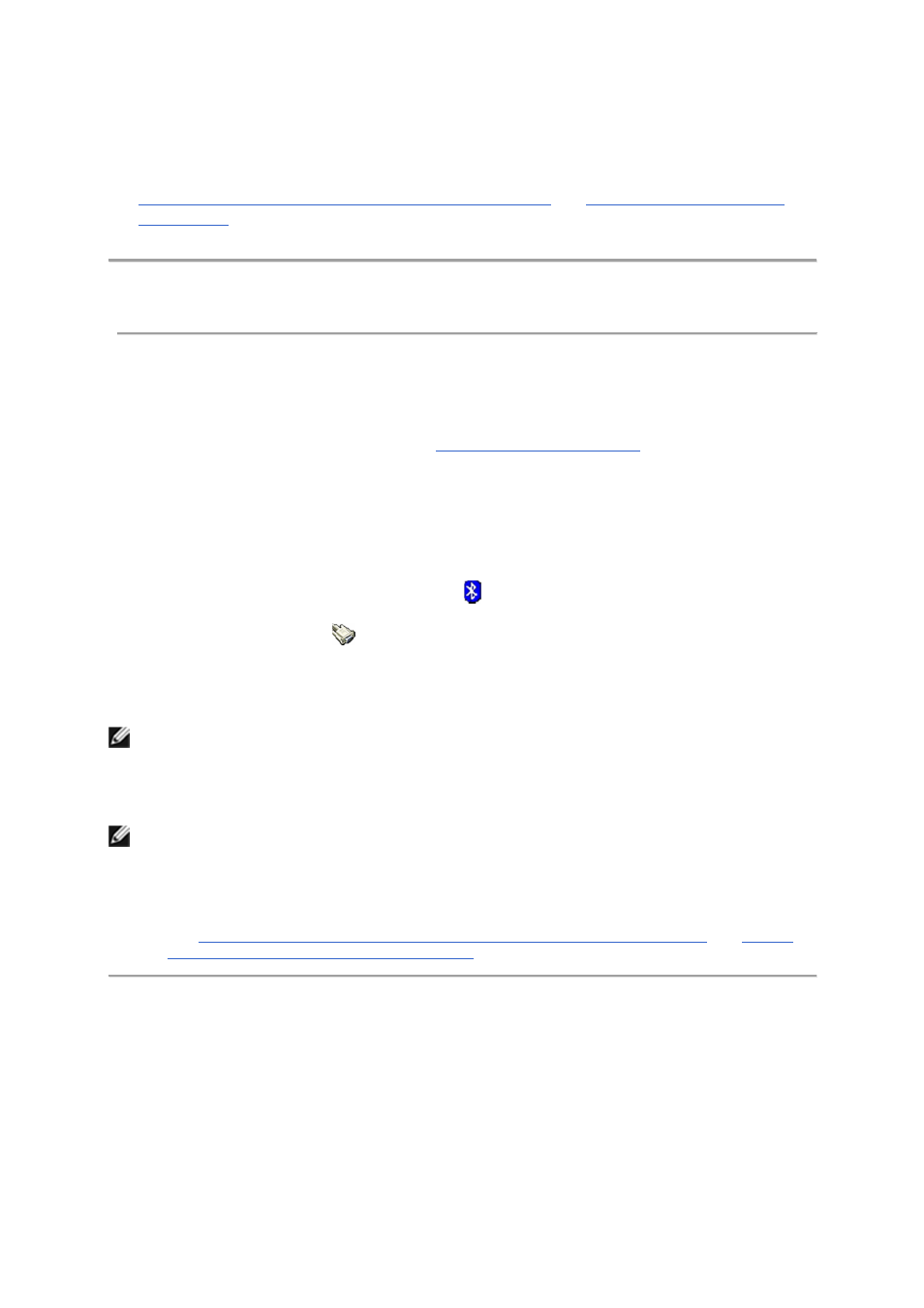
authorization request sent by the device. Otherwise, the device will not be able to connect. See
Automatically Authorize Access to the Bluetooth Services on My Computer
and
Use the Services of Other Bluetooth
Enabled Devices
.
Establish a Virtual Serial Port Connection with Another
Bluetooth Enabled Device
1.
If you have not already done so, pair with the Bluetooth enabled device with which you want to
establish a virtual serial port connection (see
Pair with a Bluetooth Enabled Device
).
2.
In My Bluetooth Places, select the device you paired with, and then under Bluetooth Tasks, click Control
Device
.
-or-
• In the right pane of My Bluetooth Places, double-click the device icon.
-or-
•
If it is available, right-click the Bluetooth icon
in the taskbar notification area, point to
Bluetooth Devices, and then click the name of the device.
3.
Under Device Type Operations\
Personal Network and Communication
, click the Connect button opposite
the particular type of serial port connection that you want to make.
NOTE:
Different types of devices provide different types of serial port connections including
multiple port connections.
NOTE:
• Unless you have a specific reason to do so, do not change the default COM port setting.
•
If you have not set up your computer to automatically authorize devices you have paired with
to connect to your computer for this operation, you must manually acknowledge each
authorization request sent by the device. Otherwise, the device will not be able to connect.
See
Automatically Authorize Access to the Bluetooth Services on My Computer
and
Use the
Services of Other Bluetooth Enabled Devices
.
