Mediabridge MUA-BA3 Windows XP User Manual
Page 38
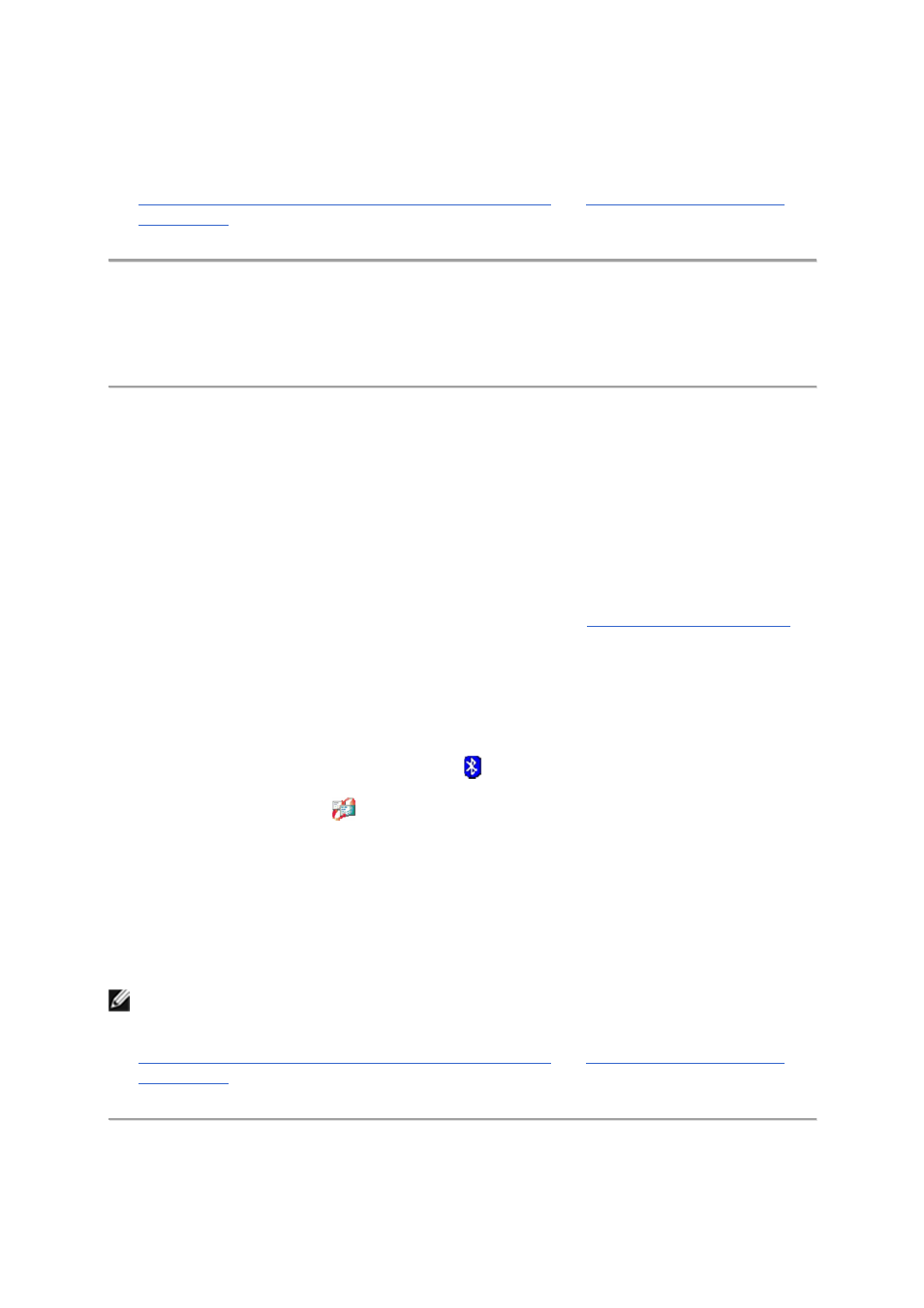
authorization request sent by the device. Otherwise, the device will not be able to connect. See
Automatically Authorize Access to the Bluetooth Services on My Computer
and
Use the Services of Other Bluetooth
Enabled Devices
.
Synchronize Contacts, Calendars, Mail, and Notes Folders
You can synchronize the Contacts, Calendars, Mail, and Notes folders on your computer with the
respective folders on another Bluetooth enabled device. During synchronization, the contents of each
folder on the other Bluetooth enabled device is compared with the contents of each respective folder
on your computer. If an item exists on one device but not on the other, the item is added. When items
match but show different dates for when they were last updated, you can choose which item to keep
on each device.
To synchronize folders:
1.
If you have not already done so, pair with the Bluetooth enabled device with which you want to
synchronize your Contacts, Calendars, Mail, and Notes folders (see
Pair with a Bluetooth Enabled Device
).
2.
In My Bluetooth Places, select the device you paired with, and then under Bluetooth Tasks, click Control
Device
.
-or-
• In the right pane of My Bluetooth Places, double-click the device icon.
-or-
•
If it is available, right-click the Bluetooth icon
in the taskbar notification area, point to
Bluetooth Devices, and then click the name of the device.
3.
Under Device Type Operations\
Backup and Synchronization
, click Synchronize Contacts, Calendars, Mail, and
Notes folders
.
4. In Select Folders to Synchronize, click Synchronize Selected Folders to accept the default selections.
-or-
•
If you want to synchronize some folders, but not others, clear the check box for those folders you
do not want to synchronize, and then click Synchronize Selected Folders.
NOTE:
If you have not set up your computer to automatically authorize devices you have paired
with to connect to your computer for this operation, you must manually acknowledge each
authorization request sent by the device. Otherwise, the device will not be able to connect. See
Automatically Authorize Access to the Bluetooth Services on My Computer
and
Use the Services of Other Bluetooth
Enabled Devices
.
