Access files on another bluetooth enabled device – Mediabridge MUA-BA3 Windows XP User Manual
Page 29
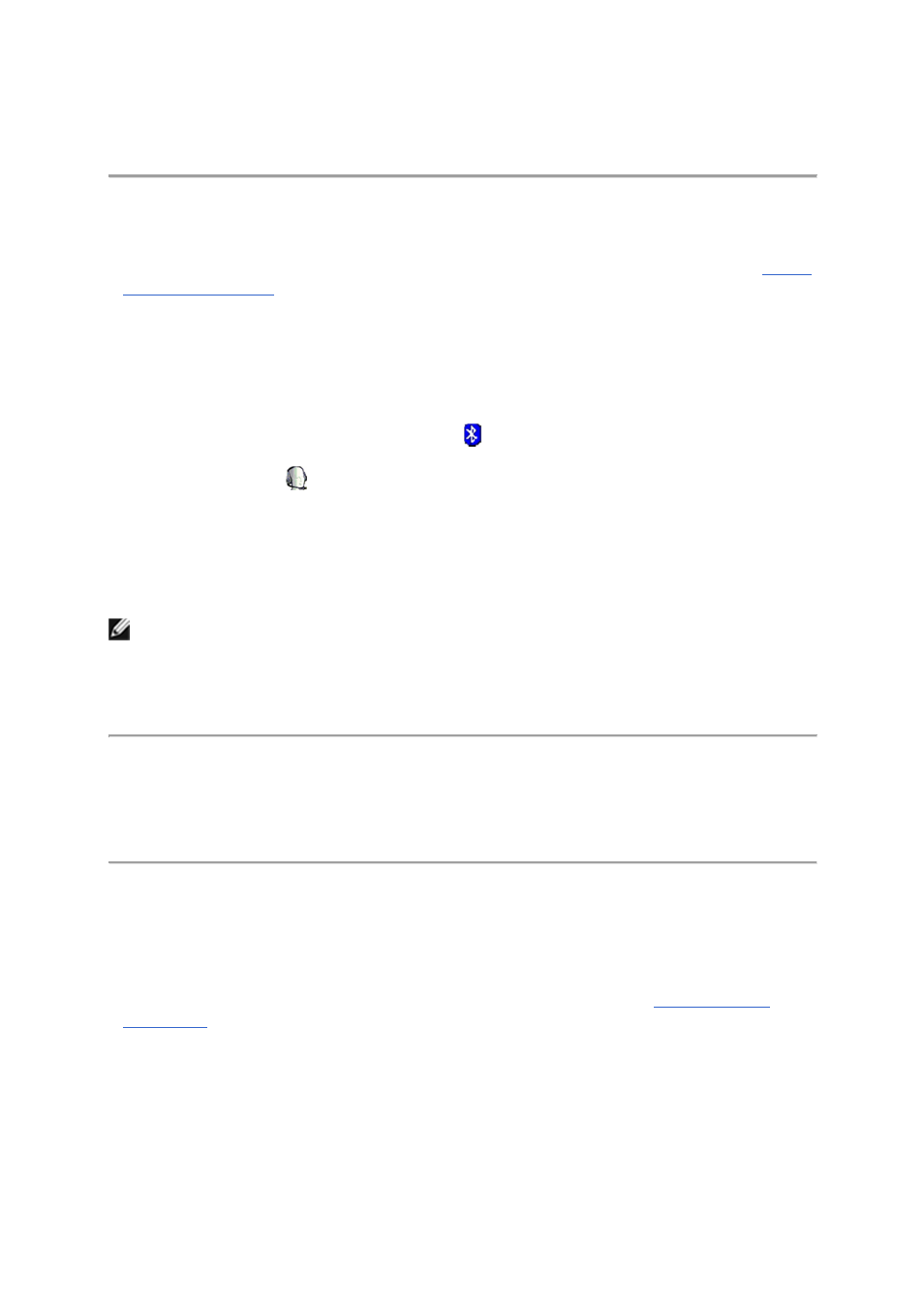
Use a Bluetooth Audio Headset for Listening to Music or for
Voice Playback and Recording
1.
If you have not already done so, pair with the Bluetooth audio headset you want to use (see
Pair with
a Bluetooth Enabled Device
).
2.
In My Bluetooth Places, select the audio headset you paired with, and then under Bluetooth Tasks, click
Control Device
.
-or-
• In the right pane of My Bluetooth Places, double-click the device icon.
-or-
•
If it is available, right-click the Bluetooth icon
in the taskbar notification area, point to
Bluetooth Devices, and then click the name of the device.
3. Under Headset Operations\
Headset and Speakerphone
, click the Connect button.
4. Under Settings, select the type of hands-free device you are using.
Now when you play audio on your computer, you can listen with your Bluetooth audio headset.
NOTE:
•
When you connect to your audio headset, the Bluetooth software automatically configures the
input/output or recording/playback settings of the voice application.
•
The Bluetooth software sets the audio quality based on the audio characteristics of the
headset.
Access Files on Another Bluetooth Enabled Device
1.
If the other Bluetooth enabled device is not another computer, enable the File Transfer service on
the other device (refer to the manual that came with the other Bluetooth enabled device for
instructions). If it is another computer, skip to step 2.
2.
If you have not already done so, pair with the Bluetooth enabled device (see
Pair with a Bluetooth
Enabled Device
).
3.
In My Bluetooth Places, select the device you paired with, and then under Bluetooth Tasks, click Control
Device
.
-or-
• In the right pane of My Bluetooth Places, double-click the device icon.
