User manual, 3 network set – LT Security LTD451H6 User Manual
Page 13
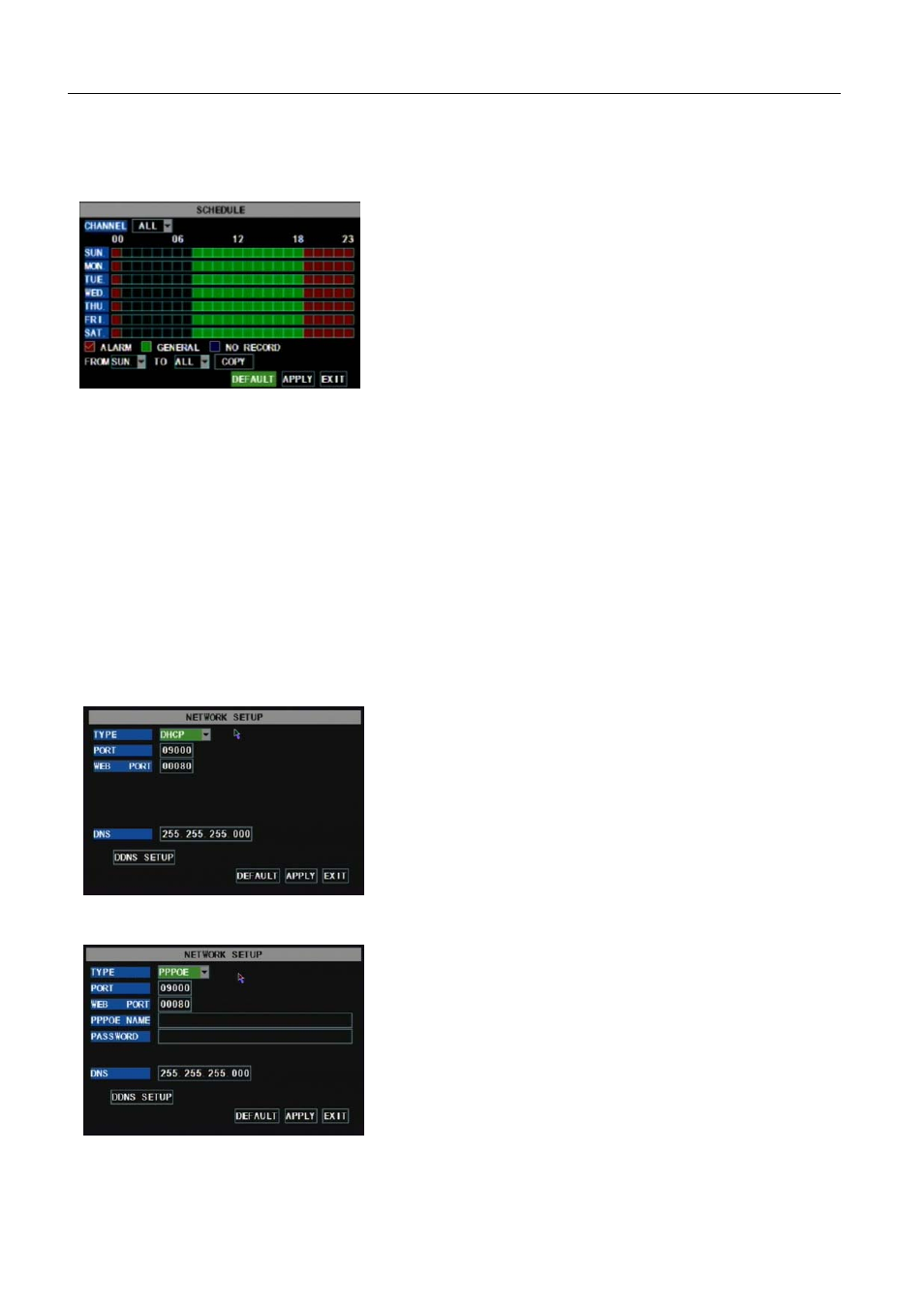
USER MANUAL
10
When Audio is set to “On”, system will also record audio signal and will have audio output on playback mode;
on the contrary, “off” means you could not record audio signal and will have no audio output on playback mode.
If recording mode is set to scheduled recording, click the “Schedule”, the menu interface shows as follows
(picture 5-6):
Recording reset status includes “Alarm”, “General” & “No record”. Please click [Time] pull-down menu to
copy the above setting to all the other date.
You also could click [Alarm], [General] and [No Record] button to set up your recording mode. System has
defaulted the below parameter values:
Hr01:00 a.m.-07:59 a.m.: No recording
Hr08:00 a.m.-18:59 p.m.: Normal recording
Hr 19:00 p.m.- 00:59 p.m.: Alarm recording
Explanation: Under the recording set menu and recording search menu, original color stands for no recording,
“
Red” stands for alarm recording, “Green” stands for normal recording.
5.2.3 Network Set
Enter into [Main MenuNetwork Set] to proceed network set (Shown as picture 5-7):
When selecting DHCP, DHCP server will allocate DVR IP address automatically.
Recording channels include All, CH-1, CH-2, CH-3, CH-4
respectively. Please click the channel you needed.(p.s.: The “Blue” stand
for the channel you have selected; and Grey stand for the channel you
have not.).
If you want to setup weekly recording status, please tick check- box
of recording reset status accordingly and setup its recording status for
every time quantum. It’s effective for the modification after finishing the
setting and clicking [Apply] button.
After selecting network mode - such as DHCP、PPPOE and
static allocation and setup web port, you could visit DVR remotely
via network.
Picture 5-6
Picture 5-7
Picture 5-8
When selecting PPPoE, you need to input user and password
provided by ISP supplier and set up web port (details please refer
to the below picture 5-8).
