Tigd2-i user manual, Chapter 3, Boot menu – Elitegroup TIGD2-I (V1.0) User Manual
Page 47
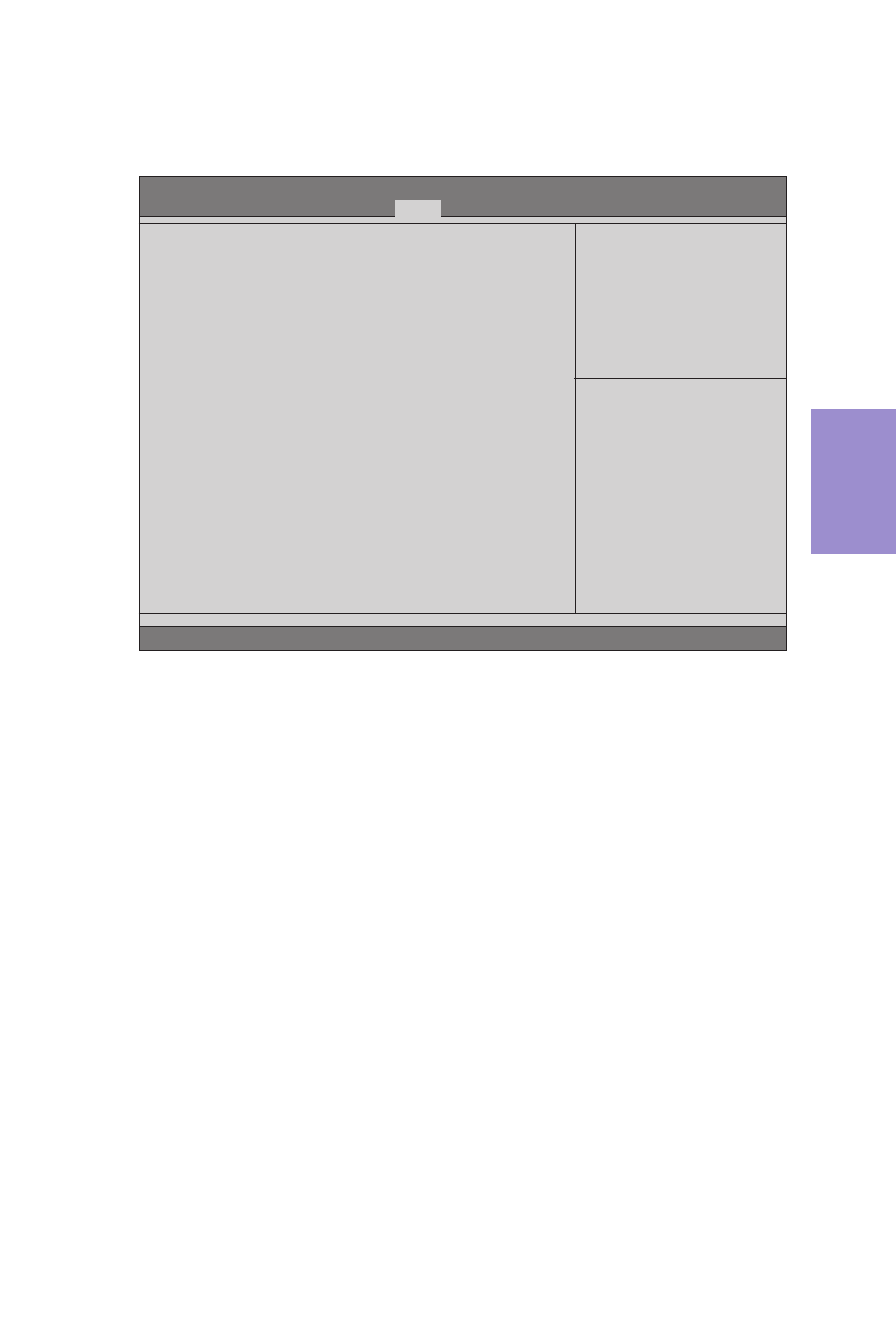
TIGD2-I USER MANUAL
43
Chapter 3
Boot Menu
This page enables you to set the keyboard NumLock state.
Boot Configuration
This item shows the information of the boot configuration.
Bootup NumLock State (On)
This item determines if the NumLock key is active or inactive at system start-up
time.
Set Boot Priority
This item enables you to select boot priority for all boot devices.
Aptio Setup Utility - Copyright (C) 2011 American Megatrends, Inc.
Version 2.14.1219. Copyright (C) 2011, American Megatrends, Inc.
Select the keyboard NumLock
state
Boot Configuration
Bootup NumLock State
[On]
Quiet Boot
[Disabled]
Set Boot Priority
1st Boot
[Hard Disk: ST31603...]
2nd Boot
[CD/DVD: HL-DT-STDV...]
3rd Boot
[USB/IDE Floppy]
4th Boot
[USB CD/DVD]
5th Boot
[USB Hard Disk]
6th Boot
[USB Flash]
7th Boot
[Network]
8th Boot
[UEFI]
Hard Disk Drive Priorities
[Press Enter]
CD/DVD ROM Drive Priorities
[Press Enter]
USB/IDE Floppy Drive Priorities
[Press Enter]
USB CD/DVD ROM Drive Priorities
[Press Enter]
USB HardDisk Drive Priorities
[Press Enter]
USB Flash Drive Priorities
[Press Enter]
Network Device Priorities
[Press Enter]
UEFI Boot Drive Priorities
[Press Enter]
1st/2nd/3rd/4th/5th/6th/7th/8th Boot
These items show the boot priorities.
Hard Disk Drive / CD/DVD ROM Drive / USB/IDE Floppy Drive / USB CD/DVD ROM Drive
/ USB HardDisk Drive / USB Flash Drive / Network Device / UEFI Boot Drive Priorities
These items enable you to specify the sequence of loading the operating system.
Press
F2:Previous Values
F1:General Help
+/- : Change Opt.
Enter : Select
:Select Screen
:Select Item
F3:Optimized Defaults
F4:Save & Exit
ESC:Exit
Main
Advanced
Chipset
Tweak
Boot
Security Exit
Quiet Boot (Disabled)
If enabled, BIOS will show a full screen logo at boot, if disabled, BIOS will set the
initial display mode to BIOS and show the diagnostic POST screen at boot.
