Avaya 5600 Series User Manual
Page 11
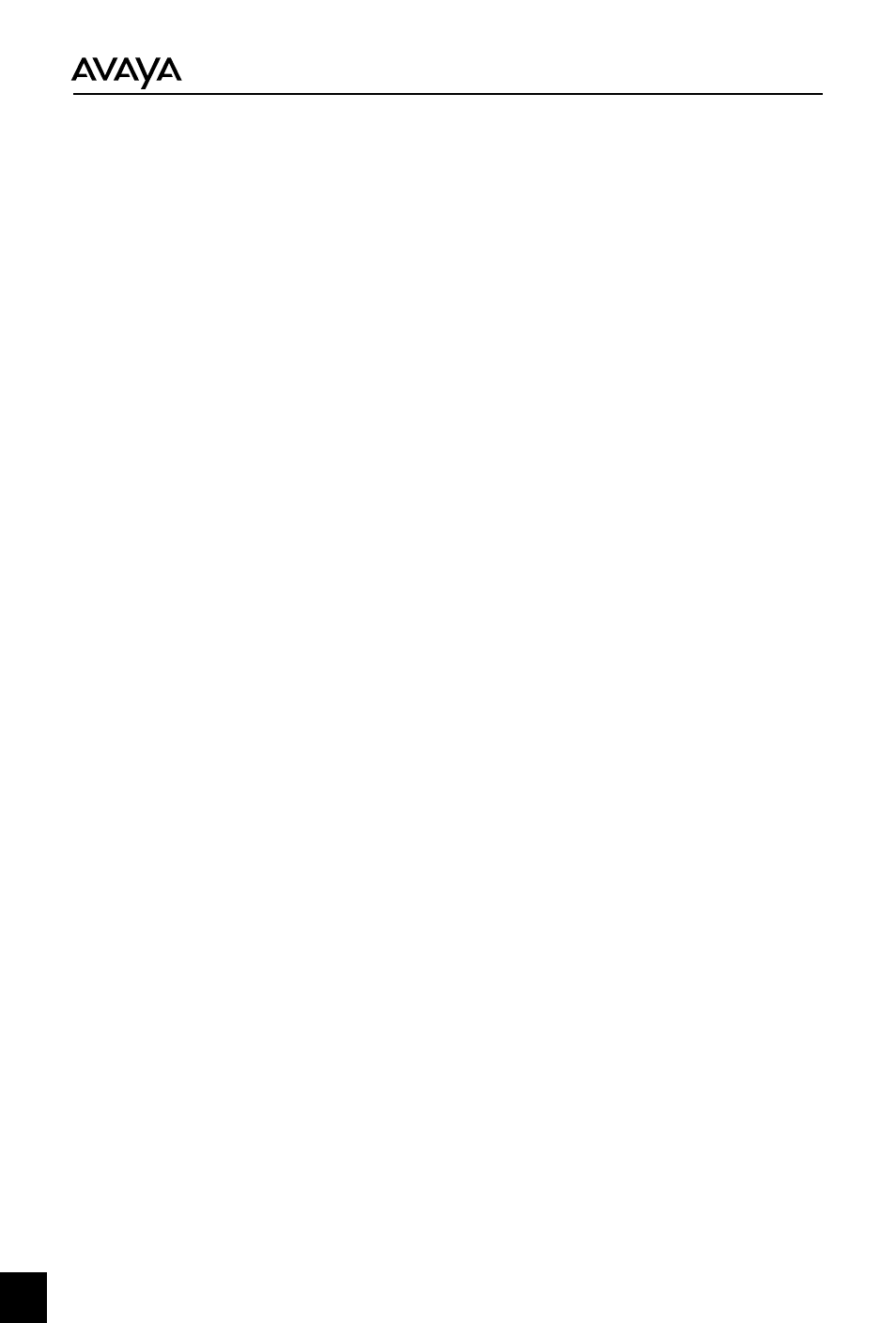
Troubleshooting Q&A
If your
does not function properly, before you send it to the dealer requesting
service, please follow the troubleshooting guide first, it could help you solve the problem.
Q: The Power Indicator LED is not illuminated.
A1: This means your
is not correctly powered. If you didn't use an 1151 type AC
adapter with this product, please make sure the Ethernet socket you connected to is PoE-capable. If you're
not sure, please ask your network administrator, or a qualified network technician.
A2: Please connect the AC adapter to the
as described on page 3. If the LED is
not illuminated now, it means either the Ethernet socket you connected to is not PoE-capable, or it does not
have sufficient electrical power to properly run this product. Please use a power supply such as the 1151 type
AC adapter, or switch to another PoE-enabled Ethernet socket.
A3: If you tried the two above solutions and the problem is not solved, please contact your dealer.
Q: My IP Phone is not powered on.
A1: If the power indicator LED is not illuminated when you plug the Ethernet cable into the IP Phone and the
IP Phone downlink port of the
, yet it illuminates again after you unplug the Ethernet
cable from the IP Phone, please connect the IP Phone to an AC adapter or other electrical power source to
self-power the IP Phone.
A2. Check the IP Phone connection to the IP Phone downlink port of the
; verify
that it is not connected to the computer downlink port.
Q: I can not make / accept phone calls with my IP Phone, or the network function of my computer is not
working properly.
A1: Please check the Ethernet cable connection; make sure every cable is securely connected.
A2: Please check the link status LED located on the Ethernet port of this product. If the green light is not
illuminated, please make sure the IP Phone and the network this product is connected to are functioning
properly. Try replacing the Ethernet cable with a new one.
A3: Only use the straight Ethernet cable (i.e. not crossover / MDI-X type Ethernet cable) to connect this
product to the Ethernet socket, IP Phone, and computer.
A4. Please check the service availability of the network you are connected to.
A5. Please disconnect all cables connected to this product, including AC.
Q: The network connection speed displayed on the computer is only 100mbps.
A1: Ensure that the network interface of your computer is capable of running at 1000mbps.
A2: Ensure the Ethernet cable of your computer is connected to the computer downlink port of this product,
not the IP Phone downlink port.
A3. Replace the Ethernet cable with a new one, and determine it's capable of running at 1000mbps.
Q: The network connection speed displayed on the computer is 1000mbps, but the connection appears to be
running slow.
A1: Please check that your closet switch is set to 1000mbps, auto-negotiate.
A2: Please check that your closet switch supports Carrier Extend Signaling.
Gigabit Ethernet Adapter
Gigabit Ethernet Adapter
Gigabit Ethernet Adapter
Gigabit Ethernet Adapter
Gigabit Ethernet Adapter
10
