Elitegroup G610 User Manual
Page 86
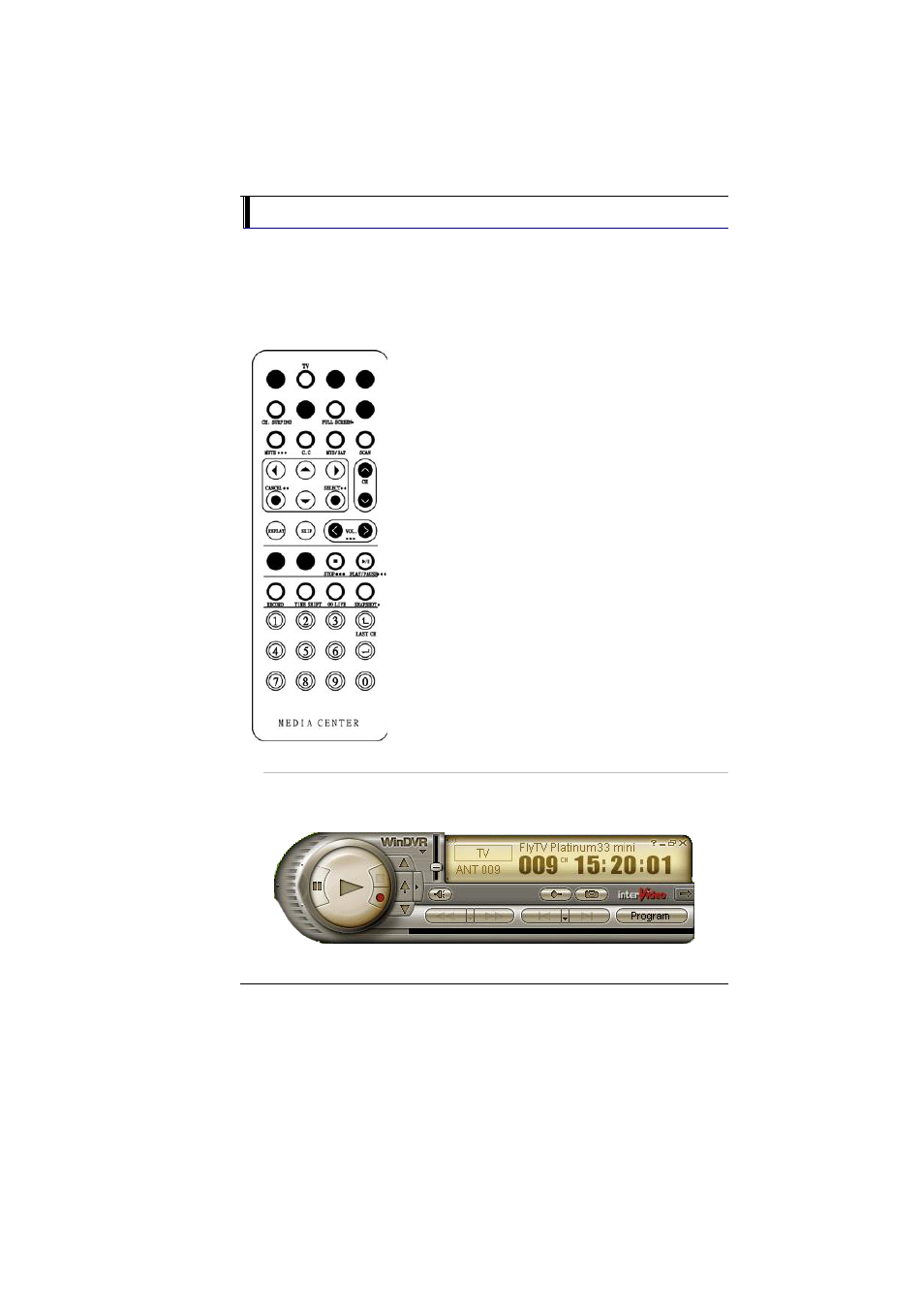
78
Application buttons in DVR mode
•
TV - Launch the WinDVR application
•
Channel Surfing - Surf channels by displaying 16 channels at
once.
•
Full screen - Change display size to full screen.
•
Mute - Mute or restore sound when watching TV.
•
C.C. (Close Caption) - Display overlay text caption.
•
MTS/SAP - Switch TV sound mode to
mono stereo or SAP
•
Scan (Auto scan) - Scans all available
channels for context.
•
Cancel - Cancel.
•
Select – OK button.
•
CH Up & Down - Selects next higher or
lower channel in channel memory.
•
Volume (Volume up and down) -
Increase and decrease sound.
•
Stop - Stops functions such as record,
play, rewind, forward and pause.
•
Play/Pause - Plays or pauses a scene.
•
Record - Records TV and encodes it into
MPEG I/II format.
•
TimeShift - Pauses live TV.
•
Real Screen (Go Live) - Return to the
current time of the program.
•
Snapshot - Captures a favorite screen
shots from the program.
•
Numeric Keypad (0-9) - Select a channel
up to 99 by pressing two numbers.
Playing Audio Files
When first using the WinDVR application, please follow these
instructions to get the best sound results from the audio files you produce.
•
Click on the “WinDVR” icon
