Elitegroup G610 User Manual
Page 35
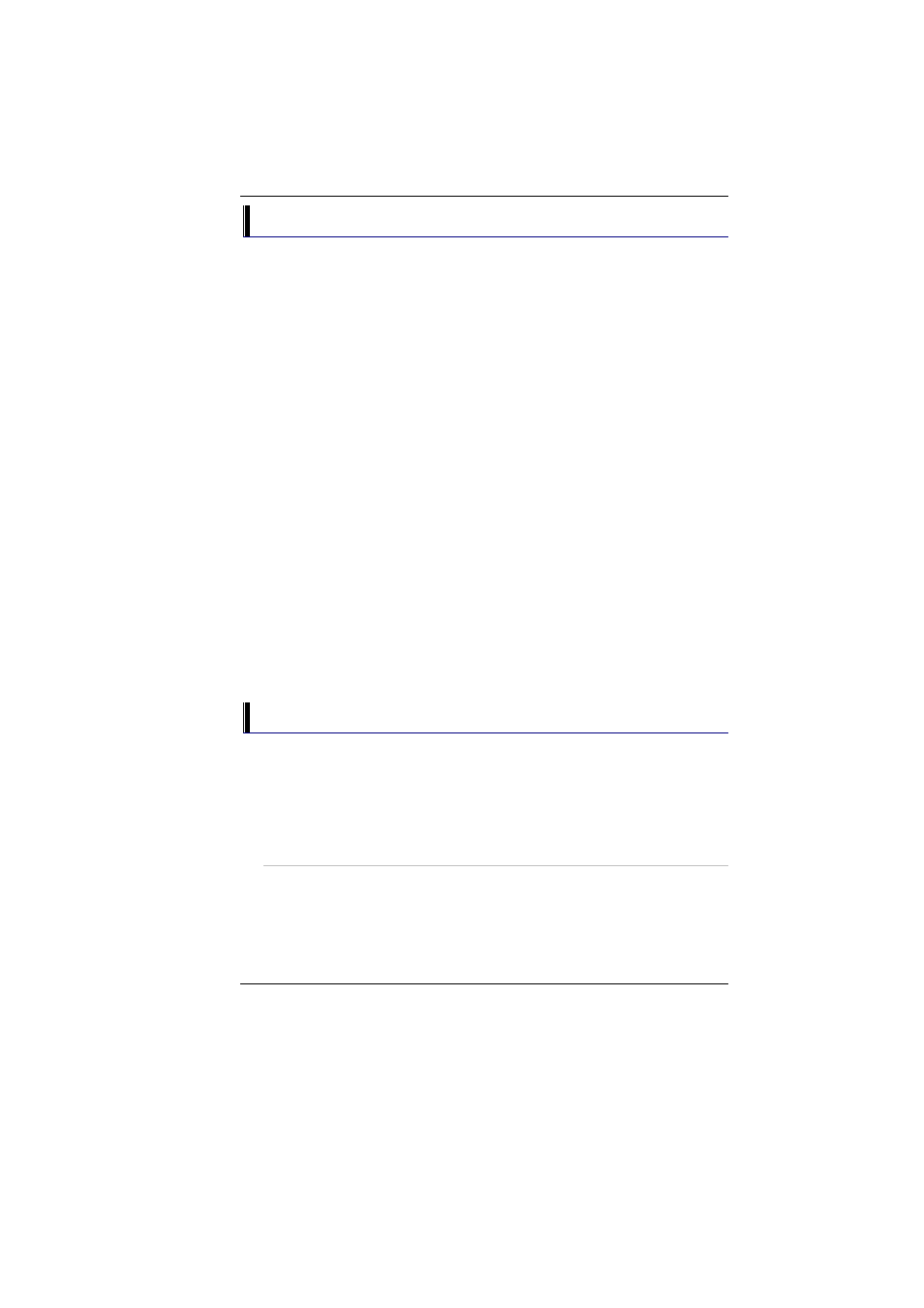
27
PCMCIA Cards and Expansion Sockets
The Notebook features one PCMCIA expansion socket design to interface
with one Type II card.
Inserting a PCMCIA Card
The computer will emit a medium tone followed by a high tone when a
PC card is inserted. When you eject a card, the computer will emit a high
tone followed by a medium tone. You can insert and remove a PC card
whether the computer is turned On or Off.
Follow these instructions to insert a PCMCIA card:
1.
Hold the PCMCIA card with the arrow side up and the connector
side toward the socket.
2.
Align the card connectors with the socket and carefully slide into the
socket until it locks into place.
The system will beep once to indicate that it has detected the PC card.
To remove a PC card push the eject button, the button will pop-out, push
the button again to eject the PCMCIA.
When inserting a Type II PC card, make sure the connector is inserted in
the socket. Before ejecting a PC card, ensure that it is not being accessed
by the System.
For example, if the message “Write protect error writing Drive x” is
displayed, the user has to change the write protect switch setting on the
memory card. To change the switch setting, (a) eject the card, (b) change
the switch setting, and (c) re-insert the card.
Always disconnect all telephone lines from the wall outlet before
servicing or disassembling this equipment. To reduce the risk of fire, use
only No. 26 AWG or larger telecommunication line cord.
Power Saving Modes
This section contains information on the Notebook’s power system,
including the AC Adapter, the battery system, recharging the battery, and
tips for conserving battery power.
The power system is comprised of two parts, the AC Adapter and the
battery system. The AC Adapter converts AC power from a wall outlet to
the DC power required by the computer.
The Battery Power System
A fully charged pack will provide approximately 2 hours of battery life
depending on your system configuration application it runs. Before using
the computer on battery power for the first time, check the battery status
icon on the Windows Toolbar to make sure the battery is fully charged.
