Z87h3-a4 user manual, Chapter 3 – Elitegroup Z87H3-A4 (V1.0) User Manual
Page 49
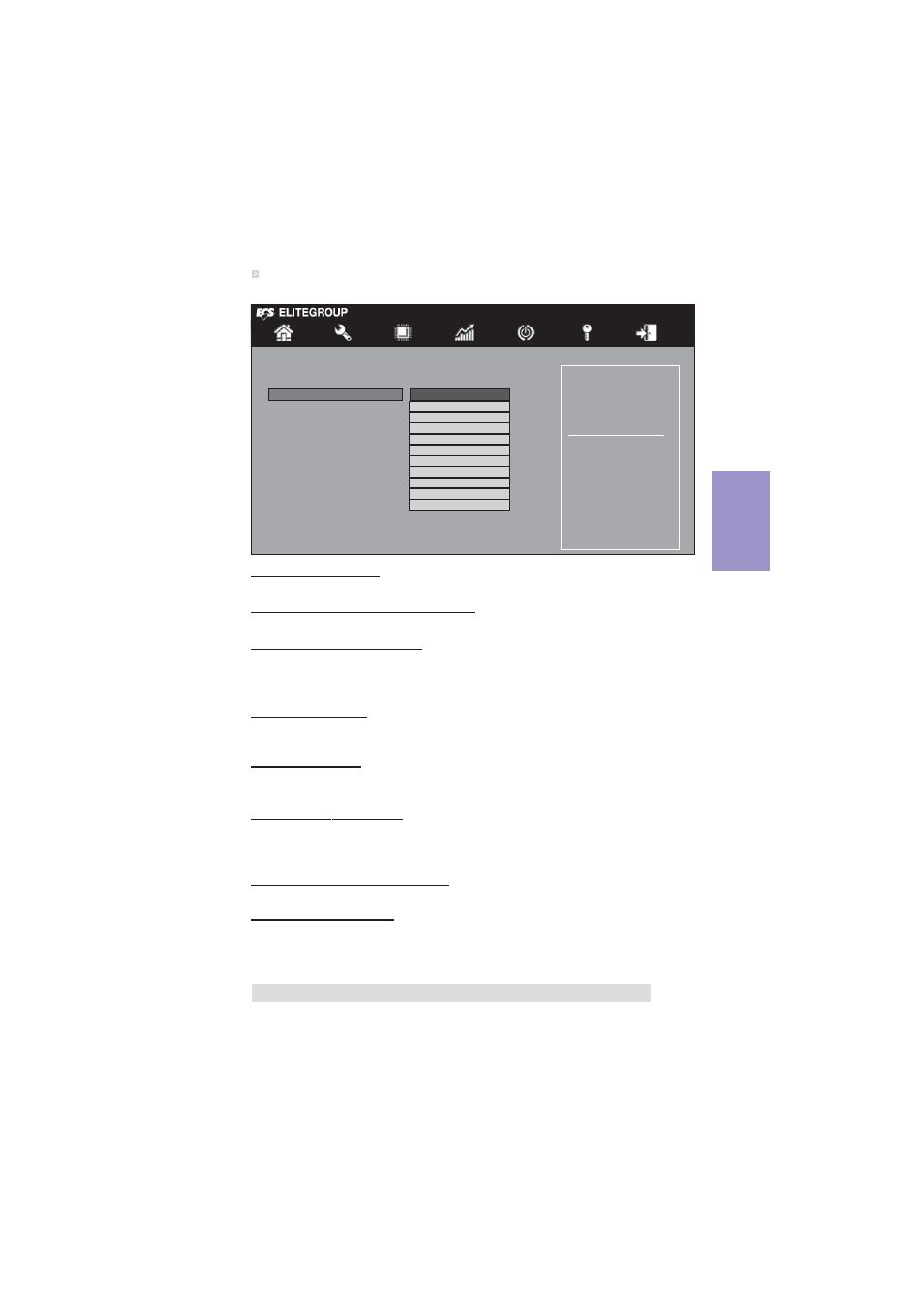
Chapter 3
Z87H3-A4 USER MANUAL
45
Press
Software Feature Mask Configuration
Scroll to this item and press
Enable or disable RAID0
feature
Main
Advanced
Chipset M.I.B. III Boot Security Exit
+/- : Change Opt.
Enter/Dbl Click : Select
lk
mn
: Select Screen
/Click: Select Item
F1: General Help
F2: Previous Values
F3: Optimized Defaults
F4: Save & Exit
ESC/Right Click: Exit
SATA Configuration
RAID0
Enabled
RAID1
Enabled
RAID10
Enabled
RAID5
Enabled
Intel Rapid Recovery Technology
Enabled
OROM UI and BANNER
Enabled
HDD Unlock
Enabled
LED Locate
Enabled
IRRT Only on eSATA
Enabled
Smart Response Technology
Enabled
OROM UI Delay
2 Seconds
RAID0/1/10/5 (Enabled)
Use these items to enable or disable the RAID0/1/10/5.
Intel Rapid Recovery Technology (Enabled)
Use this item to enable or disable the Intel Rapid Recovery technology.
OROM UI and BANNER (Enabled)
Use this item to enable or disable the OROM UI and BANNER.
If enabled, then the
OROM UI is shown. Otherwise, no ORAM banner or information will be displayed if
all disks and RAID volumes are Normal.
HDD Unlock (Enabled)
Use this item to enable or disable the HDD unlock.
If enabled, indicates that the
HDD password unlock in the OS is enabled.
LED Locate (Enabled)
Use this item to enable or disable the LED locate.
If enabled, indicates that the LED/
SGPIO hardware is attached and ping to locate feature is enabled on the OS.
IRRT Only on eSATA (Enabled)
Use this item to enable or disable the IRRT only on eSATA.
If enabled, then only IRRT
volumes can span internal and eSATA drives. If disabled, then any RAID volumes
can span internal and eSATA drives.
Smart Response Technology (Enabled)
Use this item to enable or disable the smart response technology.
OROM UI Delay (2 Seconds)
Use this item to set the OROM UI delay.
If enabled, indicates the delay of the ORAM
UI Splash Screen in a normal status.
