Viewing the vcem server discovery state, Troubleshooting vcem server discovery, Virtual connect module product icons – Brocade Virtual Connect Enterprise Manager Server Guide (Supporting Network Advisor 12.3.0) User Manual
Page 6
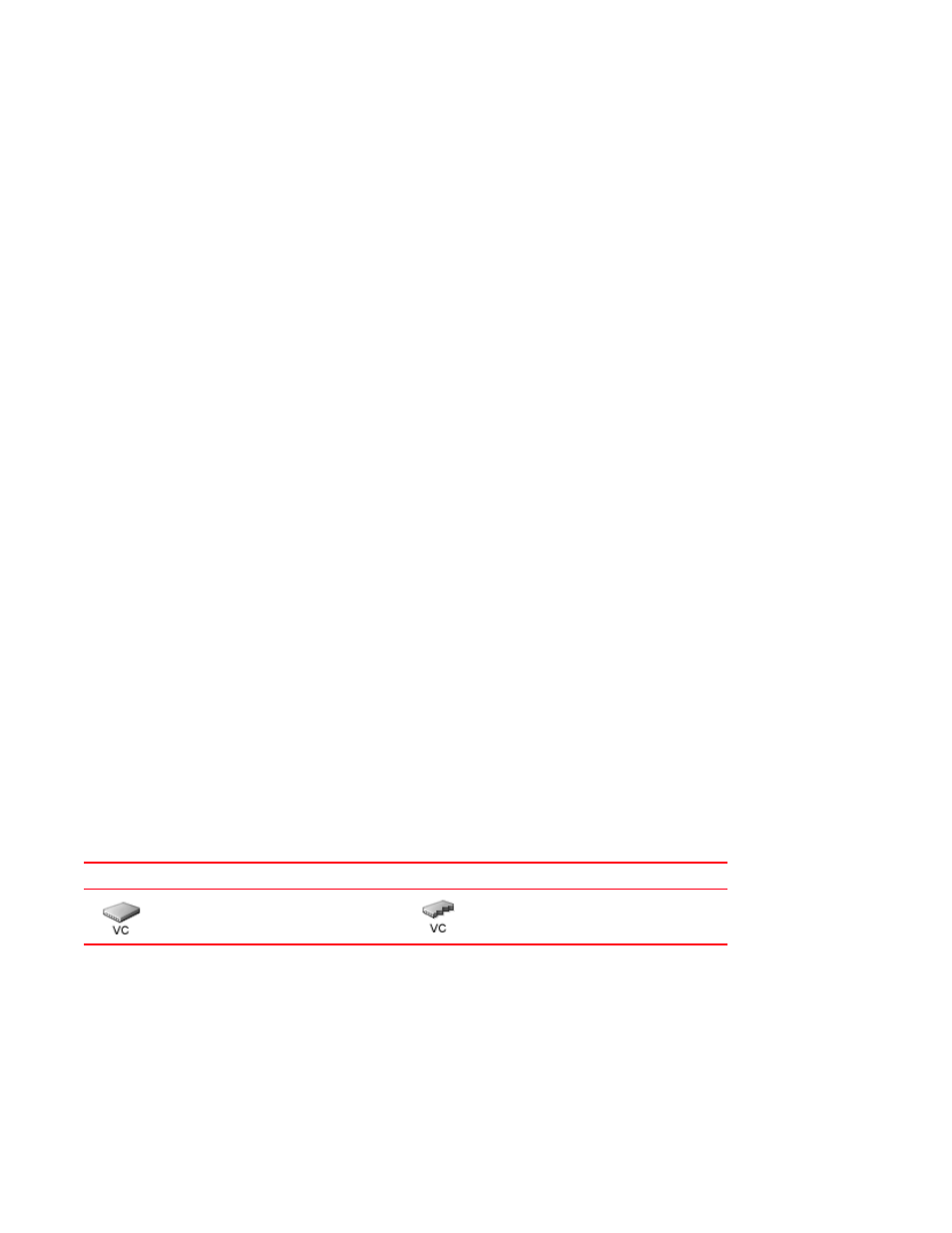
6 of 10
Virtual Connect Enterprise Manager Server Guide
Publication Number: 53-1003161-01
Viewing the VCEM server discovery state
The Management application enables you to view device discovery status through the Discover VCEM Servers dialog
box.
To view the discovery status of a device, complete the following steps.
1. Select Discover > VCEM Servers.
The Discover VCEM Servers dialog box displays.
2. Right-click the VCEM server node select Expand All to show all devices.
The Discovery Status field details the actual status message text, which varies depending on the situation. The
following are samples of actual status messages:
•
Active
•
Login Failed
•
Failed
•
Discovery Pending
•
Delete Pending
Troubleshooting VCEM server discovery
If you encounter discovery problems, complete the following checklist to ensure that discovery was set up correctly.
1. Verify IP connectivity by issuing a ping command to the server.
a. Open the command prompt.
b. From the Server, type
ping
Device_IP_Address
.
2. Enter the IP address with the SOAP API port number, using https, to verify the HP VCEM server is running.
For example, https://10.1.1.11:50001.
3. Verify that the User ID and password are correct for the VCEM server.
Virtual Connect module product icons
The following table lists the manageable Virtual Connect (VC) module product icons that display on the topology.
TABLE 1
VC module icons
Icon
Description
Icon
Description
VC module
Multi-fabric VC module
