Editing a vcem server – Brocade Virtual Connect Enterprise Manager Server Guide (Supporting Network Advisor 12.3.0) User Manual
Page 4
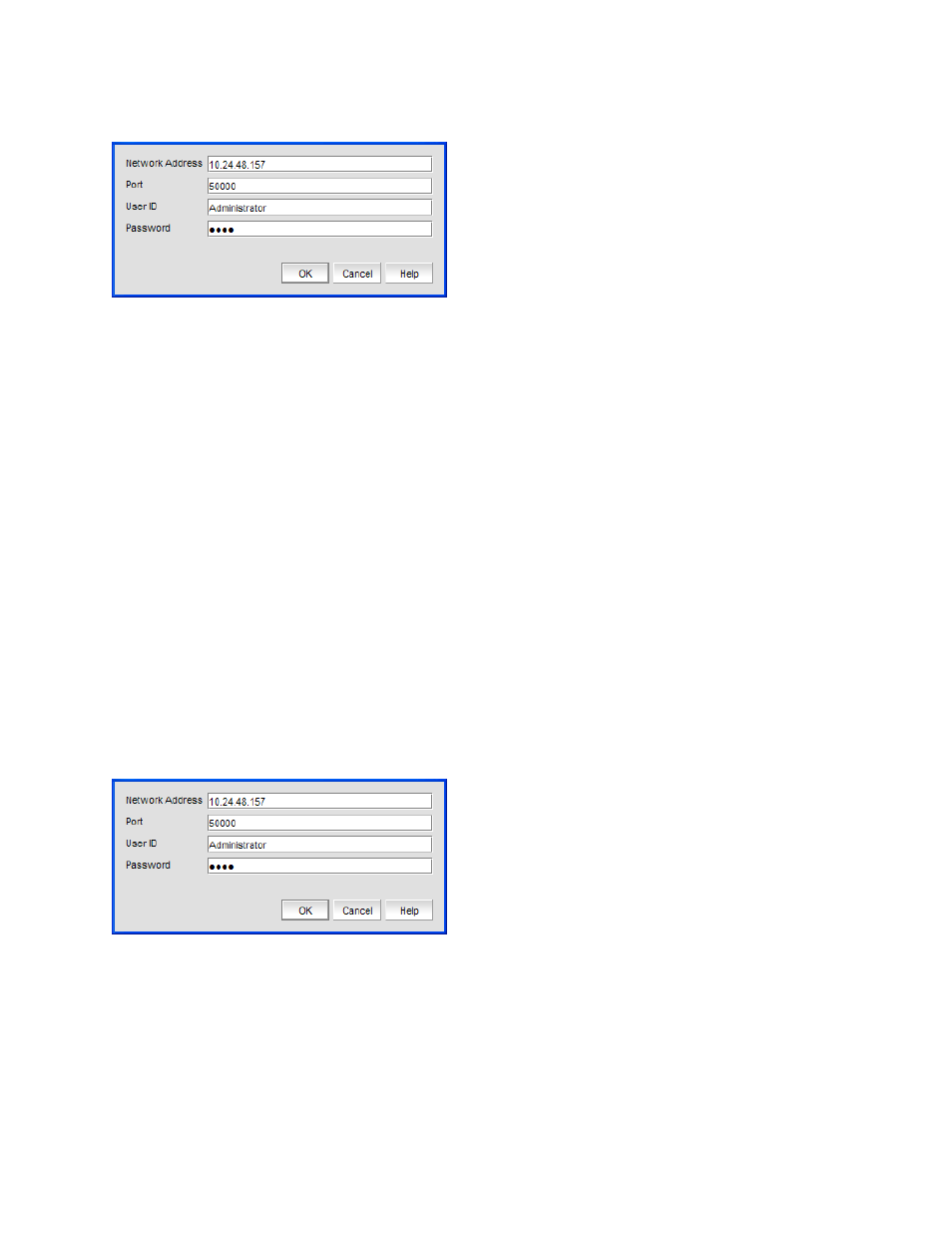
4 of 10
Virtual Connect Enterprise Manager Server Guide
Publication Number: 53-1003161-01
FIGURE 2
Add VCEM Server dialog box
3. Enter the IPv4 IP address or fully qualified domain name in the Network Address field.
4. Enter the VCEM server SOAP API port number (default is 50001) in the Port field.
5. Enter the VCEM server user name in the User ID field.
6. Enter the VCEM server password Password field.
7. Click OK on the Add VCEM Server dialog box.
If an error occurs, a message displays. Click OK to close the error message and fix the problem.
A VCEM server displays in Discovered VCEM Servers table with pending status. To update the status from
pending, click Refresh or you must close and reopen the Discover VCEM Servers dialog box.
8. Click Close on the Discover VCEM Servers dialog box.
Editing a VCEM server
To edit VCEM server discovery, complete the following steps.
1. Select Discover > VCEM Servers.
The Discover VCEM Servers dialog box displays.
2. Select the VCEM server in the Discovered VCEM Servers list and click Edit.
The Edit VCEM Server dialog box displays.
FIGURE 3
Edit VCEM Server dialog box
3. Change the IPv4 IP address or fully qualified domain name in the Network Address field.
4. Change the VCEM server SOAP API port number in the Port field.
5. Enter the VCEM server user name in the User ID field.
6. Enter the VCEM server user password Password field.
