Recommissioning all ports on a blade – Brocade Network Advisor Port Commissioning Quick Start Guide (Supporting Network Advisor 12.3.0) User Manual
Page 16
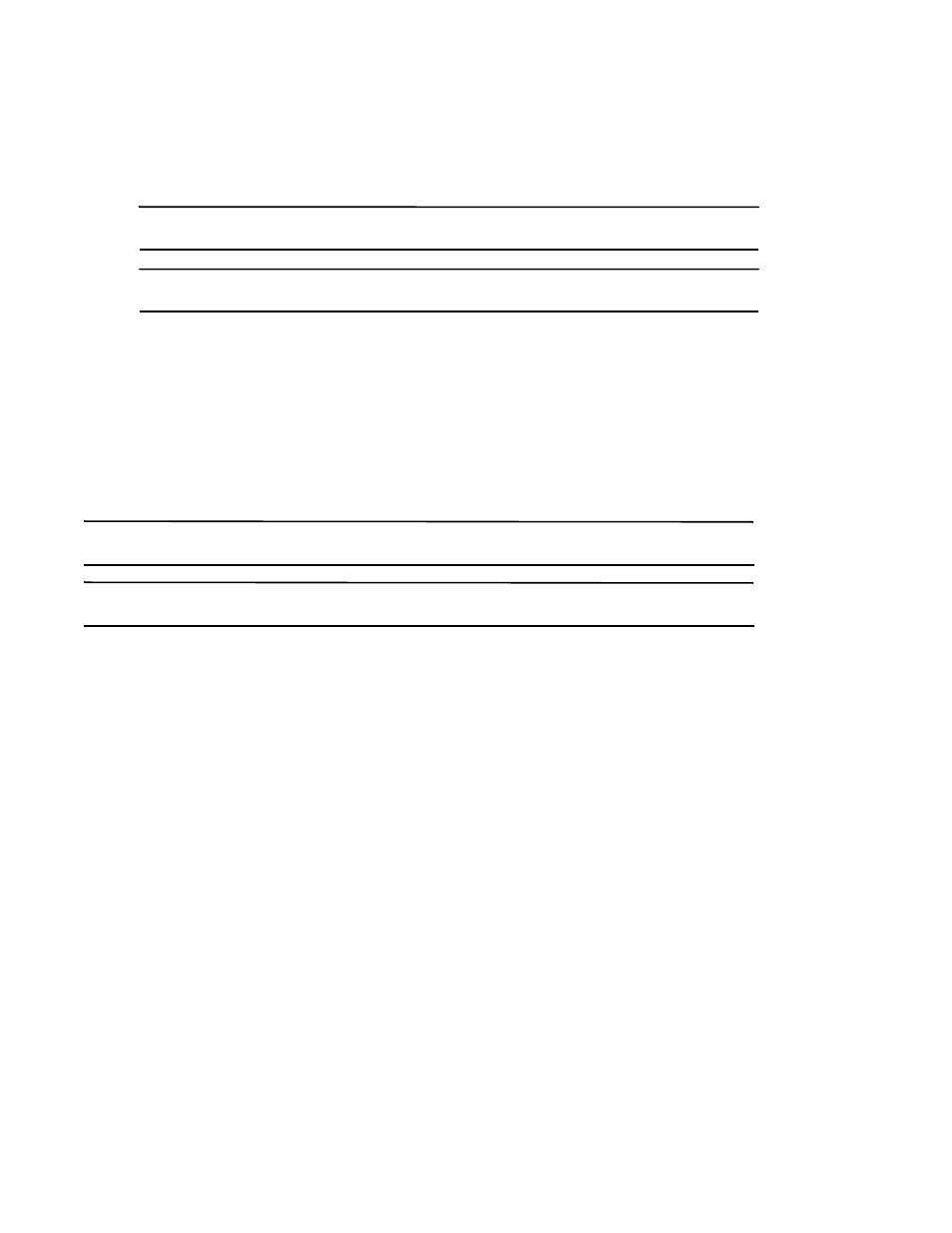
16 of 21
Brocade Network Advisor Port Commissioning Quick Start Guide
Publication Number: 53-1003220-01
•
Force — Select to force decommission on the N-Port connected to the F-Port. The Management application
contacts all registered CIMOM servers within the fabric affected by the action, but forces the N-Port
decommission regardless of the CIMOM server response.
NOTE
You cannot force decommission on an F-Port.
NOTE
If any CIMOM server is not reachable or the credentials fail, port decommission does not occur.
3. Click OK on the Port Commission Confirmation dialog box.
While decommissioning is in progress, a down arrow icon displays next to the port icon in the Product List. You
can view the port commissioning results in the deployment reports (refer to
When the decommission is complete, an application event displays in the Master Log detailing success or
failure.
Recommissioning all ports on a blade
NOTE
All ports on the blade must be managed by the Management application.
NOTE
You can only recommission ports from the logical switch, not the physical chassis.
Select a port on the blade for which you want to recommission all ports in the Product List, then select Configure >
Port Commissioning > Recommission > All Ports on the Switch/Blade.
While recommissioning is in progress, an up arrow icon displays next to the port icon in the Product List. You can
view the port commissioning results in the deployment reports (refer to
“Viewing a port commissioning deployment
When the recommission is complete, an application event displays in the Master Log detailing success or failure.
