Recommissioning all ports on a switch, Port commissioning by blade, Decommissioning all ports on a blade – Brocade Network Advisor Port Commissioning Quick Start Guide (Supporting Network Advisor 12.3.0) User Manual
Page 15
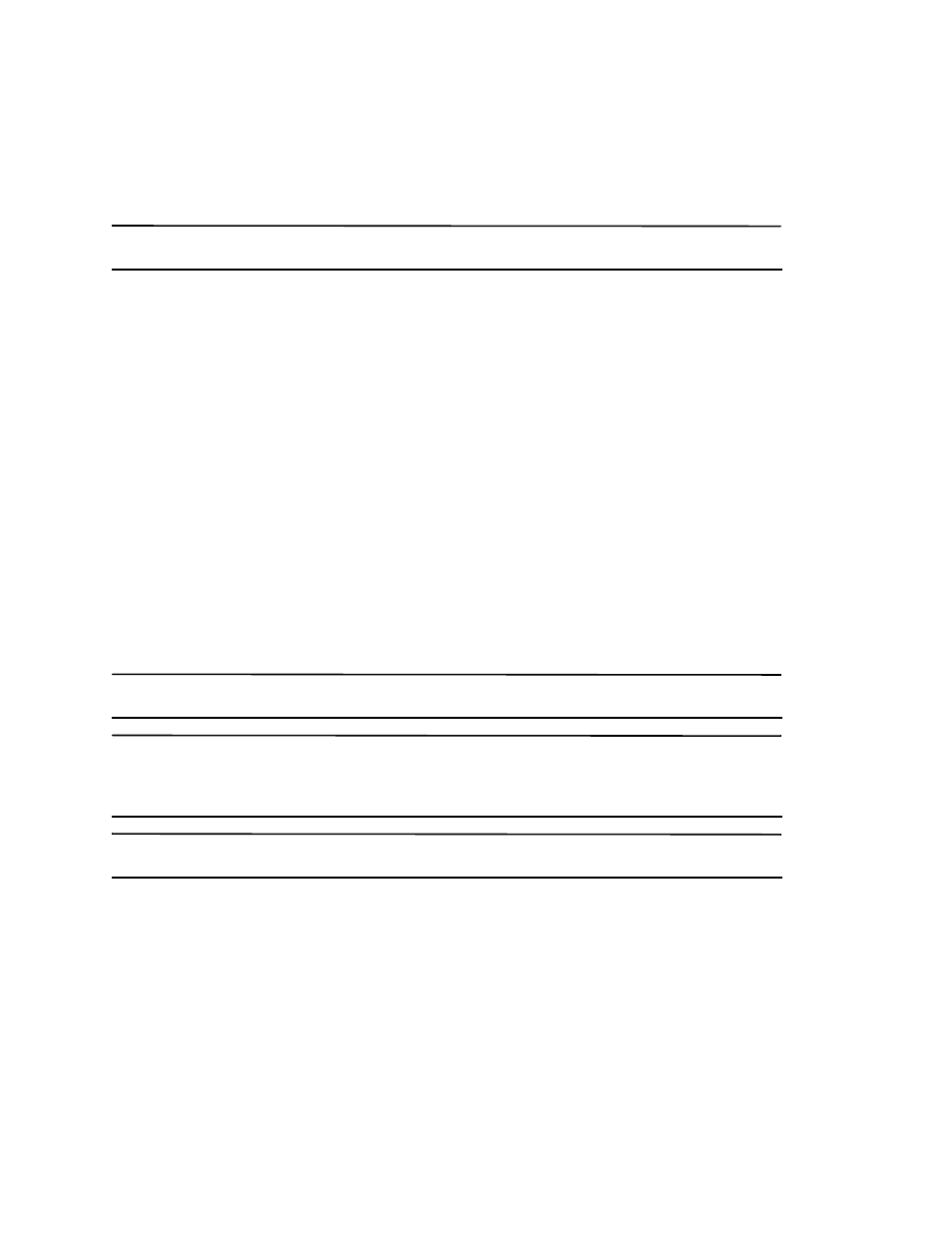
Brocade Network Advisor Port Commissioning Quick Start Guide
15 of 21
Publication Number: 53-1003220-01
Recommissioning all ports on a switch
Select the switch or logical switch for which you want to recommission all ports in the Product List, then select
Configure > Port Commissioning > Recommission > All F-Ports on the Switch.
NOTE
You can only recommission ports from the logical switch, not the physical chassis.
While recommissioning is in progress, an up arrow icon displays next to the port icon in the Product List. You can
view the port commissioning results in the deployment reports (refer to
“Viewing a port commissioning deployment
When the recommission is complete, an application event displays in the Master Log detailing success or failure.
Port commissioning by blade
Although you can use any of the following methods to access the port commissioning commands for a blade,
individual procedures only include one method.
•
From the main menu, select the blade in the Product List or Topology, then select Configure > Port
Commissioning > Decommission/Recommission > All Ports on the Blade.
•
From the Product List, right-click the blade and select Decommission/Recommission > All Ports on the Blade.
•
From the Topology, right-click the blade and select Decommission/Recommission > All Ports on the Blade.
•
From a Dashboard widget, right-click the blade and select Decommission/Recommission > All Ports on the
Blade.
Decommissioning all ports on a blade
NOTE
(Virtual Fabrics only) All ports on the blade must be managed by the Management application.
NOTE
Fabric tracking must be enabled (refer to Brocade Network Advisor User Manual
“Enabling fabric tracking”
on
page 289) to maintain the decommissioned port details (such as port type, device port WWN, and so on). Do not
accept changes in the Management application client.
NOTE
You can only recommission ports from the logical switch, not the physical chassis.
1. Select a port on the blade for which you want to decommission all ports in the Product List, then select
Configure > Port Commissioning > Decommission > All Ports on the Blade.
The Port Commission Confirmation dialog box displays.
2. Choose one of the following options:
•
Apply Default Settings (default) — Select to have the Management application contact all registered CIMOM
servers within the fabric affected by the action and obtain the status from each CIMOM server. If all CIMOM
servers are reachable, the Management application sends a CAL Request to decommission the port. If even
one CIMOM server is not reachable, decommissioning fails.
