Turning on the computer and monitor, Selection of pc video settings, Installing the touch screen driver software – Nematron M-Series Monitors User Manual
Page 18
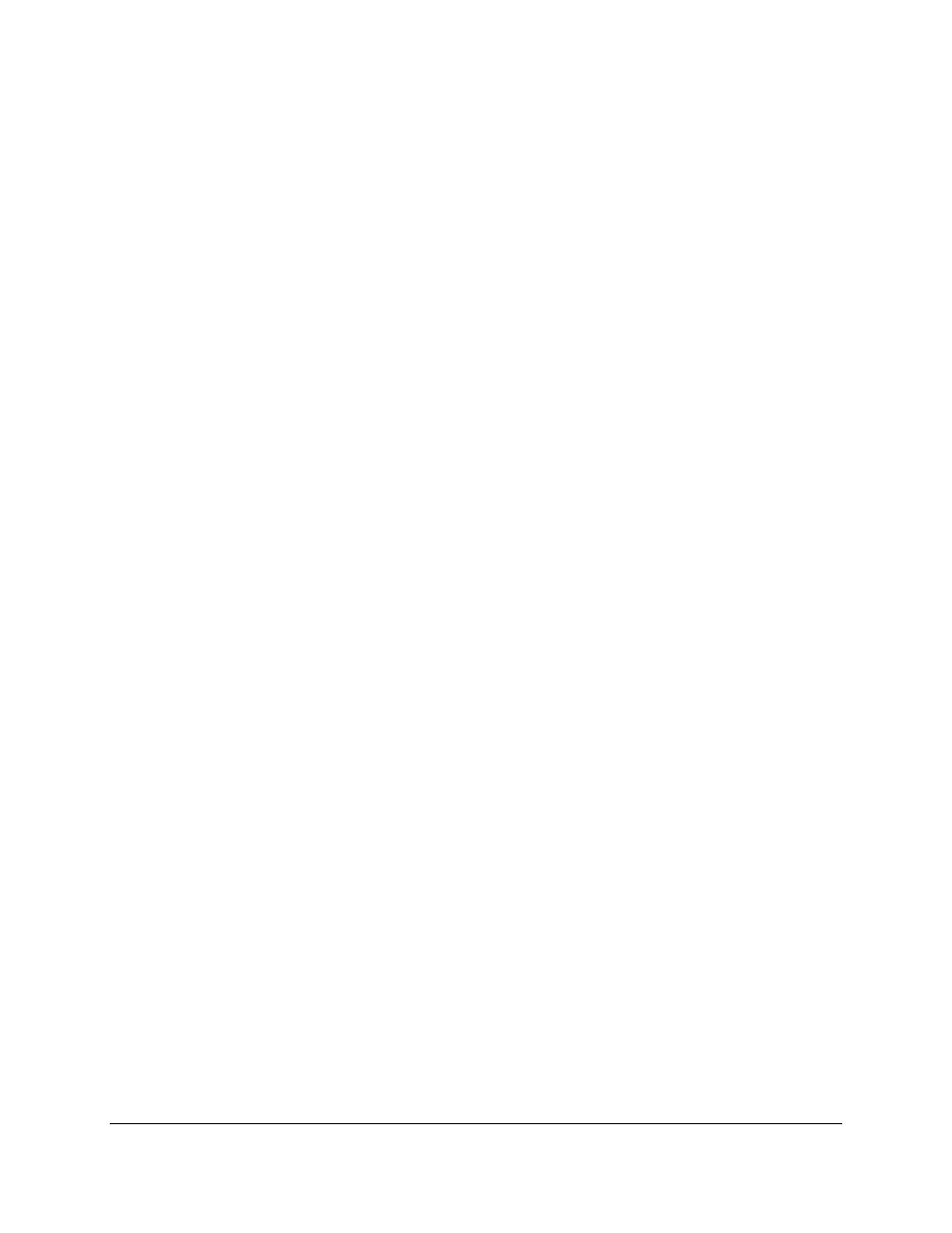
18
Turning on the Computer and Monitor
With power applied to the monitor and all cables connected you may power up the computer and
press the POWER button on the rear of the monitor. The POWER LED will switch from off to green. The
monitor will perform an automatic self configuration and begin displaying an image. If no image appears,
it may be because the monitor has the wrong video input selected. Press the UP button on the rear of the
monitor to change between VGA and DVI-D inputs. If the computer is subsequently powered off, the
monitor will remain on and display the NO SIGNAL error message indefinitely. The POWER LED remains
green. The touch screen remains active during this time. When the computer is powered on again, the
NO SIGNAL message disappears and normal image display resumes.
Selection of PC Video Settings
Although the M-Series monitors can display several different video modes, the optimum display
image performance occurs when the PC’s video settings match the native resolution of monitor’s LCD.
For this reason it is recommended that you set the video mode optimal for the size M-Series unit that you
have. Refer to the table on Page 5 to determine the optimal resolution for your monitor.
This can be done using Window’s control panel or by right clicking on the desktop and choosing
“Properties”. This will bring up the “Display Properties” menu. From this menu, select the “Setting” tab and
choose the optimal Screen resolution. From the Settings menu, choose “Advanced” and then click on the
“Monitor” tab to set the Screen refresh rate.
Installing the Touch Screen Driver Software
Drivers for the following operating systems are located on the enclosed CD:
Windows 7
Windows Vista*
Windows XP
Windows 2000**
Windows Me
Windows 98
Windows 95
Windows NT 4.0**
DOS and Windows 3.x***
Notes: * The driver for Windows Vista only supports USB touchscreen connections. RS-232 Serial
touchscreen and multiple monitor connections are not supported.
** For Windows 2000 and NT 4.0 you must have administrator access rights to install the driver.
*** All of the drivers are self extracting and executing except for the DOS and Windows 3.x driver.
This has an install.exe file that will need to be run.
