3 calibrating speaker levels, 0 calibrating your central station – PreSonus Central Station PLUS User Manual
Page 12
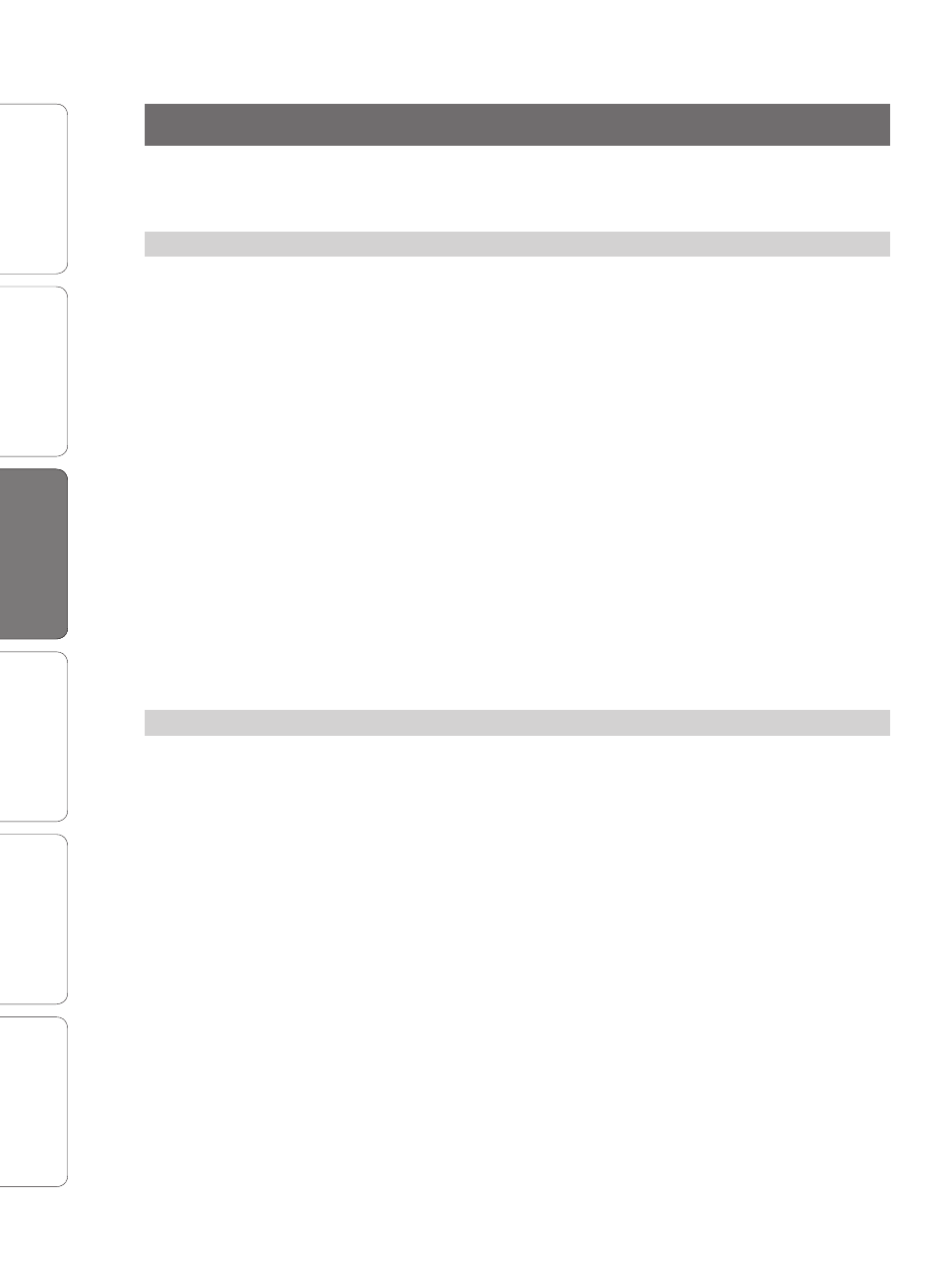
88
Central Station Plus
Getting S
tar
ted
Ov
er
view
Calibr
ation
Hook
up
Con
trols
and C
onnec
tions
Technical Informa
tion
Calibra
tion
3.1
Calibrating the Meter
3 Calibration
3.0 Calibrating Your Central Station
In order to create the most accurate mixing environment, it is important to calibrate
each component in your system so that the metering and output levels match.
3.1
Calibrating the Meter
The meters on your Central Station can (and should) be calibrated
to match the meters in your DAW or on your mixer.
1. Send a 1 kHz, 0 dBu sine-wave test tone to any input on your Central
Station. Select the input you are using in the Main Input Select section
on the front panel. In a computer-based recording system, this can be
accomplished by creating an audio track in the software and importing
a test-tone audio file, or by using a tone-generator plug-in.
2. Decrease the volume of the test-tone channel until the meter on
your DAW or on your mixer’s main output reads -18 dB.
3. Press and hold the calibration button on the front panel of the
Central Station (it’s the bottom button in the Meter section) for two
seconds. The meter will recalibrate to read -18 dBfs/0 dB.
4. Raise the level of the test tone until the meter on your DAW’s master section
reads 0 dB, and check to see whether the Central Station meter shows a red-
lined signal, which indicates that the signal is overloading (clipping) the input.
5. For more accurate calibration, raise or lower the test-tone level
plus or minus 0.10 dB and repeat steps 2 through 4.
6. Note that the calibration range of the Central Station is approximately ±12 dB.
3.2
Calibrating the Input Sources
1. “Zero” the Main, Cue, and Phones level knobs by
turning them fully counterclockwise.
2. Turn the outputs of your primary audio source
(connected to TRS1) to their lowest setting.
3. Remove all effects processors (such as EQs, compressors, and reverbs)
from the signal path and play a clean 0 dB test tone (for example, a 1
kHz sine wave) through the outputs of your primary audio source.
4. Select TRS 1 as the Main Source and begin turning up the outputs
of your primary audio source to their unity-gain setting or until the
Central Station meter’s red 0 dBVU LED comes on. If you are not able
to reach unity gain (or come very close to it) without the red 0 dBVU
LED coming on, ensure that you have properly calibrated the meter.
Repeat the steps in manual Section 3.1 and then repeat this step.
“Unity gain” is the level or setting at which the signal level is neither boosted nor
attenuated, and it is usually marked by a “0” on the audio device’s level fader or
knob. In many digital interfaces and other digital devices, the device’s maximum
level is also its unity-gain setting. Please consult your audio device’s user manual
or the manufacturer’s Web site for more information on its levels and adjustments.
Aux/Phono only: Do not adjust the output level of your audio device if
