System feature activation, View shortcut menu, Using the select button – Avaya 3600 Series User Manual
Page 12: Using the shortcut keys, Example, Using the softkeys
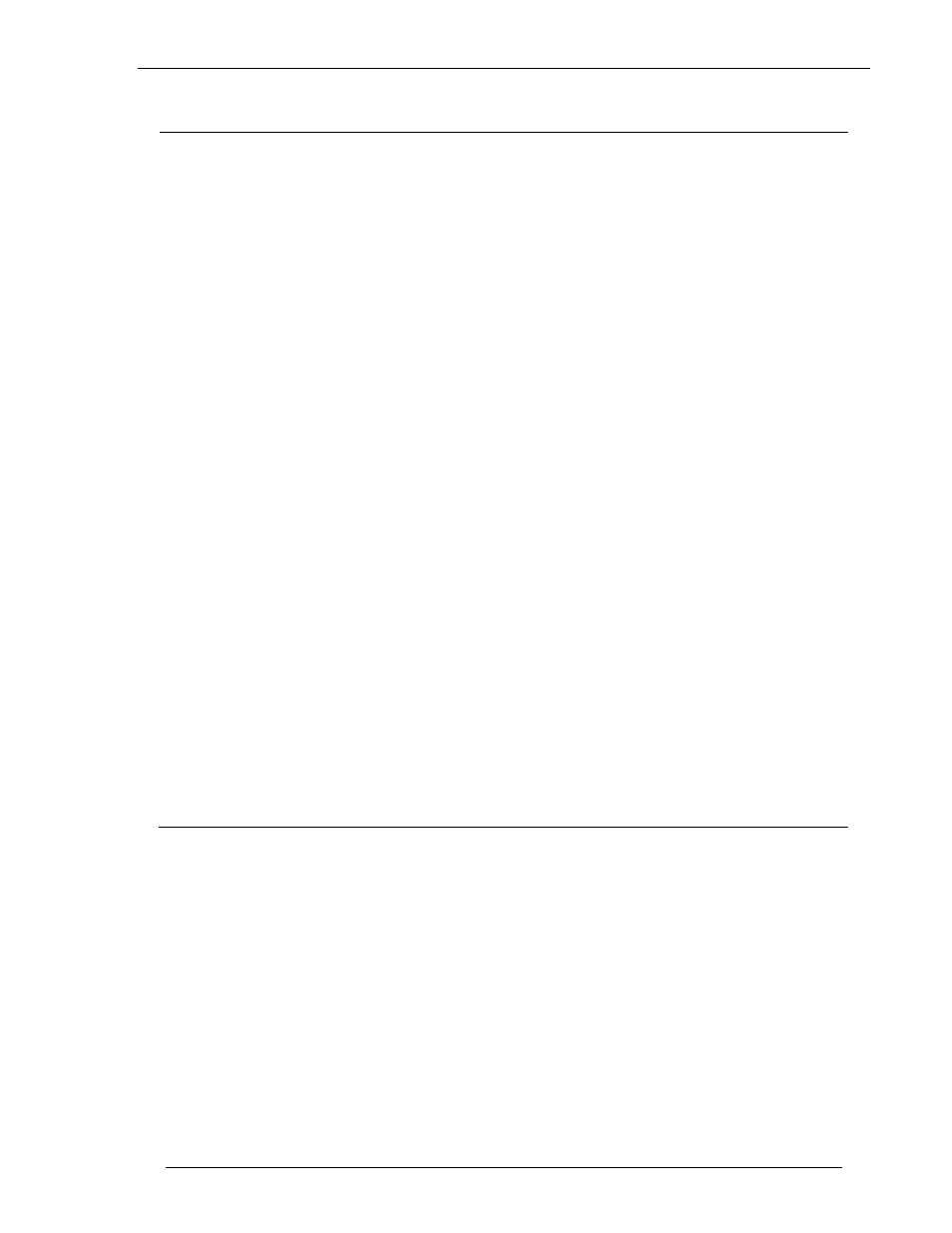
Avaya Inc.
Desktop Charger, Dual Charger, and Quad Charger User Guide
System Feature Activation
The features that have been programmed in your system may be
viewed and activated through the Shortcut menu and Softkey
functions.
View Shortcut menu* System features that are accessible by the WT may be viewed by
going off hook (pressing the
Start Call
key) and then pressing the
MENU
key. A feature menu displays in the Main display area.
This is the Shortcut menu.
The Shortcut menu lists the feature shortcut, if any, and the
feature description. As you scroll through the features by pressing
the
Up
and
Down
buttons, the feature abbreviation is highlighted
in the softkey function display area. To activate a feature, you
may press its softkey, its shortcut key, or the
Select
button while
the option is highlighted.
Using the Select button To use the
Select
key, press
Up
or
Down
to highlight an option,
then press
Select
to activate the feature.
Using the Shortcut keys Programmed features may have the number 1-9, *, 0, or # in the
left column of the Shortcut menu. This designates the shortcut
key that activates that feature. To activate the feature using its
shortcut key, press the shortcut key at any time while in the
Shortcut menu. The feature will activate whether or not that
feature is currently displayed or highlighted. No shortcut
indicates that the feature does not have a shortcut and this is
generally the case with primary level softkey functions.
Example: If the Transfer feature is programmed to shortcut key 2, the
Shortcut menu will display
2 Transfer
When the Transfer option is highlighted in the menu,
Xfr
will be
highlighted in the softkey function display area.
To activate the Transfer feature, press
2
.
You may also press the corresponding softkey.
Alternately, you may scroll to the option and press
Select
.
If you are not already scrolling through the Shortcut menu,
simply press
MENU
+
2
to activate the Transfer feature.
21-300632, Issue 1, July 2005
Page 12
