2 enabling the audio driver, 2 enabling the audio driver — 20 – PreSonus AudioBox USB User Manual
Page 24
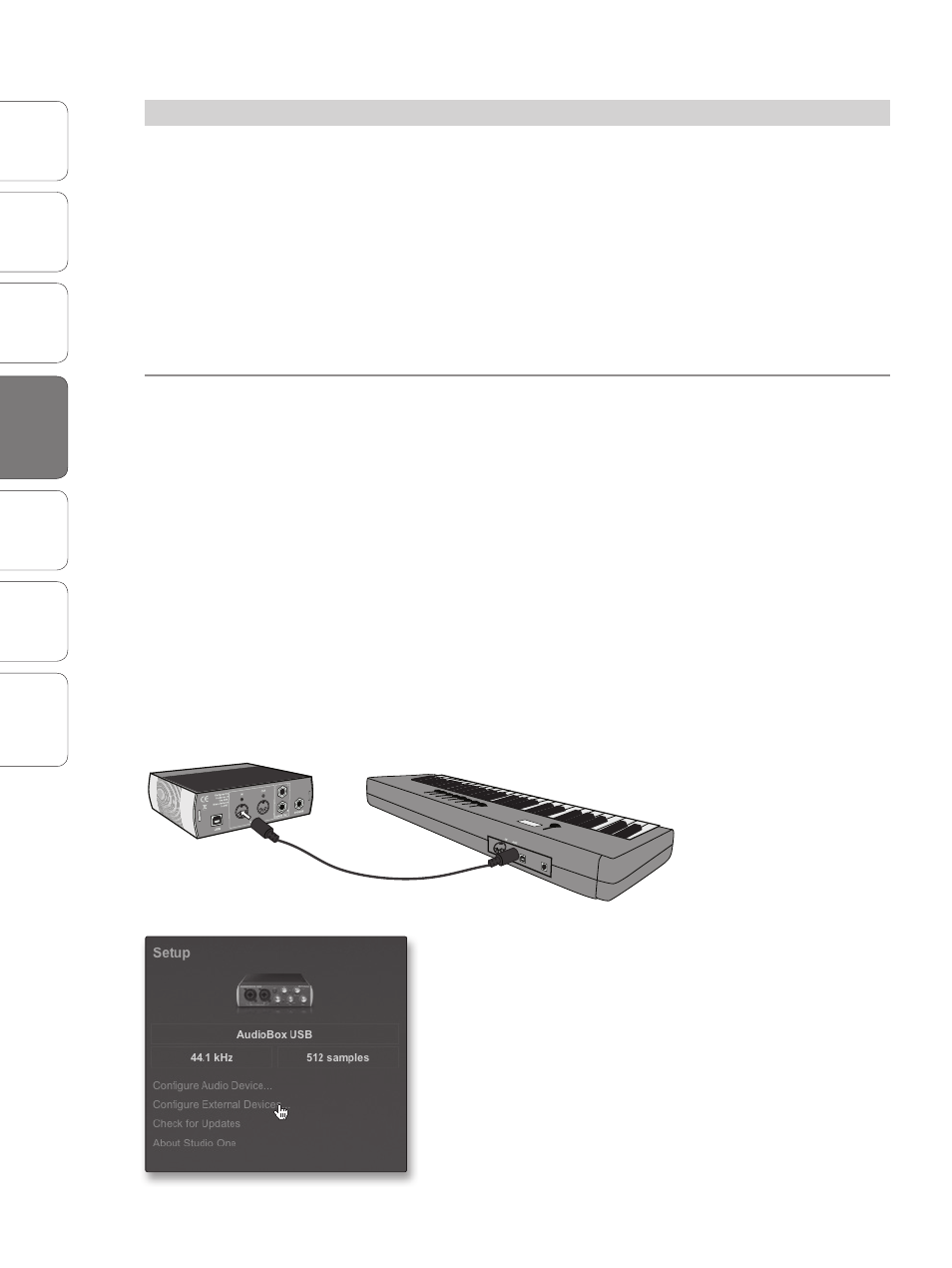
20
PreSonus AudioBox
™
USB
Ov
er
view
Hook
up
Connec
ting
to a
Comput
er
Tut
orials
Technical
Informa
tion
Troubleshooting
and W
arr
an
ty
4
Studio One Artist
Studio O
ne Ar
tist
4.3
Configuring MIDI Devices
From the External Devices window in Studio One Artist, you can
configure your MIDI keyboard controller, sound modules, and
control surfaces. This section will guide you through setting up
your MIDI keyboard controller and sound module. Please consult
the Reference Manual located on your Studio One Artist installation
DVD for complete setup instructions for other MIDI devices.
If you are using a third-party MIDI interface or USB MIDI-controller
keyboard, you must install the drivers for these devices before
beginning this section. Please consult the documentation that came
with your MIDI hardware for complete installation instructions.
Setting Up an External MIDI Keyboard Controller from the Start Page
A MIDI keyboard controller is a hardware device that is generally used
for playing and controlling other MIDI devices, virtual instruments, and
software parameters. In Studio One Artist, these devices are referred to
as Keyboards, and they must be configured before they are available for
use. In some cases, your MIDI keyboard controller is also used as a tone
generator. Studio One Artist views the controller and tone-generation
functions as two different devices: a MIDI keyboard controller and a
sound module. The MIDI controls (keyboard, knobs, faders, etc.) will be
set up as a Keyboard. The sound module will be set up as an Instrument.
You can set up your external MIDI devices from the Setup
area in the Start page. Before setting up a new Song for
recording, take a moment to configure external devices.
1. Connect the MIDI Out of your external MIDI
controller to a MIDI In on your AudioBox USB or
other MIDI interface. If you are using a USB MIDI
controller, connect it to your computer and
power it on.
2. Click on the Configure External Devices link in the
Setup area on the Start page to launch the External
Devices window.
4.3
Configuring MIDI Devices
