2 installation for windows, 2 installation for windows — 9 – PreSonus AudioBox USB User Manual
Page 13
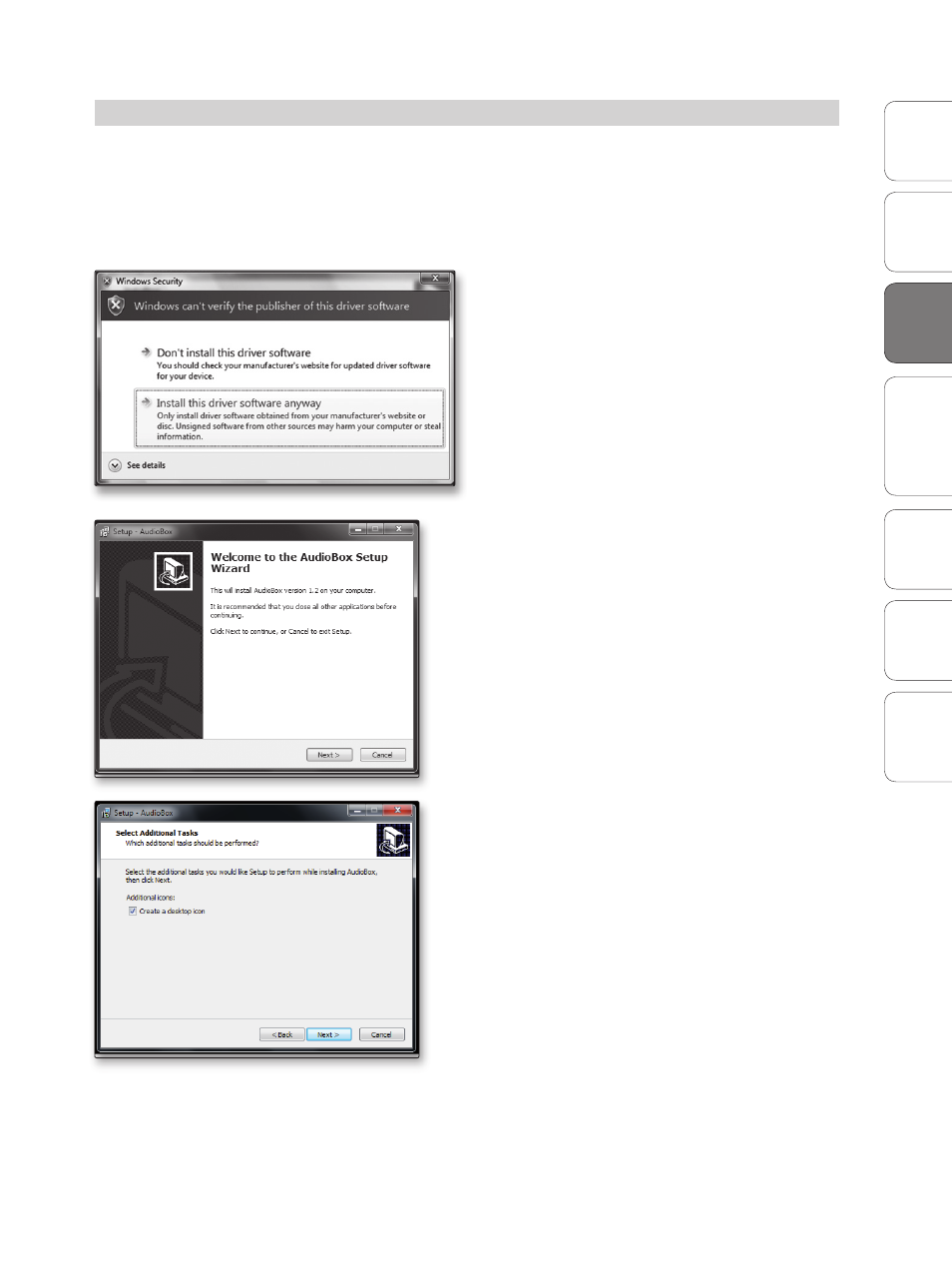
9
Owner’s Manual
Ov
er
view
Hook
up
Connec
ting
to
a
Comput
er
Tut
orials
Technical Informa
tion
Tr
oubleshooting and
W
arr
an
ty
Studio O
ne Ar
tist
Connecting to a Computer
3
Connec
ting
to
a
Comput
er
Installation for Windows 3.2
3.2
Installation for Windows
The AudioBox installer requires that your AudioBox USB be connected to your
computer. Connect your AudioBox USB to an available USB port and insert the
Installation CD into your disc drive. The AudioBox installer will auto-launch and take
you through each step of the installation process. Please read each message carefully.
It is recommended that you quit all applications before you start the installation.
Windows Vista Users: If you see any Windows Security
alerts, click “Install this driver software anyway.”
1. The installer will open to the Welcome screen.
Click “Next.”
2. You will be asked if you would like the installer to
automatically create an icon on your desktop for the
AudioBox control panel.
This control panel allows you to adjust the
buffer size and sample rate of your AudioBox
USB. Creating a desktop icon will provide
you with quick access to these controls.
Click “Next.”
