5 windows control panel, 5 windows control panel — 13 – PreSonus AudioBox USB User Manual
Page 17
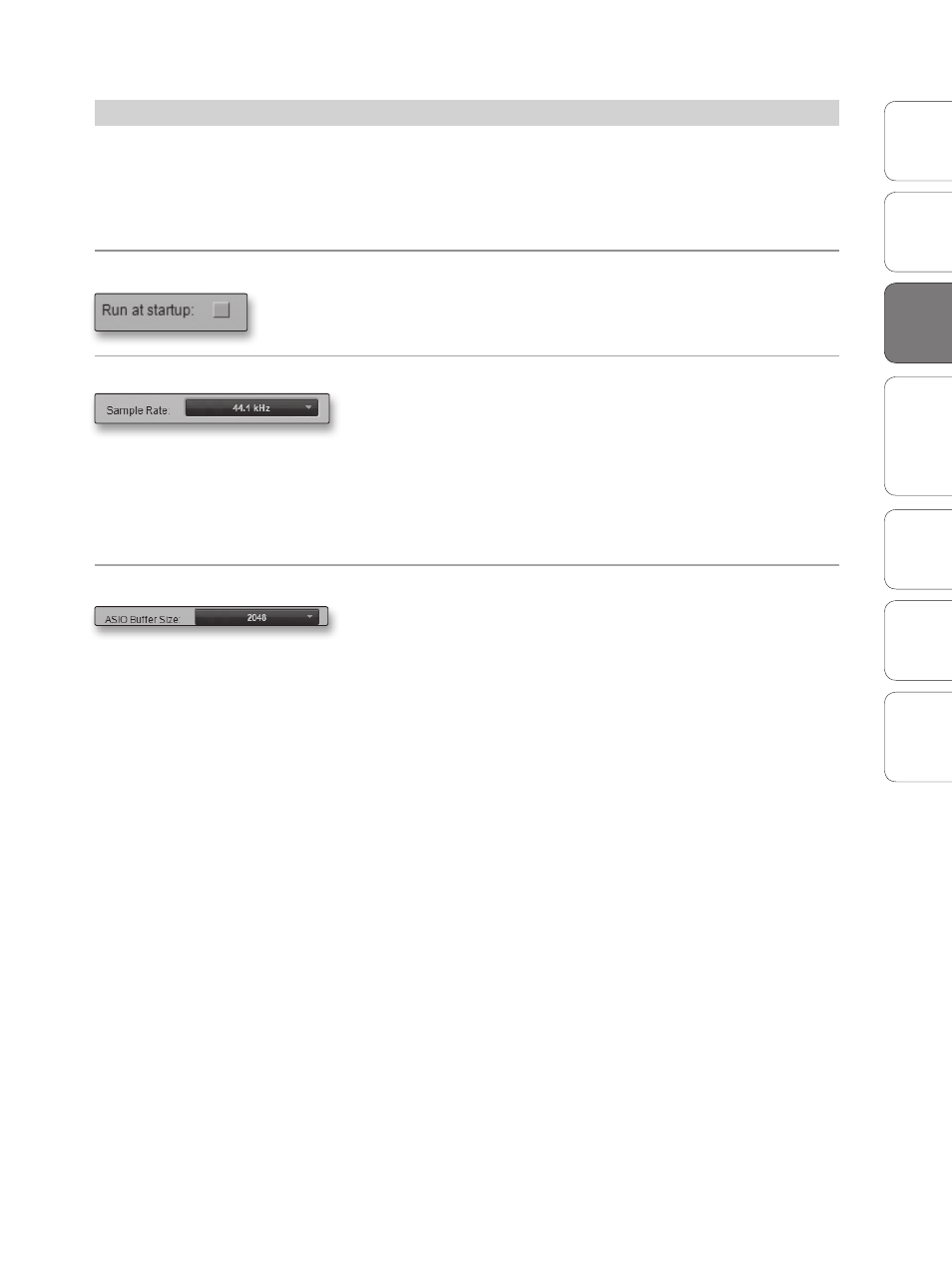
13
Owner’s Manual
Ov
er
view
Hook
up
Connec
ting
to
a
Comput
er
Tut
orials
Technical Informa
tion
Tr
oubleshooting and
W
arr
an
ty
Studio O
ne Ar
tist
Connecting to a Computer
3
Connec
ting
to
a
Comput
er
3.5
Windows Control Panel
Your AudioBox USB features a control panel on Windows systems
that allows you to adjust the buffer size and sample rate.
On Mac systems, these functions are accessible
from within your DAW application.
Run at Startup
Launches the AudioBox USB Control Panel Automatically on Startup.
When this is enabled, the AudioBox USB Control Panel will automatically
launch each time you boot your Windows.
Sample Rate Selector
Changes Sample Rate.
Sets the sample rate to 44.1 or 48 kHz.
A higher sample rate will increase the fidelity of the
recording. It will also increase the file size and the amount
of system resources necessary to process the audio.
Changing the sample rate will produce a momentary popping noise.
Because of this, it is recommended that you turn the Main and Phones
volumes down on your AudioBox prior to changing the sample rate.
ASIO Buffer Size (Windows Only)
Changes the Buffer Size.
You can set the buffer size from 32 to 2,048 samples. The buffer size
determines the roundtrip time it takes audio data to be converted from
analog to digital and back to analog. As a general rule, the higher the
buffer size, the better the system performance, but the less playable
virtual instruments and the like become. In general, 512 samples (11 to 12
milliseconds) will provide you with a large enough buffer for optimum
system performance but small enough to be unobtrusive. You should set
your buffer size prior to launching your host application.
Windows Control Panel 3.5
