Discovering and organizing computers – Apple Remote Desktop 3 User Manual
Page 9
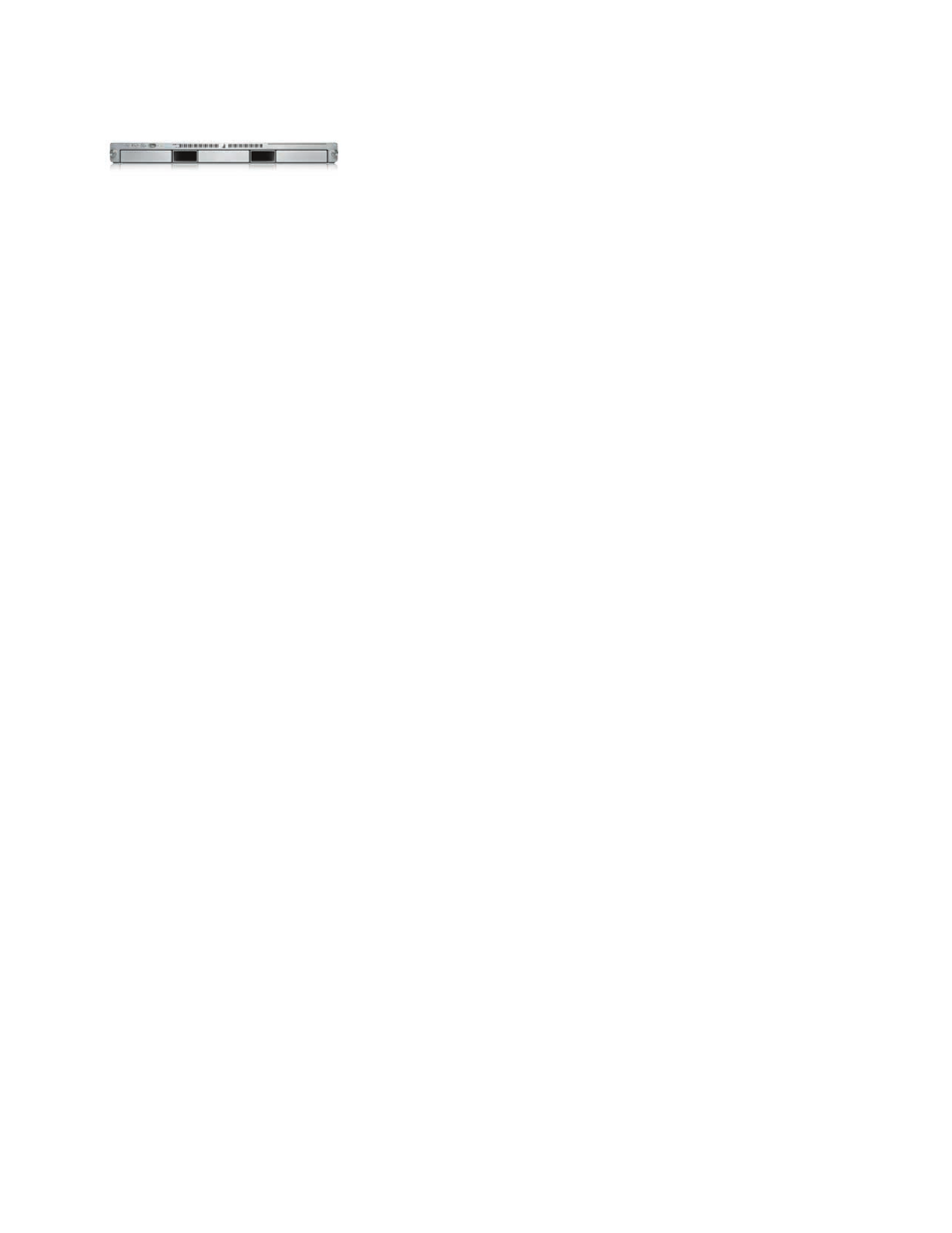
9
Technology Overview
Apple Remote Desktop 3
Remote control of server systems
Apple Remote Desktop 3 enables you to
control Xserve systems as well as Mac
computers from anywhere on your network—
even from a virtual private network from
home. Because servers are often “headless”
and in remote locations, Setup Assistant
in Mac OS X Server includes a one-click
option to install and configure the Apple
Remote Desktop client. Also available is
a command-line utility for configuring
software on the server.
Apple Remote Desktop 3 also supports the
Lights Out Management (LOM) capabilities
of the new Intel-based Xserve. You can
remotely power on/off and restart the
Xserve as well as obtain information on
how the LOM is configured.
Discovering and Organizing Computers
Once you’ve enabled the client computers, you can discover them using the built-in
network scanners and organize them using computer lists. Computers located on
the same subnet as the administrator show up automatically. You can search for
computers outside your subnet—or if you know the address of a computer you wish
to add, you can specify that name or IP address.
Network scanners
To discover Mac systems that are Apple Remote Desktop enabled or VNC enabled,
each network scanner uses one of four methods: Bonjour, network address range
search, network address or DNS name lookup, or file import of network addresses
or DNS names.
Organizing computers
After discovering the computers on your network, you can organize them into lists.
By default, the All Computers list includes all enabled computers. Administrators can
create additional lists, organizing computers by computer model, by organization, or
by location.
Inspired by the iTunes Smart Playlist, Apple Remote Desktop 3 features Smart Computer
Lists that allow an administrator to define a set of rules. Any computer that meets the
criteria will be included in the smart list. If a new computer meets the criteria, it is
automatically added to the list, as is an existing computer that is modified and now
meets the criteria.
Apple Remote Desktop 3 also includes a Group feature that allows you to place tasks,
computer lists, or scanners in their own folder. And with the ability to label computers,
administrators can tag a computer with a particular color for quick and easy reference.
