Installing software – Apple Remote Desktop 3 User Manual
Page 13
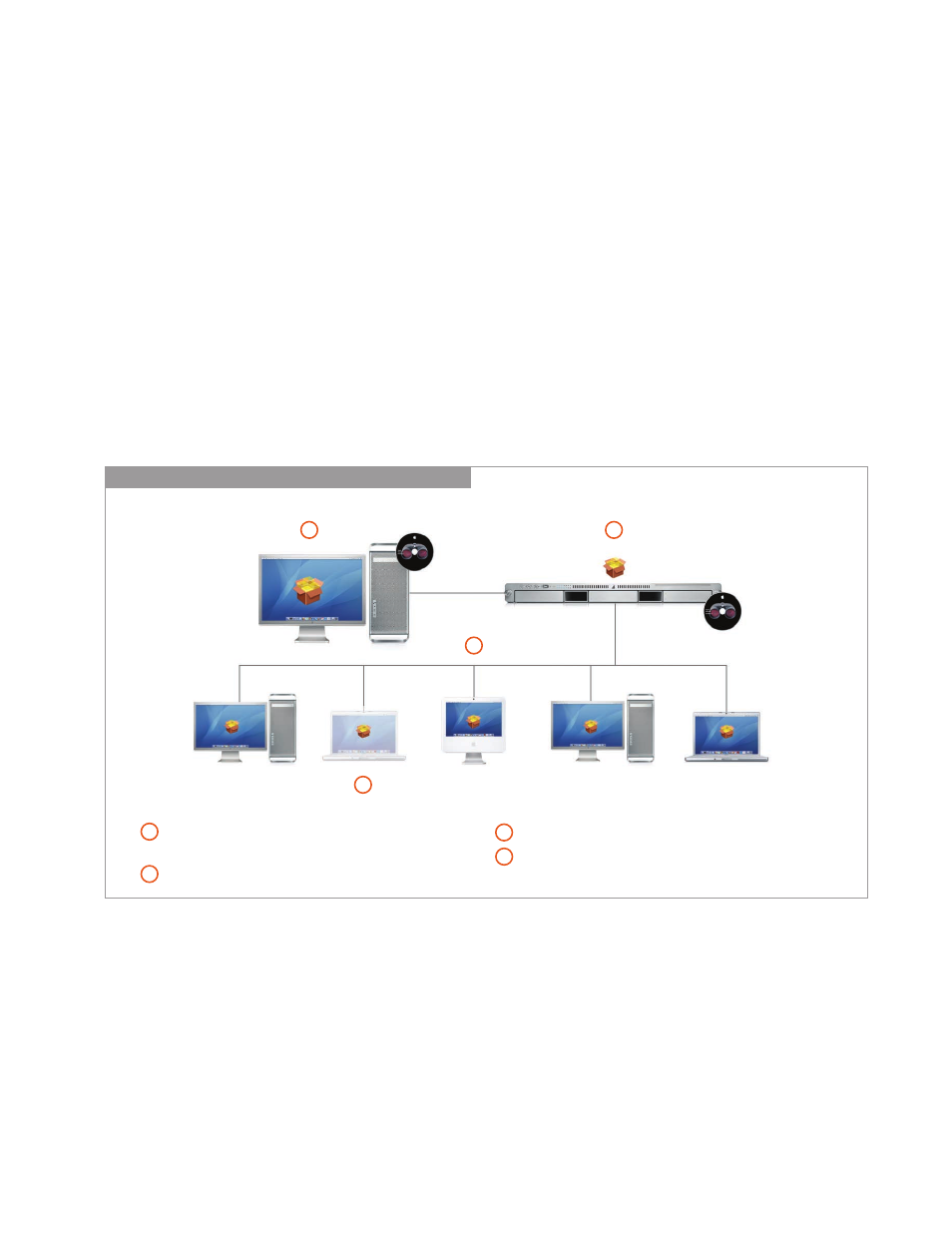
13
Technology Overview
Apple Remote Desktop 3
Installing Software
Use the Install Packages task pane to choose the software you wish to distribute. If
you have more than one package to install, you don’t have to wait for one installation
to finish before starting the next one: Apple Remote Desktop 3 allows you to specify
multiple applications for successive installation.
AutoInstall
Ideal for managing mobile computers, this new feature enables automatic, policy-
based installation of software packages on remote systems. Start by using Apple
Remote Desktop 3 to set up a list of target computers, whether they’re offline or on
the network, for software installation or update. With AutoInstall, you can copy the
install package to a Task Server, which will attempt to contact the target computers.
If the computers are on the network, the Task Server can execute the installation
immediately. For offline clients, the Task Server holds the package and installs it
automatically as soon as a target computer connects to the network, keeping track
of which computers have had the software successfully installed.
AutoInstall: Ideal for Software Installation on Mobile Computers
1
4
Administrator needs to install software package on
Mac systems.
Package is first copied to Task Server.
Package is then copied and installed on Mac systems.
If computer is offline, package is queued until it is available.
1
3
2
4
3
2
