Automation – Apple Remote Desktop 3 User Manual
Page 28
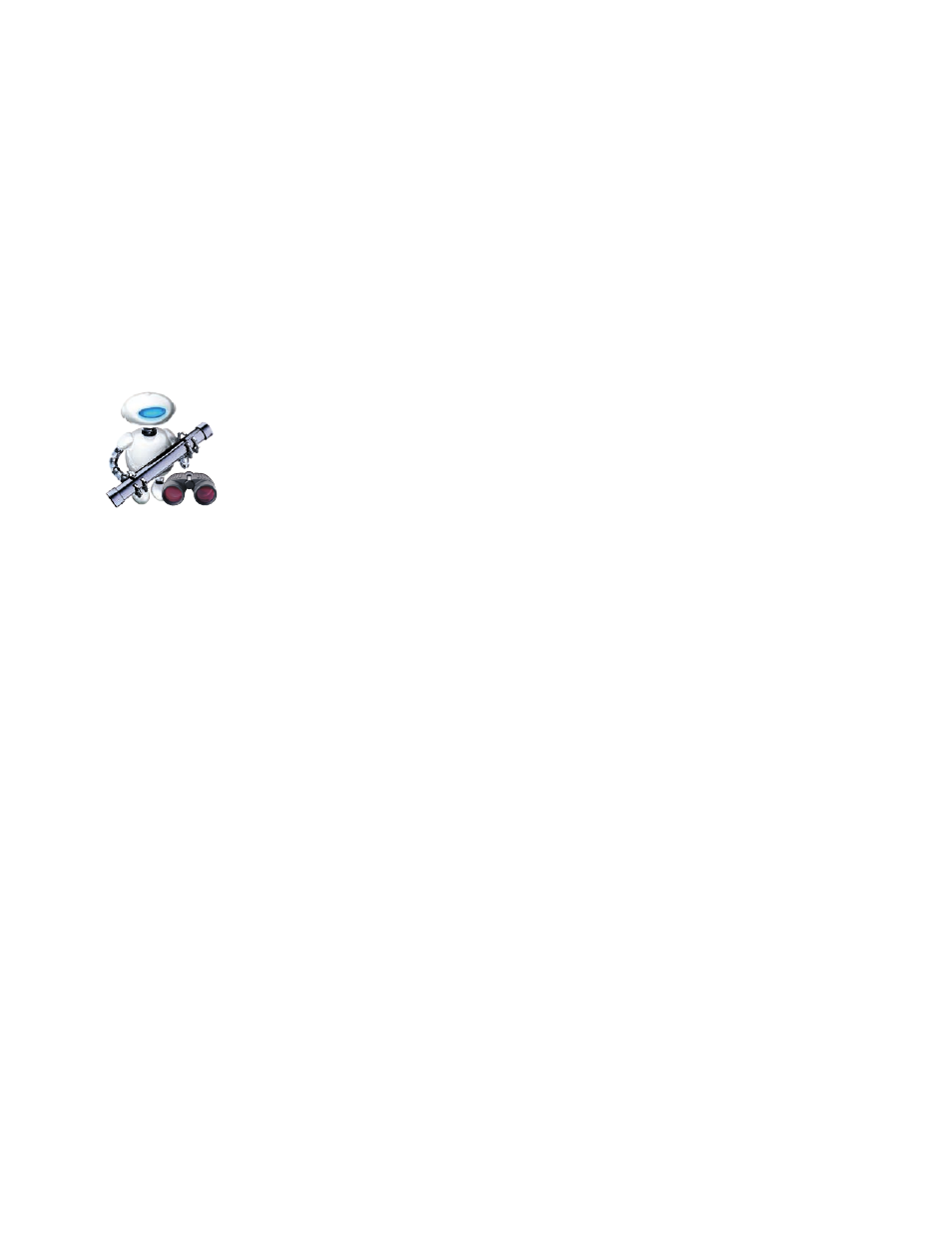
28
Technology Overview
Apple Remote Desktop 3
Automation
Apple Remote Desktop 3 includes more than 30 Automator actions, making it quick
and easy to accomplish time-consuming, repetitive manual tasks.
Automator Workflows
With Automator and Apple Remote Desktop 3, it’s easy to create custom administra-
tion workflows by chaining together individual actions. You can save these workflows
as self-running applications, droplets, or plug-ins that can be accessed in an instant
through Script Menu—whenever you need them.
For example, you may need to configure a new batch of systems all at once: setting
a corporate desktop, turning on remote access, setting Finder preferences such as
Energy Saver settings, changing the time zone, and syncing the time to the corporate
time server. By creating and saving a plug-in that accomplishes all these tasks in
exactly the same way every time, you can streamline the process of configuring any
new system.
Once you’ve created a desktop management workflow, you can easily share it with
less technical people in your organization. Teachers can use Automator actions and
plug-ins to manage their classroom systems—for example, adjusting the volume on
a computer or locking a screen—without needing to know anything about Apple
Remote Desktop. This allows you to extend the power of Apple Remote Desktop and
ensure consistent system administration standards across your organization.
Automator actions in
Apple Remote Desktop 3
Choose Computer List
Choose Remote Computer
Close Every Window in Finder
Convert Computer Lists to Computers
Copy Items to Computers
Delete Desktop Items
Eject All Disks
Empty Trash
Enable-Disable Dashboard
Execute AppleScript
Execute New UNIX Task
Force Quit All Applications
Get Every Computer
Hide Other Applications
Launch Dashboard
Lock Screens
New Computer List
Open Folder
Restart Computers
Retrieve References to Computers
Send Text Message
Set Desktop Picture
Set Remote Access
Set Remote Finder Prefs
Set Sleep and Wake
Set Time to Current Time
Set Time Zone
Set Volume
Start Screen Saver
Store References to Computers
Unlock Screens
