Getting started, Sample decals, Configuration overview – Watlow NAFEM Gateway User Manual
Page 9
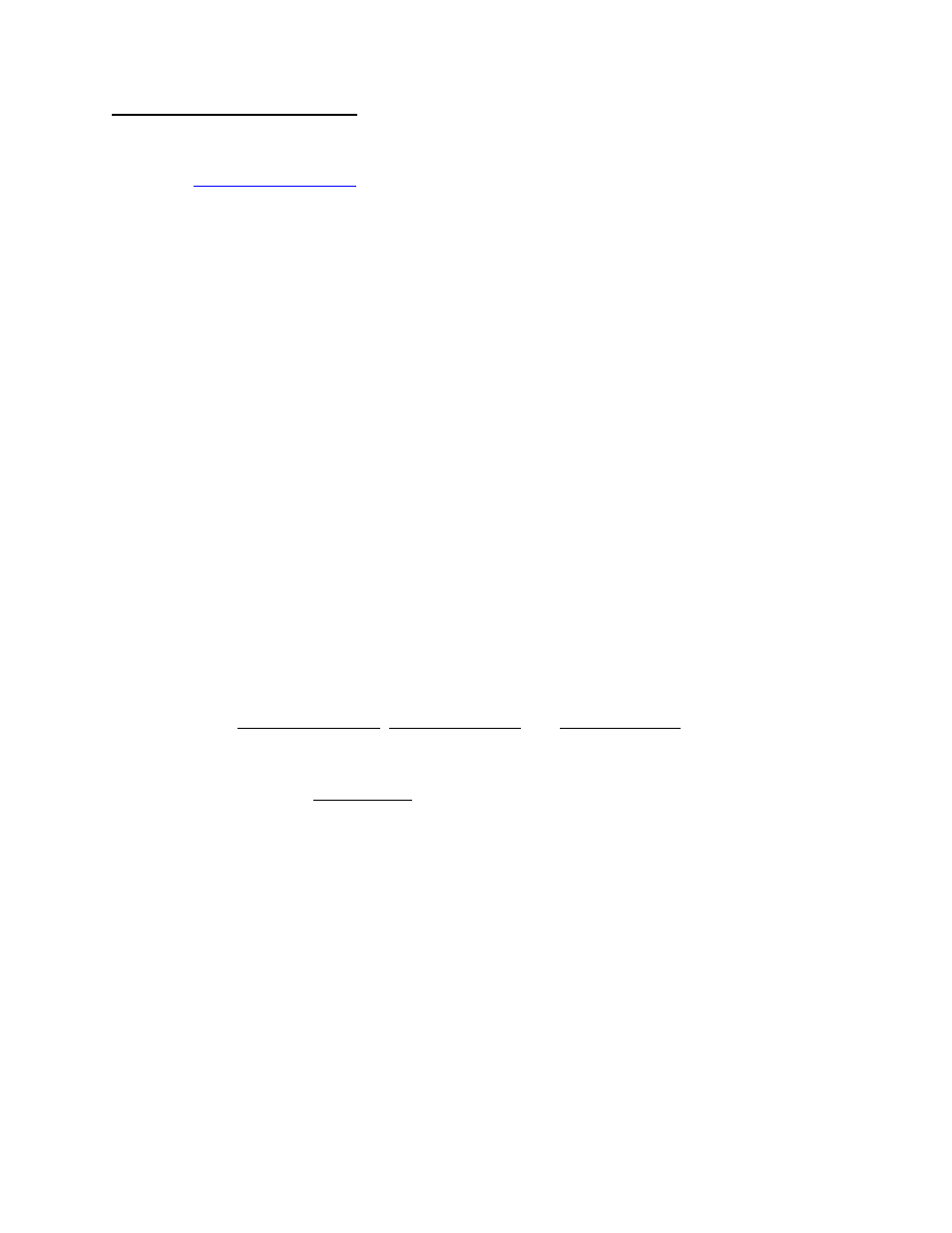
9
Configuration Overview
Two services are available within the Gateway or configuration. Either an HTTP browser or an MIB
browser may be used for configuration. An MIB browser and compiler is available from MG-SOFT Corp.
@ web site
Using a Network Browser Client with the on board Web Server provides the ability to configure the
NAFEM Gateway. Various HTML formatted pages are embedded within the device to provide a Graphical
User Interface (GUI) for configuration and review of the Gateway device.
A maximum of 8 devices may be connected to the EIA-485 port of the NAFEM Gateway. You will need to
configure the baud rate and Modbus addresses of the devices from the face of the devices. The choices
for baud rate are either 9600 or 19200. All devices must be set to the same baud rate. The addresses can
be set from 1 to 247. Each device must have a unique address.
Getting Started
Perform these steps;
1. Connect the NAFEM Gateway to your computer’s Ethernet port using a cross wired RJ45 cable or
connect the Gateway to a hub or network using a straight wired RJ45 Category 5 cable. The Gateway
is limited to a 10BaseT connection and will not work on an Ethernet port set for 100BaseT only. Use
of a 10/100 hub will overcome this issue if your PC has only a 100BaseT port.
2. Wire the temperature devices to the Gateway’s EIA-485 port.
3. Attach the appropriate power supply (5-volt or 24-volt DC) to the Gateway. The center pin is positive.
4. Configure each device to the same baud rate (9600 or 19200) from the front panel of the device. Set
each device’s Modbus address to a unique number. As an example, set the first device to address 1,
the second to address 2 and so on.
5. Power up the Gateway, devices and PC.
6. Start your Internet browser. Enter the TCP/IP address of the Gateway into the browser’s address
field. Two different addresses may be used to access the Gateway. Either NDPxxxxxx, where xxxxxx
is the first six digits of the serial number, or WATxxxxxx, where xxxxxx is the last six digits of the
Gateway’s MAC address. The MAC address is printed on a decal in the form xx:xx:xx:xx:xx:xx.
7. Select the Configuration, Gateway setup Page.
8. Configure the Serial Channel Entry, Serial Device Entry, and Serial Point Entry indexes.
The Gateway supports DNS client and Netbios name resolution. Configuration information may be
entered at the Configuration, Administration, Administration Network page.
