3 getting help, 4 unable to reboot after configuration changes, 5 bios menu bar – IEI Integration PPC-37xxA-N26 v1.10 User Manual
Page 78: Table 5-1: bios navigation keys
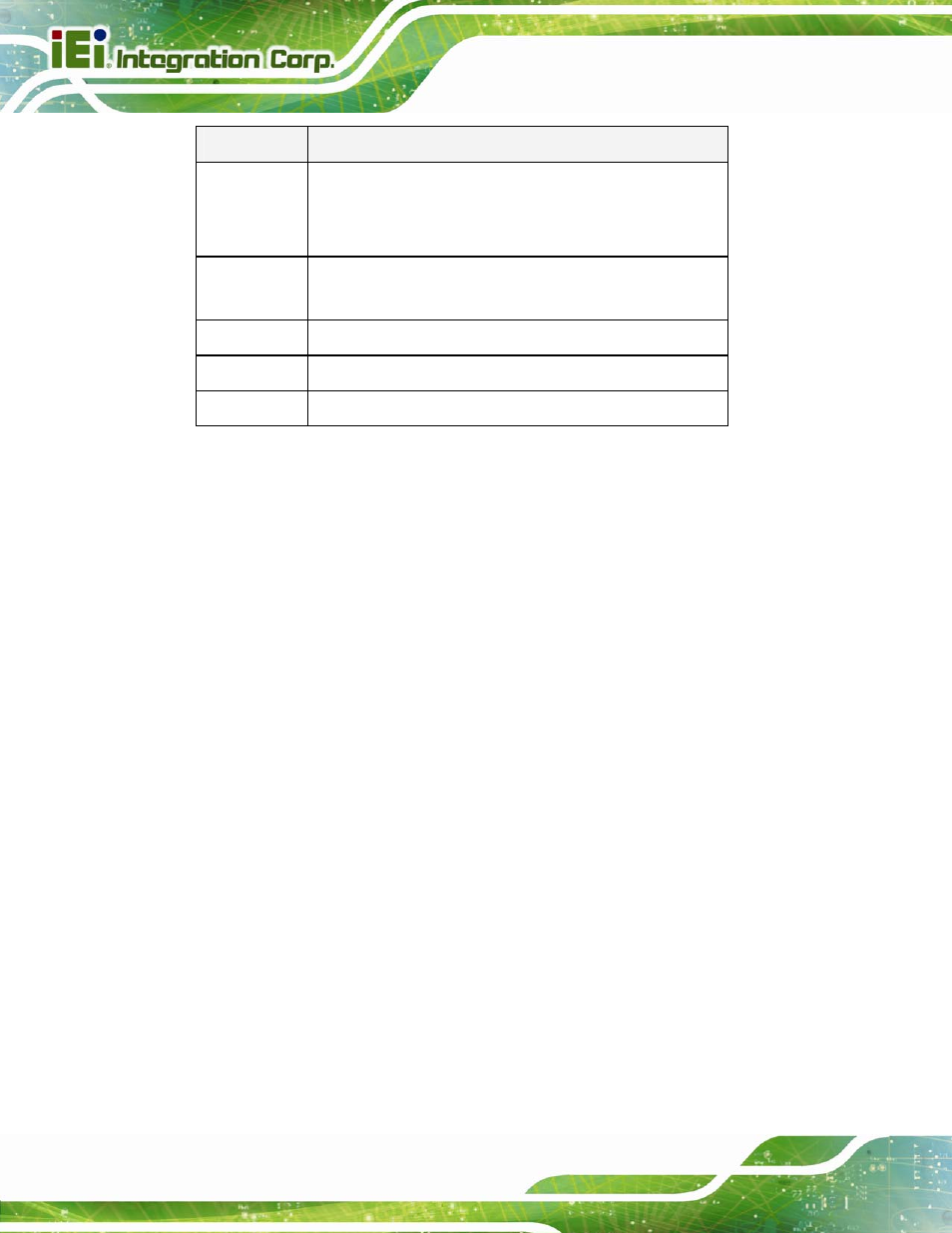
PPC-37xxA-N26 Panel PC
Page 62
Key
Function
Esc
Main Menu – Quit and do not save changes into CMOS
Status Page Setup Menu and Option Page Setup Menu --
Exit current page and return to Main Menu
F1
General help, only for Status Page Setup Menu and Option
Page Setup Menu
F2
Load previous values
F3
Load optimized defaults
F4
Save changes and Exit BIOS
Table 5-1: BIOS Navigation Keys
5.1.3 Getting Help
When F1 is pressed a small help window describing the appropriate keys to use and the
possible selections for the highlighted item appears. To exit the Help Window press E
SC
or
the F1 key again.
5.1.4 Unable to Reboot after Configuration Changes
If the computer cannot boot after changes to the system configuration are made, press the
CMOS button on the bottom panel to clear the CMOS data and reset the system BIOS
information. The location of the CMOS button is shown in Section 3.6.4.
5.1.5 BIOS Menu Bar
The menu bar on top of the BIOS screen has the following main items:
Main – Changes the basic system configuration.
Advanced – Changes the advanced system settings.
Chipset – Changes the chipset settings.
Boot – Changes the system boot configuration.
Security – Sets User and Supervisor Passwords.
Save & Exit – Selects exit options and loads default settings
The following sections completely describe the configuration options found in the menu
items at the top of the BIOS screen and listed above.
