Scene copy: scene editing, Scene copy, Scene editing – American DJ DMX-512 User Manual
Page 12
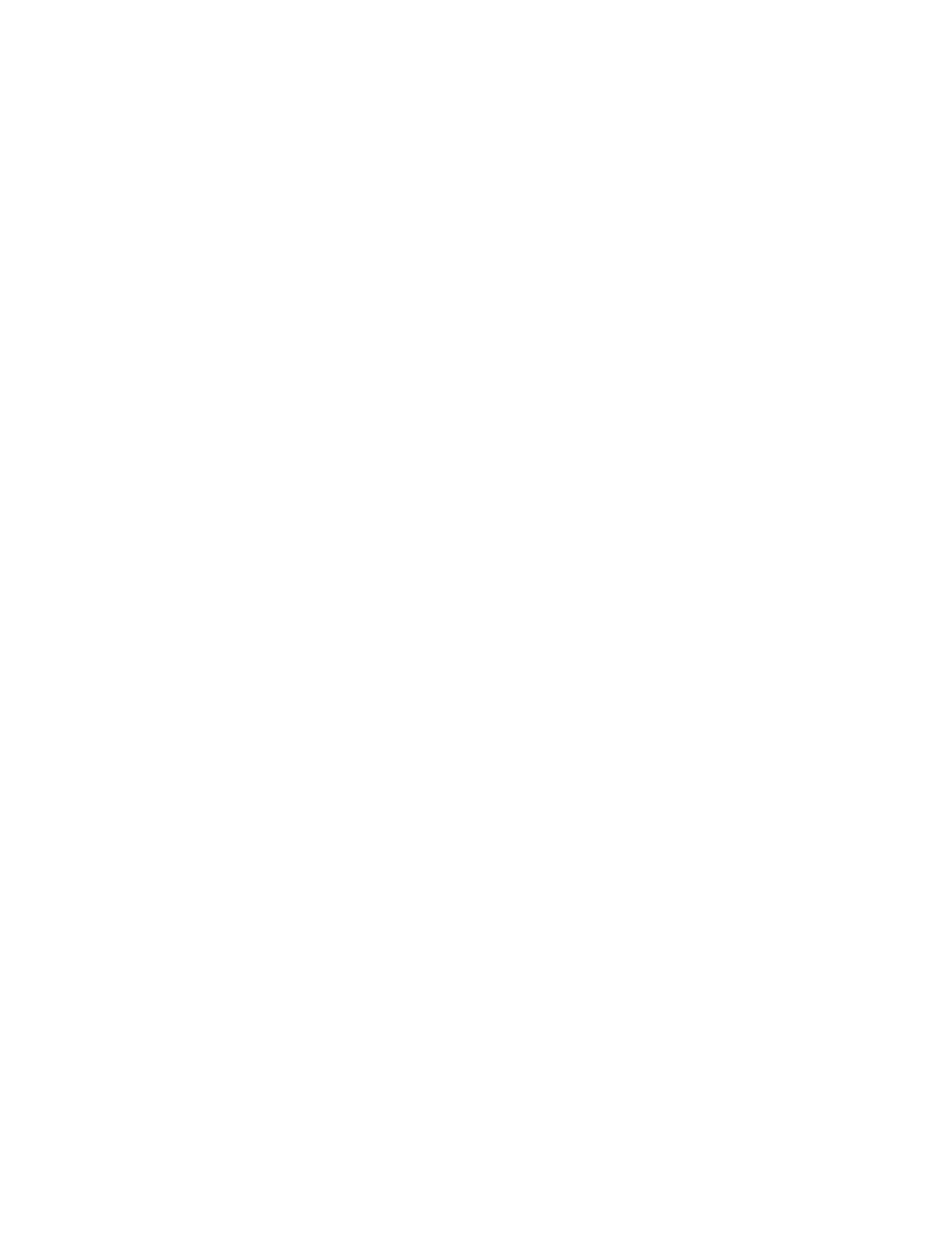
Programming Scenes continued
SCENE COPY:
This function allows you to copy the settings of one scene to another.
1. Press the PROGRAM BUTTON (FIG. 6) for three (3) seconds to
activate program mode. The LCD DISPLAY (FIG.3) will indicate
program mode by displaying a continuous fast blinking dot next
to ‘PROG.’
2. Use the UP and DOWN BANK BUTTONS (FIG.4) to locate the bank
that contains the scene you wish to copy.
3. Press the SCENE BUTTON (FIG.5), that contains the scene you want to
copy.
4. Use the UP and DOWN BANK BUTTONS (FIG.4) to select the bank you
want to copy the scene to.
5. Press the MIDI / REC BUTTON (FIG.7) followed by the SCENE BUTTON
(FIG.5)
you wish to copy to.
SCENE EDITING:
This function allows you to make changes in a scene after it has been
programmed.
1. Press the PROGRAM BUTTON (FIG. 6) for three (3) seconds to
activate program mode. The LCD DISPLAY (FIG.3) will indicate
program mode by displaying a continuous fast blinking dot next
to ‘PROG.’
2. Use the UP AND DOWN BANK BUTTONS (FIG.4) to select the bank
that stores the scene you wish to edit.
3. Select the scene you want to edit by pressing its SCENE BUTTON
(FIG.5).
4. Use the FADERS (FIG.15) to make your desired adjustments.
5. Once you’ve made your changes, press the MIDI / REC BUTTON
(FIG.7)
followed by the SCENE BUTTON (FIG.2) that corresponds to
the scene your editing. This will store the edited scene back into
memory.
Be sure to selected the same scene you selected in step 4, other -
wise you may accidentally record over an existing scene.
American DJ Los Angeles, CA 90058 -
DMX OPERATOR User Manual
