Upnpsettings, Alarmsettings, Alarmservicesetting – WansView NCL615W User Manual
Page 12: 5 upnp settings, Larm, Ettings, 1 alarm service setting, 4 alarm settings
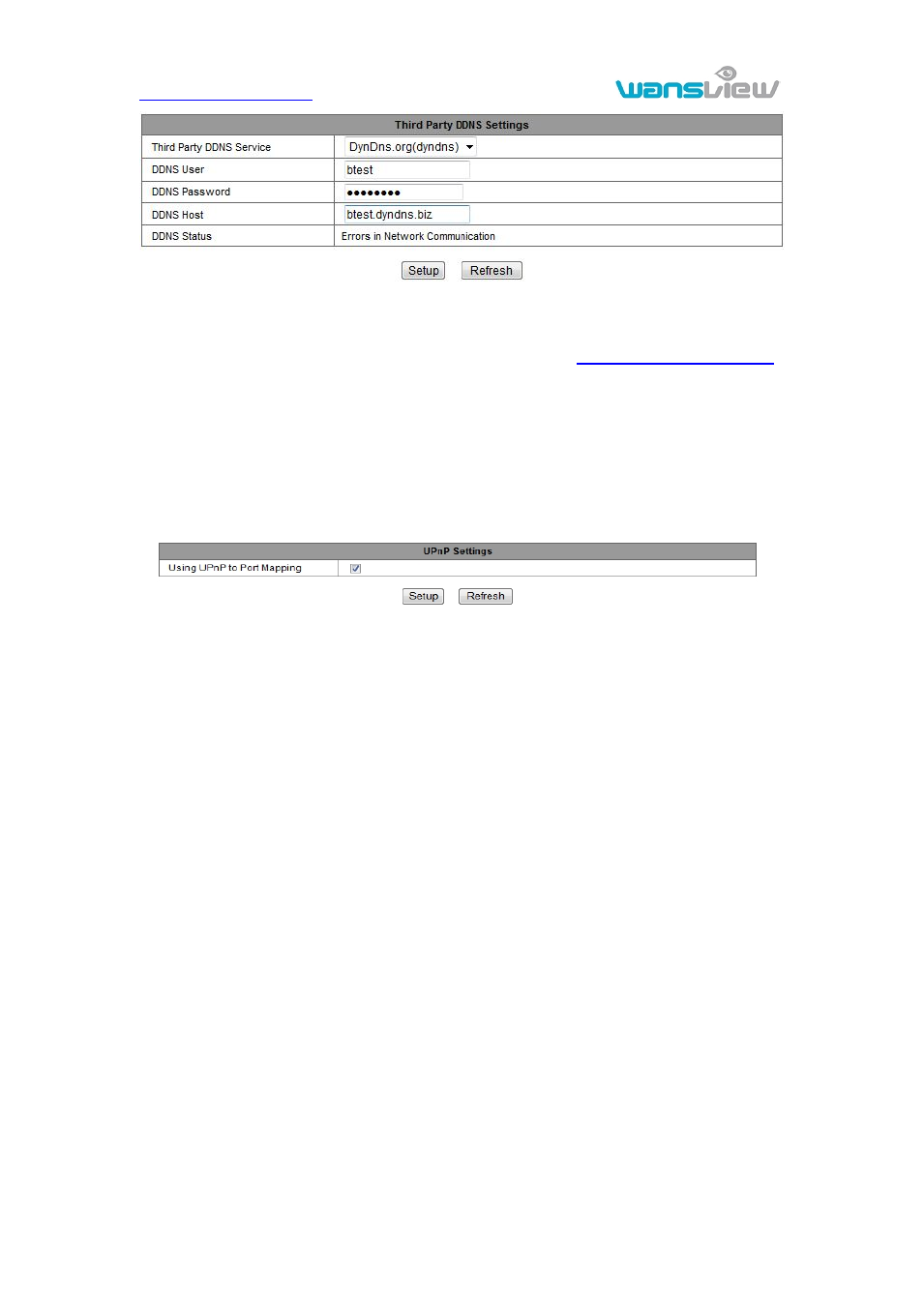
11
Figure 13
Notice:Using the third party domain name, if the http port is not 80, the port number
should be adding to the domain name with colon. Example: .
Don’t enter port number when you use manufacturer’s DDNS.
3.3.5 UPnP settings
If you enable UPnP, once the IP camera is connected into the LAN, it will communicate
with the router in the LAN and do the port-forwarding with open port of router
automatically. In figure 14, you only tick “Using UPnP to Port Mapping” to finish the
setting.
Figure 14
Before using the UPnP function, please make sure the router’s UPnP function has been
enabled. Not all the routers support UPnP perfectly. Please test if the router works well
with the equipment, if not, we suggest you to disable this function and do the
port-forwarding manually.
3.4 Alarm Settings
3.4.1 Alarm service setting
If user need to monitor a fixed area, when there is any motion, it will detect the motion
and trigger the alarm. In the motion detect sensibility, the smaller the value, the more
sensitivity.
After triggering the alarm, you can adopt several alarm mode in armed time, example of
figure 15.
Link to the Preset when alarming: need to set preset point of the camera;
Send alarm info by email ( a email include a picture); every alarm trigger a email;
Send the snap to the FTP server, user can also set the interval time between two
pictures.
Device only triggers alarm when it detects any motion in armed time. User can set
schedule time to be “all the time”, also assign the armed time. Before you set “Time
Schedule”, please go to Date and Time settings to set the correct time for the item.
