Deviceinformation, Devicestatus, Devicealiassetting – WansView NCL615W User Manual
Page 10: Devicedateandtimesetting, Localrecordingpath, Evice information, 2 device information
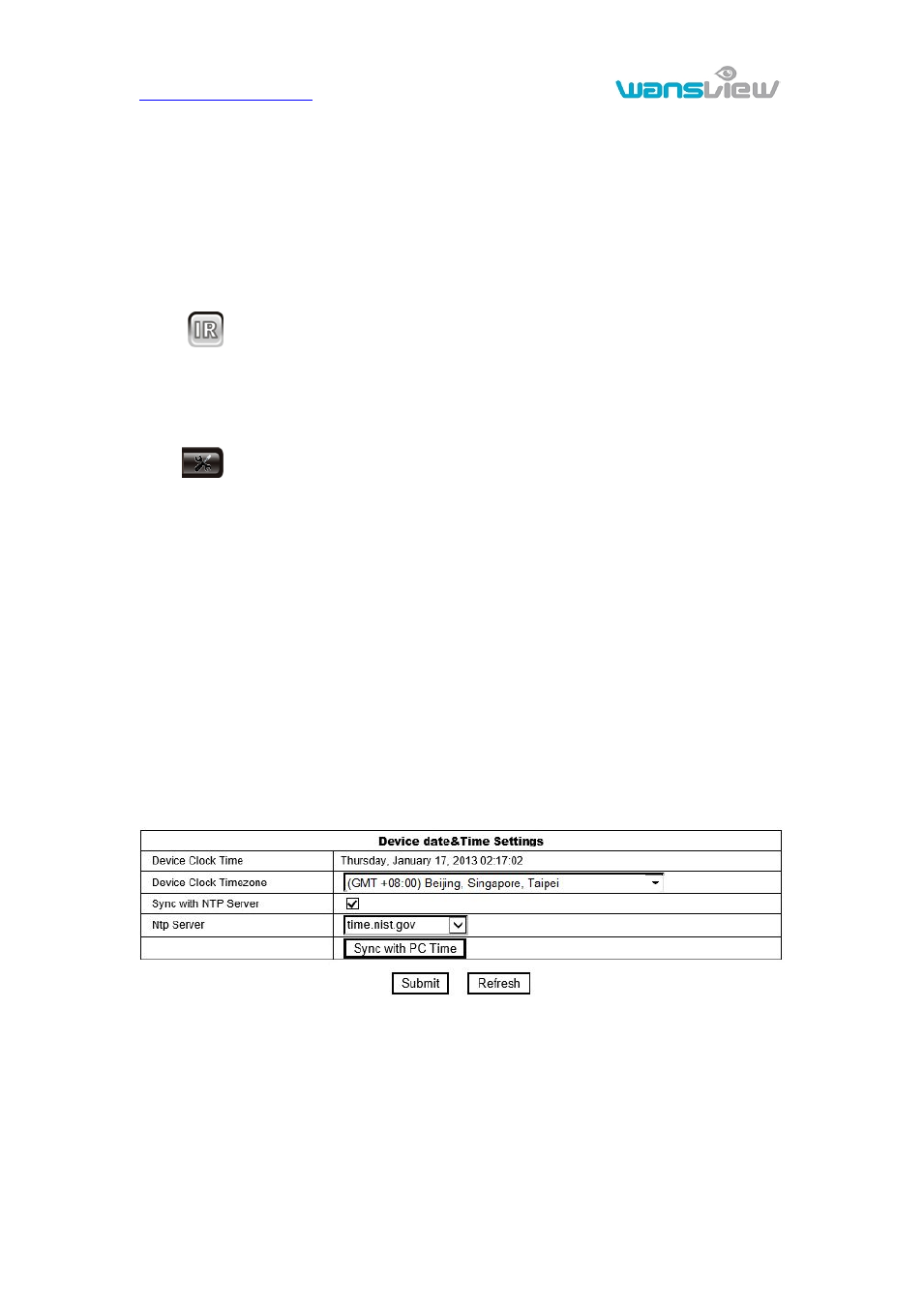
9
control etc.
3) Viewing control area
You can control PTZ moving, picture reversal and mirror etc. when viewing video, and
can adjust picture parameters, includes resolution, brightness etc.
The camera supports 16 preset points, you can set one place as preset point when
moving the PTZ to a place, also can call the preset point when the camera move to
another place, so the camera can return to set place.
Note:
button can control work mode of IR LED. IR LED may have auto, forced
close two mode, the IR LED will power on or off according to environment light in auto
mode; the IR LED always power off in forced close mode.
4) Setting device parameters
Click
button to enter setting interface, you can set all parameters of the camera
described in chapter 3.2 to 3.5. Only administrator can login to set these parameters.
3.2 Device information
3.2.1 Device status
The user can obtain “Device firmware version”,” Web UI version”, “Alias”, “AP MAC” etc.
3.2.2 Device alias setting
The user can name the camera, example for home, office etc.
3.2.3 Device date and time setting
You can enable “Sync with NTP Server” when the device was connected to WAN, but
need to select correct time zone where the camera is located, otherwise need to
select“ Sync with PC time”.
Figure 9
Remark:Please carefully check the camera time, so it can be sure the alarm accuracy.
3.2.4 Local recording path
The camera will be automatically create a file folder named “Record files” when the user
don’t set “local recording path” and launch recording directly, and then save recording file
to the folder, as figure 10.
