Apple Mac OS X Server (Upgrading and Migrating For Version 10.4 or Later) User Manual
Page 90
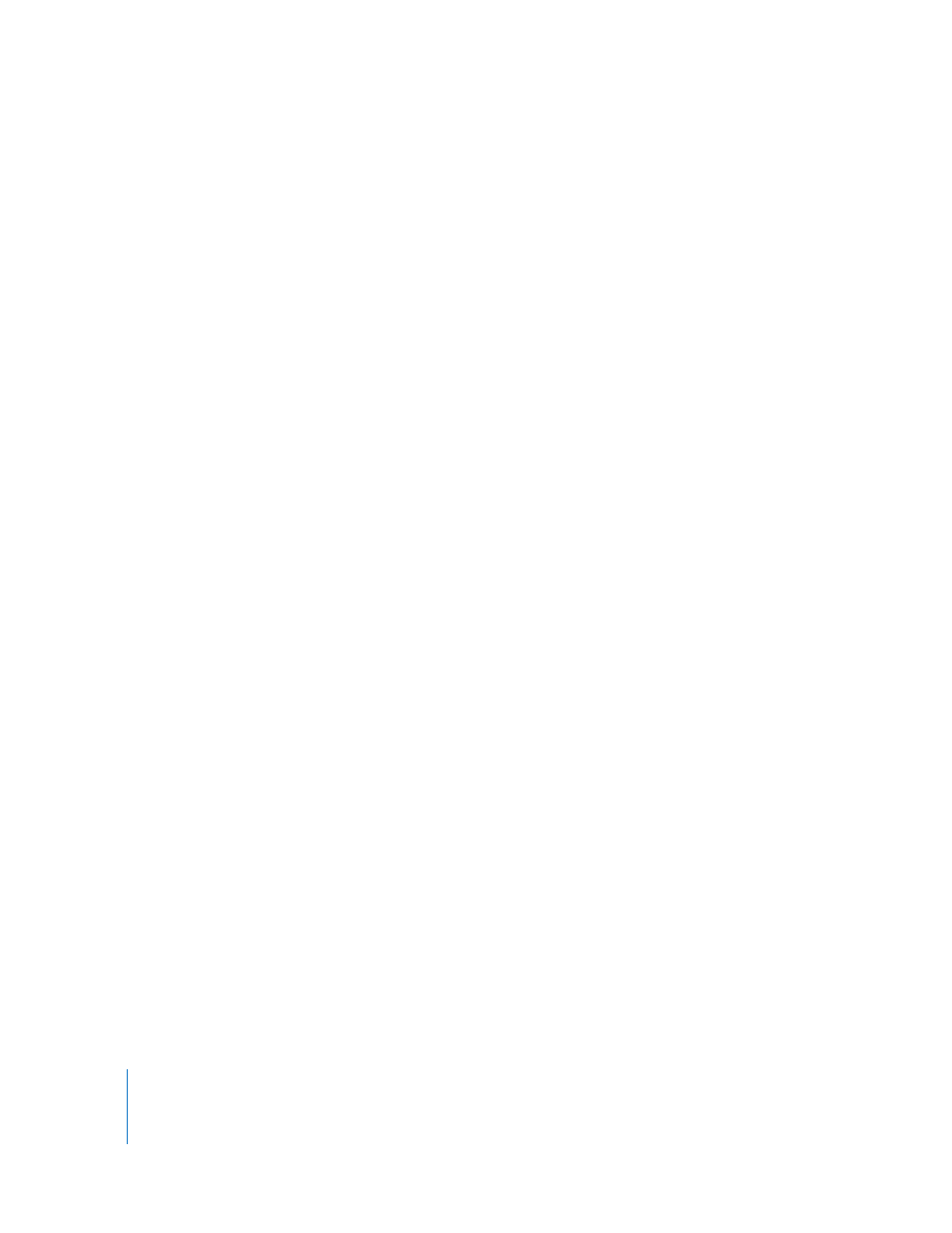
90
Chapter 8
Migrating From AppleShare IP
Step 6:
Copy the Users & Groups Data File
To copy this file:
1
Navigate to the Users & Groups Data File on the remote ASIP server. Its default location
is the Preferences folder in the System Folder.
2
Make a copy of the Users & Groups Data File.
3
From the version 10.4 server, move the copy of the Users & Groups Data File to a local
partition on the version 10.4 server.
Step 7:
Run the AppleShare IP Migration utility or use Workgroup Manager to
import users and groups and other data
You can use Workgroup Manager or the
dsimport
tool to import users and groups and
other data into any directory:
 See the user management guide for instructions about importing by using
Workgroup Manager.
 See the command-line administration guide for
dsimport
instructions and a
description of Workgroup Manager export format.
The AppleShare IP Migration utility imports users only into the local directory.
To use the AppleShare IP Migration utility:
1
Open the AppleShare IP Migration utility. It’s located in /Applications/Server/.
2
Click the lock in the lower-left corner to authenticate as an administrator.
3
Specify migration options.
Note: You can’t migrate share points and privileges.
Select Users & Groups, then select the option that creates local home directories for the
users you’re migrating. The users are migrated to the local directory on the server
where you’re running the migration utility.
The migration utility checks to see whether a duplicate user exists in a parent domain
on a different computer. To set what happens when a duplicate user name occurs,
select an option:
 Don’t migrate the AppleShare user: The ASIP data is reassigned to the
administrator. (Choose this option if you’re migrating a primary server.)
 Migrate the AppleShare user’s privileges and mail: The ASIP data is assigned to the
existing user in the parent domain. (Choose this option if you’re migrating a
secondary server.)
Note: If a duplicate group exists in a parent domain on another computer, the
membership of this group isn’t updated.
4
Click Migrate.
5
Locate the file Users & Groups Data File and click Choose. (The default location is the
Preferences folder in the System Folder.)
