Apple Mac OS X Server (Upgrading and Migrating For Version 10.4 or Later) User Manual
Page 64
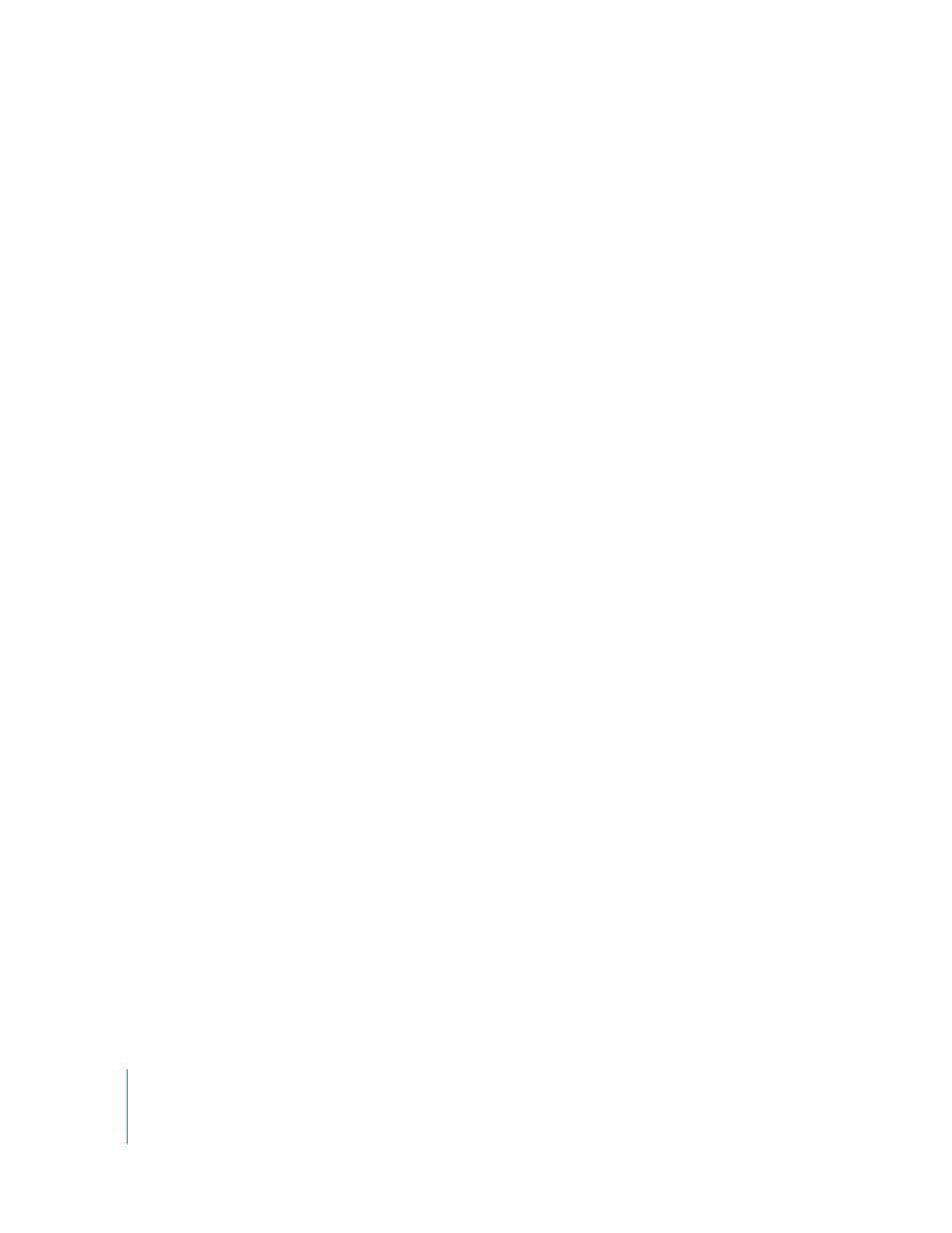
64
Chapter 6
Migrating From Mac OS X Server Version 10.1
Step 1:
Export users and groups
Use Server Admin to export user and group accounts from a NetInfo directory into an
XML file that you can import into a directory for use with Mac OS X Server version 10.4.
To export users and groups:
1
Open Server Admin and log in to the server that stores the user and group accounts
you want to migrate.
2
Click Users & Groups and choose Show Users & Groups.
3
Select the users and groups you want to export, then click Export.
When you export users using Server Admin, encrypted passwords are exported. If you
want to reset passwords, you can do so using Workgroup Manager, as described in
Step 6 on page 68.
Step 2:
Create archive files
Save all the data files that you want to reuse with Mac OS X Server version 10.4. In
Step 4 you’ll move the files described below, as well as the export file created in Step 1,
to the version 10.4 computer.
For large amounts of data, you may want to create one or more tar archives or use
/usr/bin/mkdmg
to create disk image files. Both disk images and tar files can be
transferred using FTP. Note that tar doesn’t preserve resource forks on HFS+ volumes,
so it’s useful only for UFS volumes.
To create a tar archive, use the
tar
command in the Terminal application. The
command’s
-c
flag creates a new archive file in tar format. Use the
-f
flag to identify
the archive file name. Use the
-v
(verbose) flag to view useful information as the
command executes:
tar -cvf /MyHFSVolume/Stuff.tar /MyHFSVolume/My\ Stuff
The escape character (\ in the example above) indicates a space in the name. You can
also use quotation marks to handle embedded spaces:
tar -cvf /MyHFSVolume/Stuff.tar "/MyHFSVolume/My Stuff"
Web Configuration Data
Save the directory /etc/httpd/ and all its contents. Also save the file /etc/webperfcache/
webperfcache.conf.
Web Content
Copy web content you want to reuse from:
 /Library/WebServer/Documents/
 /Library/WebServer/CGI-Executables/
 Any other location in which it resides
