Recording traffic generation with analyzer – Teledyne LeCroy UWBTracer Getting Started Guide User Manual
Page 4
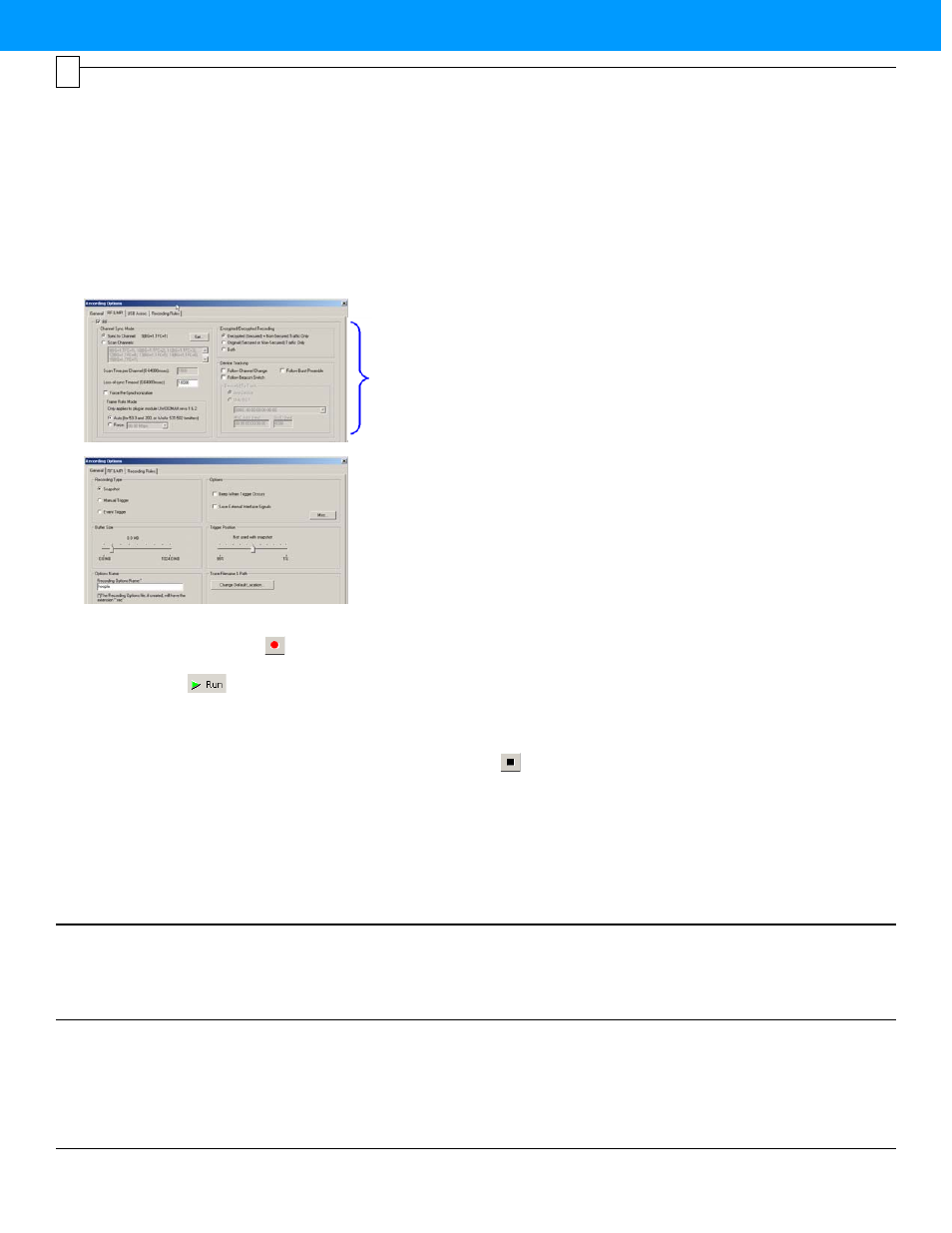
Open Sample Generation File
Open the sample Traffic Generation script by selecting
File > Open and navigating to the Exerciser example
script folder: C:\Program Files\LeCroy\UWBTracer\
Generation/Compliance\WiMedia_Platform_Tests\
WiMedia_Test_Case_01a.uwbg.
The exerciser sample file is designed to loop simple
WiMedia beacon and data frames and is configured to
transmit on TFC 1 (CH: 9).
Set Recording Options for RF Recording
1.
Check that the analyzer is properly positioned near the
(optional) DUTs and that the DUTs are operational.
2.
Open the UWBTracer/Trainer application and select
Setup > Recording Options to display the
Recording Options window.
3.
In the RF & MPI tab (see left), select the RF checkbox.
4.
Select the Sync to Channel checkbox. Leave the
other checkboxes unselected.
5.
Click the Set button, then verify that the selected
channel is TFC 1 (CH: 9).
6.
Select the General tab (see left) to display the General
page. The Recording Type box options determine
when a recording ends. Verify that the Recording Type
is Snapshot.
7.
Close the Recording options window.
Note: Systems configured with the UWBTrainer module can
alternately use the UWBTrainer as a second RF recording
channel (RF0 and RF1). Enable the second RF recording channel
by selecting the checkboxes in both the RF0 and RF1 tabs.
RF
Trademarks and Servicemarks
LeCroy, UWBTracer/Trainer, UWBTracer MPI, CATC Trace, and
BusEngine are trademarks of LeCroy Corporation.
Microsoft and Windows are registered trademarks of Microsoft Inc.
Intel and Pentium are registered trademarks of Intel Corporation.
AMD Duron and AMD Athlon are trademarks of
Advanced Micro Devices, Inc.
All other trademarks are property of their respective companies.
Changes
Product specifications are subject to change without notice.
LeCroy reserves the right to revise the information in this document
without notice or penalty.
LeCroy Customer Support
Online Download
Periodically check the LeCroy Protocol Solutions Group web site for
software updates and other support related to this product. Software
updates are available to users with a current Maintenance Agreement.
Mail:
3385 Scott Blvd., Santa Clara, CA 95054-3115
Web: http://www.lecroy.com/tm/Library/software/PSG
E-mail:
Tel:
(800) 909-2282 (USA and Canada)
Tel:
(408) 727-6600 (worldwide)
Fax:
(408) 727-6622 (worldwide)
Copyright © 2007 by LeCroy Corporation. All rights reserved.
Part Number:
915254-00
This document may be printed and reproduced without additional permission, but all copies should contain this copyright notice.
version 3.0
Recording Traffic Generation with Analyzer
After installation, the software defaults to 16-MB Snapshot recording and TFC-1 (CH: 9), a common setup. To change the default
settings, refer to the "Recording Options" chapter of the UWBTracer/Trainer User Manual.
8
Start Recording
Click the Start Recording button
on the Tool bar or select the Record > Start command.
Start Generation (UWBTrainer)
Click the Run button
on the Tool bar or select the Generation > Run command. LED shows yellow (scenario running = yellow
blink fast, waiting for condition = yellow blink slow, paused = yellow solid) or red (scenario error). After 16 MB of traffic has been
recorded, the trace automatically uploads from the analyzer to the PC, and the software displays the frames.
Stop Recording
You may also choose to stop the recording by pressing the Stop button
on the Tool bar or selecting the Record > Stop command.
The trace automatically uploads from the analyzer to the PC.
Interrupting the Upload Process: During upload, you can interrupt the upload process by pressing the Stop button to display the Abort
or Continue Uploading dialog box with the following options: Stop upload but keep the data that has been uploaded already, Stop upload
and discard (Flush) any data that has been uploaded, Continue upload, or
Reupload part (Partial) of the recorded buffer
.
Save the Trace
After upload finishes, the software saves the recorded traffic data in the LeCroy\UWBTracer directory in a file named data[sn].uwb,
where [sn] is the serial number of the CATC 5K chassis. You can change the default directory and file name by clicking the
Change Default Location button in the Trace Filename & Path section of the General tab.
