Getting gps information – Asus GPS-BT100 User Manual
Page 7
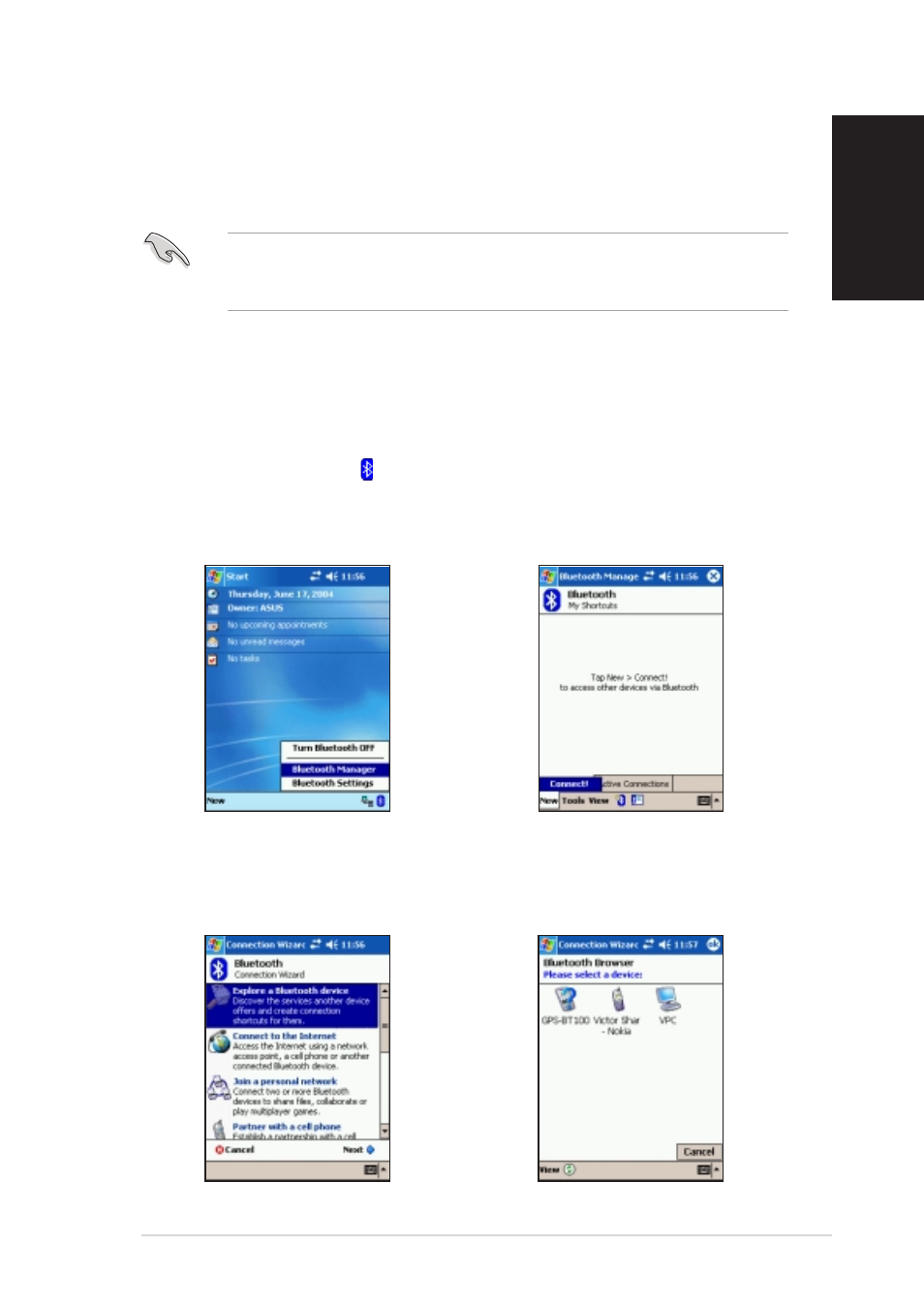
7
7
7
7
7
EnglishEnglishEnglishEnglishEnglish
Getting GPS information
Step 1:
Step 1:
Step 1:
Step 1:
Step 1: Install the device inside your vehicle following
Install the device inside your vehicle following
Install the device inside your vehicle following
Install the device inside your vehicle following
Install the device inside your vehicle following
the instructions in the previous section.
the instructions in the previous section.
the instructions in the previous section.
the instructions in the previous section.
the instructions in the previous section.
I M P O R T A N T !
I M P O R T A N T !
I M P O R T A N T !
I M P O R T A N T !
I M P O R T A N T ! Do not leave the device under the sun or inside a warm
compartment for a long period of time. High temperatures may damage
the device battery or affect its performance.
Step 2:
Step 2:
Step 2:
Step 2:
Step 2: Turn on the device.
Turn on the device.
Turn on the device.
Turn on the device.
Turn on the device.
Step 3:
Step 3:
Step 3:
Step 3:
Step 3: Turn on the PDA Bluetooth function.
Turn on the PDA Bluetooth function.
Turn on the PDA Bluetooth function.
Turn on the PDA Bluetooth function.
Turn on the PDA Bluetooth function.
To turn on the PDA Bluetooth function:
2. Tap N e w
N e w
N e w
N e w
N e w, then select C o n n e c t
C o n n e c t
C o n n e c t
C o n n e c t
C o n n e c t
from the pop-up menu. The
Bluetooth Connection Wizard
window appears.
3. Tap the option E x p l o r e a
E x p l o r e a
E x p l o r e a
E x p l o r e a
E x p l o r e a
B l u e t o o t h d e v i c e
B l u e t o o t h d e v i c e
B l u e t o o t h d e v i c e
B l u e t o o t h d e v i c e
B l u e t o o t h d e v i c e.
4. The display shows the detected
Bluetooth device(s). Tap the
GPS-BT icon.
1. Tap the Bluetooth icon on the
bottom right corner of the display,
then select Bluetooth Manager
Bluetooth Manager
Bluetooth Manager
Bluetooth Manager
Bluetooth Manager
from the menu.
