Utility setting – LevelOne IED-1020 User Manual
Page 64
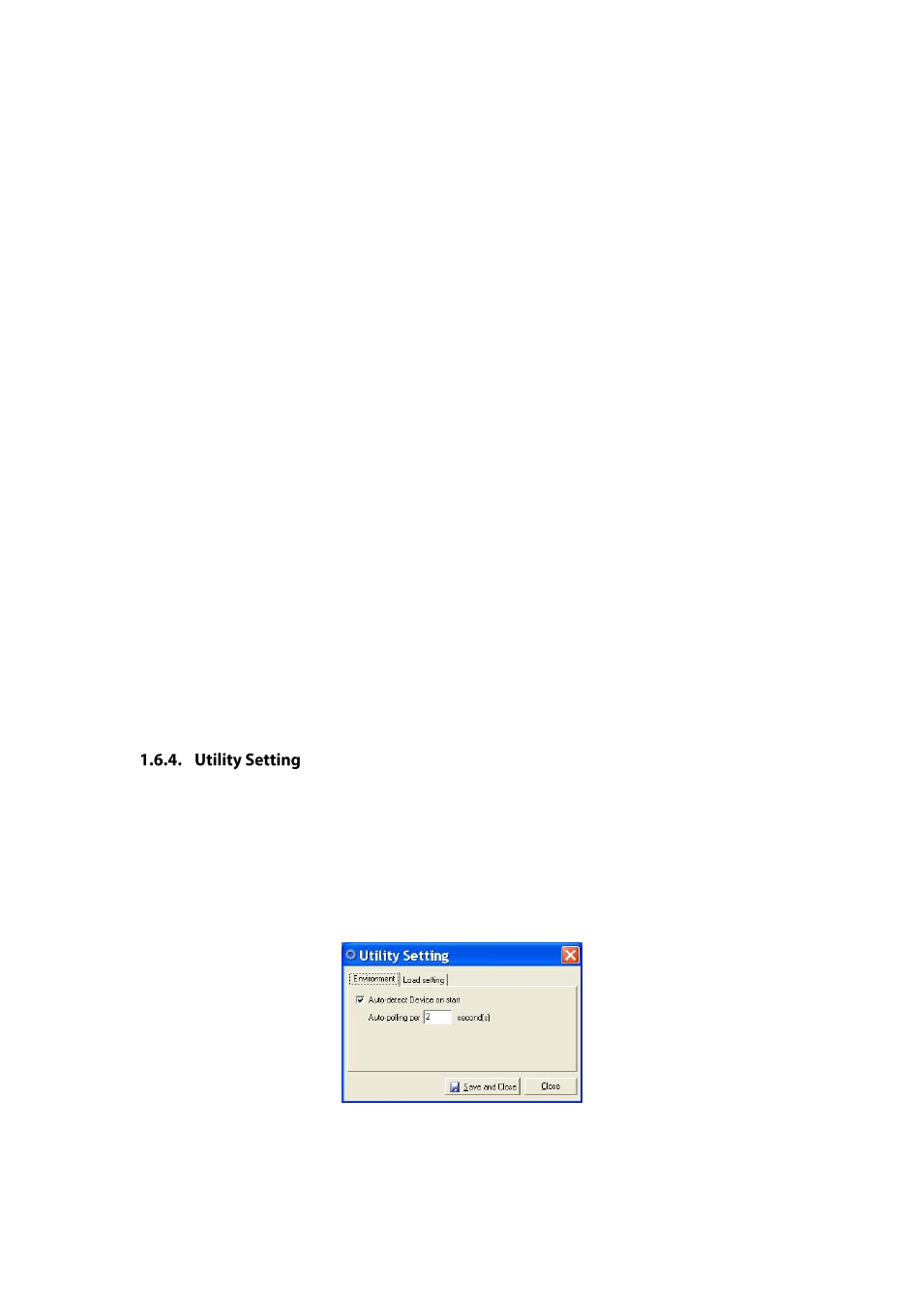
Server Name Settings
Server Name:
Click in “Server name” text box and specify Server name to the Serial Device
Server.
Change Password
1. Old password:
Click in “Old password” text box and enter the Old password of the Serial
Device Server.
2. New password:
Click in “New password” text box and enter the New password for the
Serial Device Server.
3. Confirm password: Cl
ick in “Confirm password” text box and enter the New password
again for the Serial Device Server.
SNMP Trap
IP of remote SNMP trap receiver:
Click in “IP of remote SNMP trap receiver” text box and enter
IP address of the remote SNMP trap receiver.
E-mail Alert
1. SMTP Setting:
SMTP Host: SMTP (Simple Mail Transfer Protocol).
Click in “SMTP Host” text box and
enter IP address of the SMTP Host.
SMTP Port:
Click in “SMTP Port” text box and enter the SMTP Port number. The default
SMTP Port number is 25.
2. From E-Mail address
From E-mail address:
Click in “From E-mail address” text box and specify the E-mail
address to receive the E-mail from.
3. E-mail addresses to report
E-mail address1 ~ 4:
Click in “E-mail address1 ~ 4” text box and specify the E-mail
addresses to receive the E-mail. Check this option to enable E-mail address1 ~ 4.
Firmware Update
Select file: Click the “Search File” button to search the firmware file to be updated to the Serial
Device Server.
Click “Utility Setting” from “Setting” to configure the Serial Device Server.
Environment
1. Auto-detect Device on start: Check this option to enable the Serial Device Server to
automatically detect whether the connected serial device is started up.
2. Auto-polling:
Click in “Auto-polling” text box and type a period of Auto-polling time
assigned to Serial Device Server. The default Auto-polling is per 2 seconds.
Fig 83. Environment
Load setting
1. Replace network setting: Check this option to replace the network setting of the Serial
Device Server when you load setting to the Serial Device Server.
