LevelOne IED-1020 User Manual
Page 56
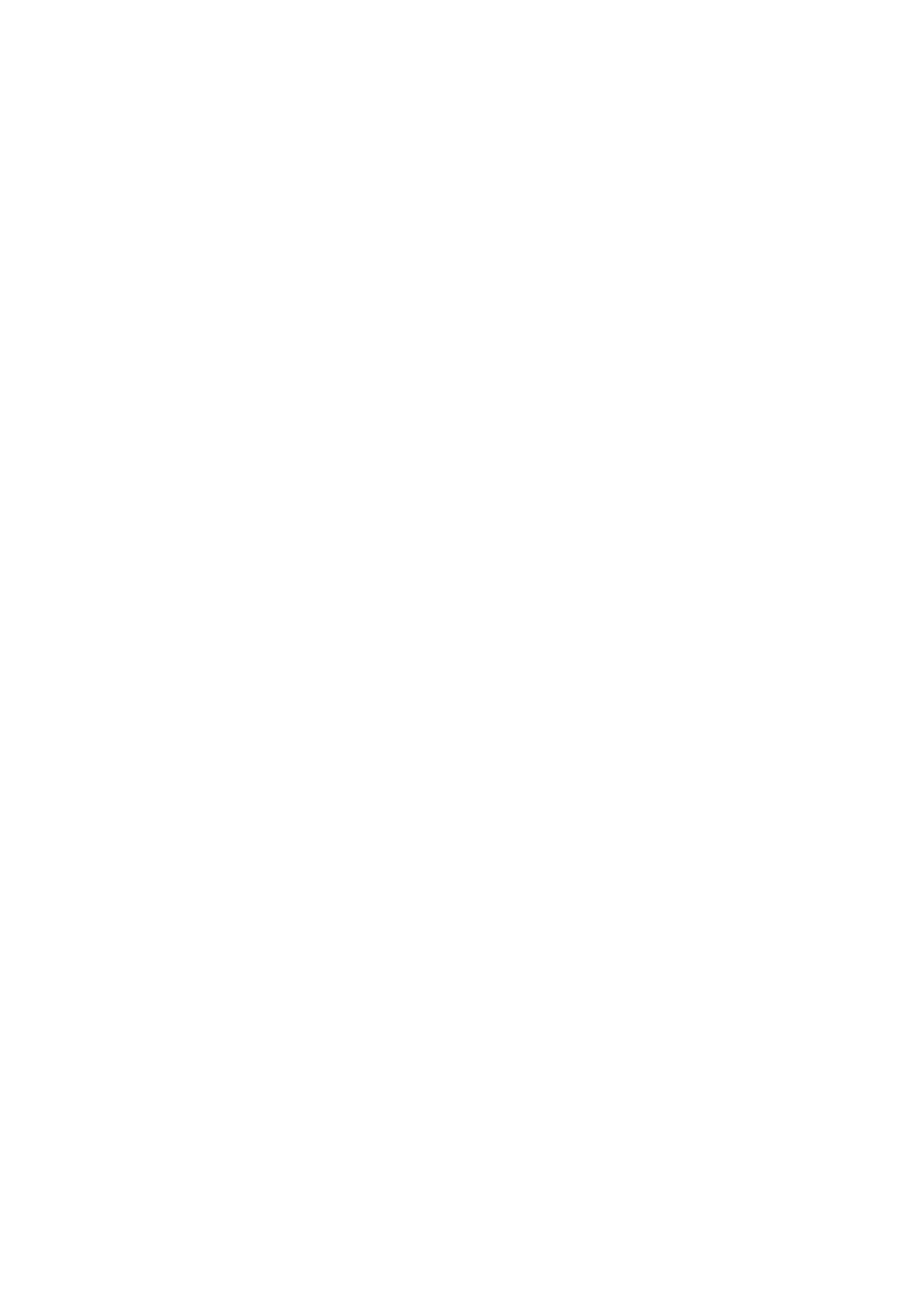
assigned to the serial port on the Serial Device Server. The connection will be closed and the
port will be freed for connection with other hosts when serial port stops data transmission for a
defined period of time (Protocol timeout). The default Protocol timeout is 0ms.
Step 4: Data Packing
Delimiter1, 2: Check this option to enable Delimiter1, 2.
Click in “Delimiter1, 2” text box and
Delimiter1, 2 assigned to the serial port on the Serial Device Server. The data will be
transmitted if the Delimiter1 is received or Delimiter1 and Delimiter2 are received.
Force transmit:
Click in “Force transmit” text box and specify Force transmit to the serial port
on the Serial Device Server. The data will be transmitted when the Force transmit is reached.
The default Force transmit of the serial port is 0 to disable Force transmit.
Step 5: Virtual COM Port Network settings
Enable the accessible IP list: Check this option to enable the accessible IP list. Disable will
allow all IP’s connection request.
Accept IP 1 ~ 8:
Click in “Accept IP 1 ~ 8” text box and specify Accept IP addresses that can
access to the serial port on the Serial Device Server. Check this option to enable the Accept IP
addresses.
TCP Port:
Click in “TCP Port” text box and type a TCP Port number assigned to the serial port
on the Serial Device Server. The default TCP Port number is 601.
Max client: The maximum number of host computers that can receive data from the Serial
Device Server simultaneously.
Click “Max client” drop-down menu to select 1 ~ 8 from the
“Max client” drop-down list.
RFC2217: RFC2217 is used to establish a transparent connection between a host computer
and a serial device by mapping the serial port on the Serial Device Server to a local COM port
on the host computer. RFC2217 is always enabled for Virtual Com Mode Setting.
Restart Port: Check this option to restart the serial port on the Serial Device Server when you
click the “OK” button to finish Virtual Com Mode Setting.
Apply the above settings to all serial ports: Click this button to apply the above settings to
all serial ports.
2. TCP Server
Step 1: Xport mode
Choose “TCP Server” from the “Step 1: Xport mode”.
