Status – LevelOne WBR-6022 User Manual
Page 26
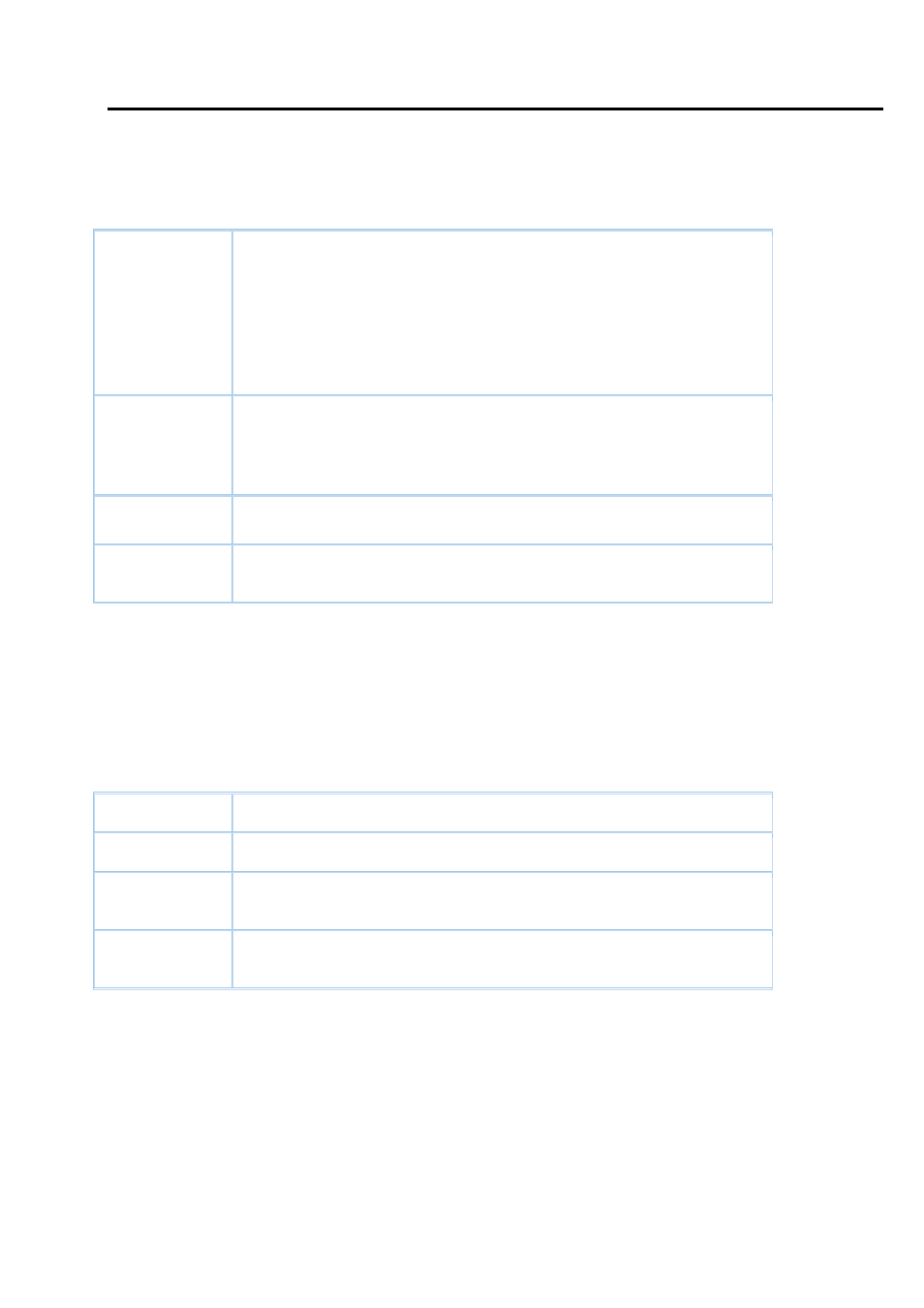
25
6.2.1
Status
IP Camera will show which already registered IP camera on the list. It can be configure in detail when clicked camera.
Once you already the install the IP camera on the list, you can click each camera or view all to see the live view
Function of Buttons
Setup
You MUST select one of the storages to store record files of each IP camera
before the record function is enabled. Press the “Setup” button of the IP
camera that you want to setup on “Status” tag main page, you could give
your IP camera a friendly name, and you could change the User
Name/Password here if necessary. And, you have to select which network
storage the IP camera image is saved to.
Record
Please make sure the Cam Recorder available first
When you are viewing the IP cameras, you could press “Record” button to
record video from IP camera to network storage till you press the “Stop”
button or it will stop automatically after 10 minutes.
Stop
When the video on recording, then you can click the stop any time.
Snap
When you are viewing the IP cameras, you could press “Snap” button to get
the current screen shot. The image file can be saved into your PC.
Cam Recorder status:
After recording the video, you could check it from WEB UI. Please enter the “Cam Recorder” page; the video data would
list here, sorted by date, tagged with each IP camera.
Click on the record you want to check then you could download it from the network storage. You have to install the media
player that supports the file format to view it.
Function of Buttons
Refresh
Press the “Refresh” will refresh the status on cam recoder.
Delete
Press the “Delete” button would remove the record.
Protect
Press the “Protect” button could prevent the record from being deleted if the
storage space is not enough while scheduling recording.
UnProtect
Press the “UnProtect” button the record could be rewrite if the storage space
is not enough
