Installing the emulator software, Requirements for the computer, Installing from the cd-rom – Hochiki TE-TLE User Manual
Page 11
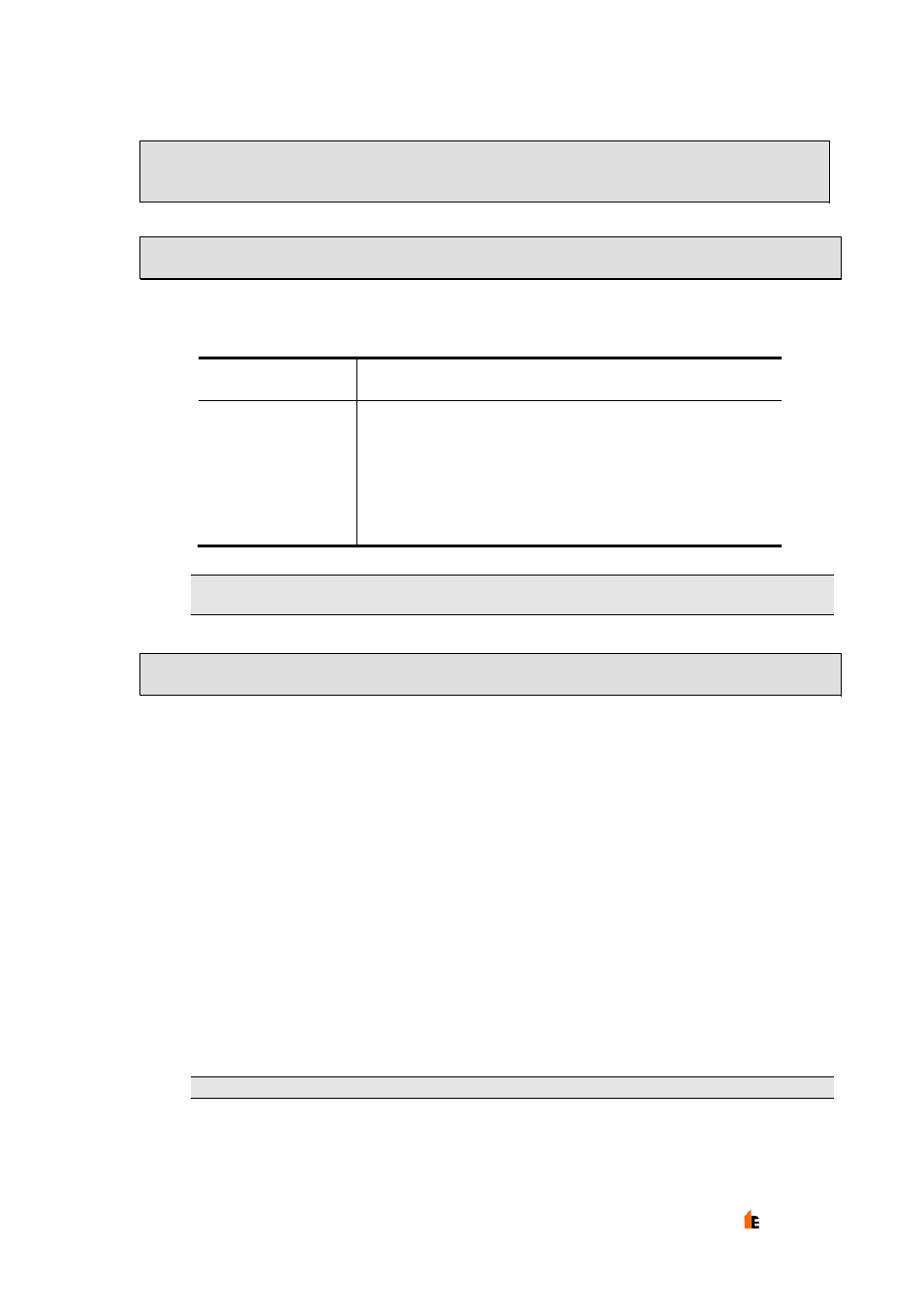
Hochiki TE-TLE True Loop Emulator – User Manual
11
Hochiki Europe (UK) Ltd
2-3-0-416/Mar04/Iss3
Installing the Emulator Software
Requirements for the Computer
The table below shows both the minimum and the recommended specification for the
computer that is going to be used:
Minimum
Recommended
Processor
Pentium 90
Pentium 200 or faster
Operating System
Windows 95, 98, NT4, XP-
home or 2000 Professional
Windows 95 or above
Hard disk
5 Mbytes free
5 Mbytes free
Screen Resolution
800 x 600 pixels
16 colours
1024 x 768 pixels or more
256 colours
Connections
1 serial port per interface
1 serial port per interface
Mouse
NOTE: The software is very display-orientated. Use the highest screen resolution available
and use the software full-screen (“maximised”) if possible.
Installing from the CD-ROM
Insert
the
True Loop Emulator CD-ROM.
If “auto insert notification” is enabled, the installation program will automatically start.
If nothing has happened within thirty seconds after inserting the CD-ROM, then run
the installation program called “SETUP.EXE” that is on the CD-ROM.
This can be done by selecting the Run menu item on the Start Menu, then typing
D:\SETUP.EXE
(replacing the D with the drive letter of your CD-ROM drive if necessary)
and pressing the Enter key. Alternatively, Use Windows Explorer to explore the contents of
the CD and double-click the SETUP.EXE file.
Once the installation program starts, it asks for confirmation that you wish to install the True
Loop Emulator software. Once you have selected Yes, just follow the on-screen
instructions.
On completing the installation, you are given the opportunity to start the Software
immediately.
NOTE: The software does not run on Windows 3.x or Windows for Workgroups.
