Limited warranty – Sonnet Technologies Tempo SATA Pro 6Gb 4-Port Serial ATA Host Controller User Manual
Page 2
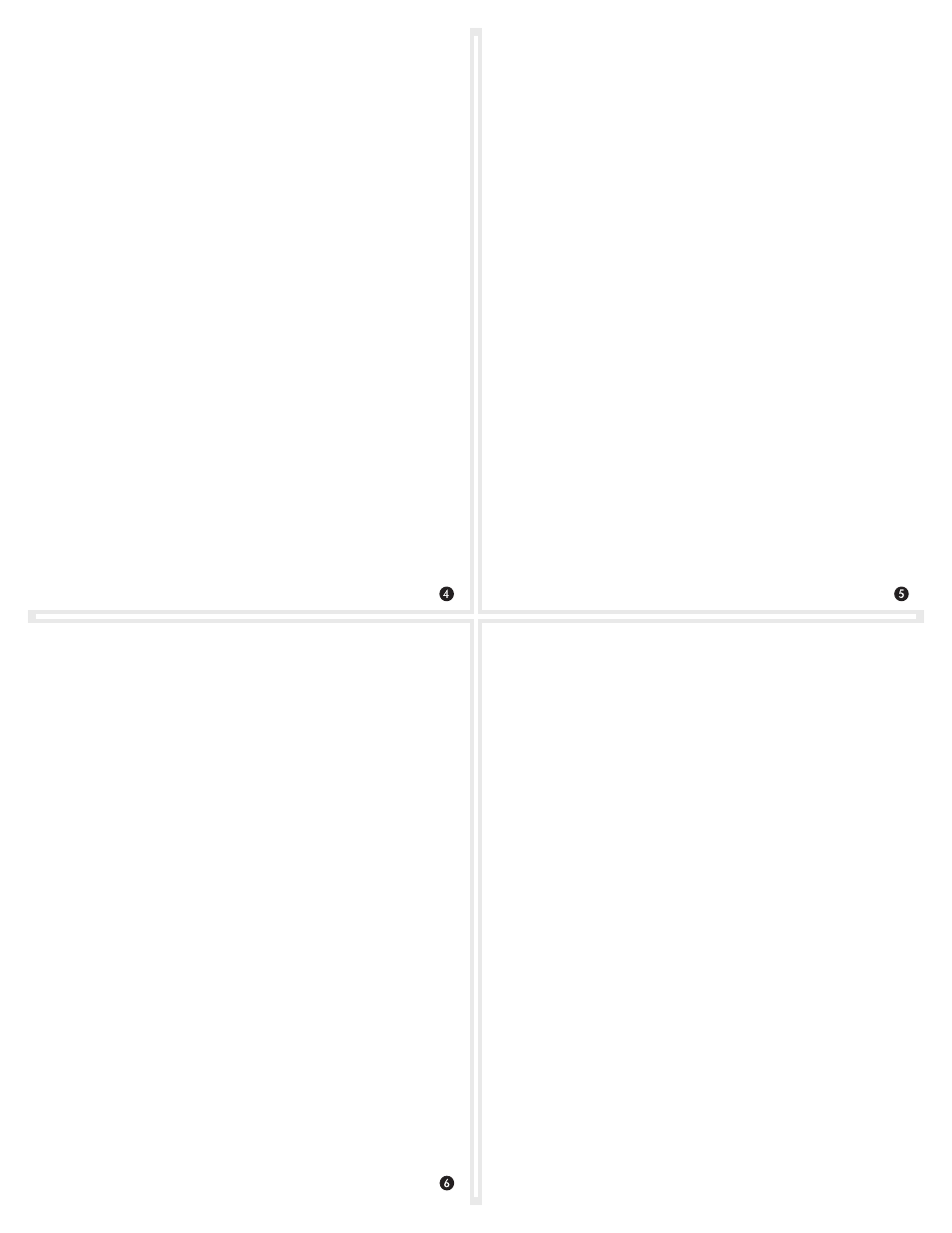
Booting From Attached Drives—OS X Users
Tempo SATA Pro 6Gb 4-Port supports booting OS X 10.6.8 and
later from attached drives, including those configured as a RAID
set, when installed in early 2008 and later Mac Pro computers and
Thunderbolt-to-PCIe expansion chassis, as described below:
• All Tempo SATA Pro 6Gb 4-port cards support booting from
attached drives when the card is installed in a Thunderbolt-to-PCIe
expansion chassis.
• Installed in a Mac Pro (Early 2008 model and newer), revision B
(serial number starts with B) and later cards support booting out of
the box.
• Revision A cards may be updated to support booting when the card
is installed in a Mac Pro (Early 2008 model and newer). You may
obtain the software to update the card by visiting www.sonnettech.
com/support kb/kb.php, navigating to the Tempo SATA Pro 6Gb
4-Port support page, and downloading the firmware updater.
Please note that in some cases it may be necessary for you to hold the
option key during a start or restart, and then select the startup disk
attached to the Tempo card.
©2013 Sonnet Technologies, Inc. All rights reserved. Sonnet, the Sonnet logotype, Simply Fast, the Simply Fast logotype, and Tempo
are trademarks of Sonnet Technologies, Inc. Mac, the Mac logo, Mac Pro, OS X and Power Mac are trademarks of Apple Inc.,
registered in the United States and other countries. Other product names are trademarks of their respective owners. Product
specifications subject to change without notice. QS-TSATA6-PR0-E4-E-C-020513
Using the Tempo Card—OS X Users
Listed here is some general information about using the Tempo card
with your computer or Thunderbolt-to-PCIe expansion chassis:
• Before disconnecting cables from the Tempo card or attached
drives, eject any mounted drive or volume by dragging its icon to
the Eject icon in the Dock, or clicking its Eject button in a Finder
window; otherwise, data may be corrupted.
Formatting Drives—OS X Users
Tempo SATA Pro 6Gb 4-Port supports one to four direct-connected
drives, or up to 16 drives in enclosures with hardware RAID
controllers. Use Disk Utility (found in the Utilities folder within the
Applications folder) to set up connected drives for use.
Creating RAID Sets—OS X Users
Tempo SATA Pro 6Gb 4-Port features two SATA controllers, one each
for the top two eSATA ports (ports 1 and 2), and one for the bottom
two (ports 3 and 4). To obtain the best performance when using a
striped RAID set (RAID 0) or mirrored RAID set (RAID 1), you should
use drives connected to ports 1 and 3 together, and 2 and 4 together.
Using the Tempo Card—Windows Users
Listed here is some general information about using the Tempo card
with your Windows desktop computer:
• Always shut down your computer and drives before disconnecting
the drives or their cables from the Sonnet card.
Formatting Drives—Windows Users
Tempo SATA Pro 6Gb 4-Port supports one to four direct-connected
drives, or up to 16 drives in enclosures with a hardware RAID
controller. If you intend to format drives connected to the Tempo card
using Windows drive formatting tools (Disk Management), you may
locate the information by using “format volume”, and “create striped
volume” as search items in Windows Help.
Creating RAID Volumes—Windows Users
Depending on which version of Windows you are using, you may
be able to configure drives attached to the Tempo SATA Pro 6Gb
4-Port card in a striped (RAID 0) or mirrored (RAID 1) configuration
to provide faster performance, or automatically mirrored data,
respectively. Because the Tempo card features two SATA controllers
(one each for the top two eSATA ports [1 and 2], and one for the
bottom two [3 and 4]), you should use drives connected to ports 1 and
3 together, and 2 and 4 together, to obtain the best performance when
using RAID volumes.
Booting From Attached Drives—Windows Users
Tempo SATA Pro 6Gb 4-Port supports booting from a single drive or
drive volume when the card is installed in a PC running Windows 8
or 7. However, booting from a software-created RAID volume is not
supported.
Limited Warranty
For complete warranty information, go to www.sonnettech.com/
support/warranty.html
Contacting Customer Service
USA Customers
The Sonnet web site located at
www.sonnettech.com has the most
current support information and technical updates.
Before you call Sonnet Customer Service, please check our Website
for the latest updates and online support files, and check this user’s
guide for helpful information. When you call Sonnet Customer
Service, have the following information available so our customer
service staff can better assist you:
• Product name • Date and place of purchase • Computer model
If further assistance is needed, please contact us at:
Sonnet Customer Service:
Tel: 1-949-472-2772
(Monday–Friday, 7 a.m.–4 p.m. Pacific Time)
E-mail: [email protected]
Online Service Form: http://serviceform.sonnettech.com
For Customers Outside the USA
For support on this product, contact your reseller or local distributor.
Visit Our Web Site
For the most current product information and online support files,
visit the Sonnet web site at www.sonnettech.com. Remember to
register your product online at http://registration.sonnettech.com to
be informed of future upgrades and product releases.
