Quick start guide for tempo sata e2p – Sonnet Technologies Tempo SATA E2P Serial ATA PCI Express Host Controller Card User Manual
Page 3
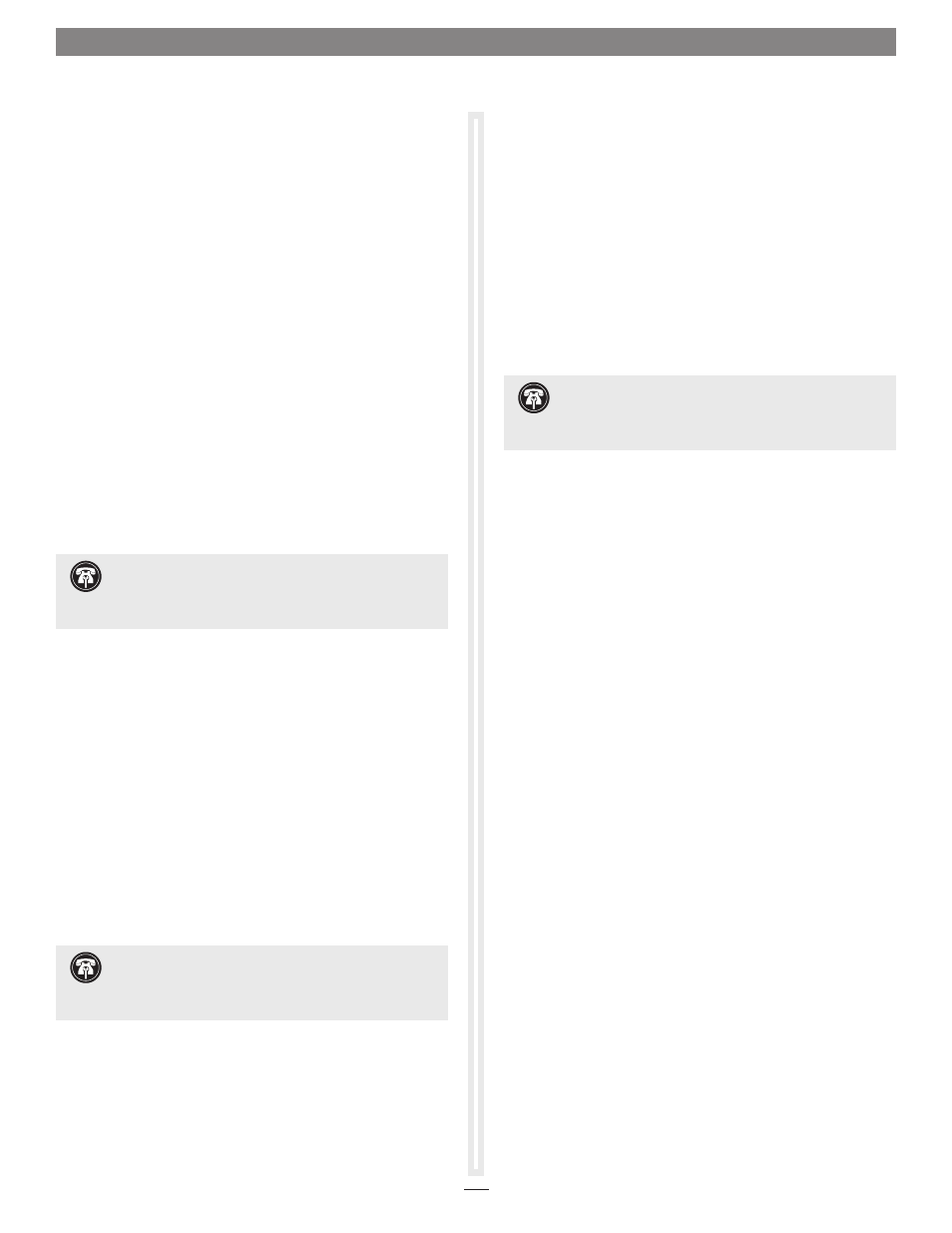
2. When the next window appears, select the “Locate and
install driver software (recommended)” option, and then
click next.
2. When the next window appears, select the “Install the
software automatically” option, and then click next.
3. Windows will automatically download and install the
driver; this may take several minutes. While the drivers are
installed, a progress bar will appear.
4. When the message stating your devices are ready to use
appears, click Close; you may now use the Tempo card with
your system.
Formatting Drives Connected to Tempo SATA E2P
Tempo SATA E2P supports up to two direct-connect drives, or
up to 10 drives in enclosures with either a port multiplier or a
hardware RAID controller. Mac users may use Disk Utility (found
in the Utilities folder within the Applications folder) to set up
connected drives for use. Windows users may use Windows drive
formatting tools—you may locate more information by using
“format volume”, and “create striped volume” as search items in
Windows Help.
Using the Tempo SATA E2P Card
Listed here is some general information about using the Tempo
card:
Windows Users:
• Always shut down your computer and drives before
disconnecting the drives or their cables from the Sonnet card.
Mac Users:
• Always eject any drive from the desktop (“eject” it or drag it to
the trash) before disconnecting it from its cable or the Sonnet
card.
• Connected drives occasionally may not appear when you first
turn on your computer; restart your computer (choose Restart…
from the Apple menu) to allow the connected drives to be used.
This is a known issue that is being investigated and should be
fixed with a future driver update.
Software Installation Steps for Windows 7 Users
This procedure requires an active Internet connection.
1. Turn on your computer and log in; during startup, an
Installing Device Driver Software pop-up will appear, followed
by a message that the device driver software was not
successfully installed. Close the message.
2. Click Start > Control Panel. In the Control Panel window,
click Device Manager. If you haven’t disabled User Account
Control (UAC), a UAC window will appear; click Continue.
3. When the Device Manager window appears, click the arrow
next to Other devices to expand the list. Right-click “RAID
Controller” and select Update Driver Software.
4. When the Update Driver Software window appears, click
“Search automatically for updated driver software”.
5. Windows will automatically download and install the
driver; this may take several minutes. While the drivers are
installed, a progress bar will appear.
6. When the next window appears, click Close; you may now
use the Tempo card with your system.
Software Installation Steps for Windows Vista Users
This procedure requires an active Internet connection.
1. Turn on your computer and log in; during startup, a Found
New Hardware window will appear.
2. Select the “Locate and install driver software (recommended)”
option. If you haven’t disabled User Account Control (UAC),
a UAC window will appear; click Continue.
3. Windows will automatically download and install the
driver; this may take several minutes. While the drivers are
installed, a progress bar will appear.
4. When the message stating your devices are ready to use
appears, click Close; you may now use the Tempo card with
your system.
Software Installation Steps for Windows XP Users
This procedure requires an active Internet connection.
1. Turn on your computer and log in; during startup, a Found
New Hardware Wizard window will appear. Select “Yes, this
time only” or “Yes, now and every time I connect a device”,
and then click next.
Support Note:
After its driver software has been
updated, Tempo SATA E2P will be listed as a Silicon Image
SiI3132 SoftRaid 5 Controller under Storage Controllers in Device
Manager under Windows 7.
Support Note:
After its driver software has been
installed, Tempo SATA E2P will be listed as a Silicon Image
SiI3132 SoftRaid 5 Controller under SCSI and RAID Controllers in
Device Manager under Windows XP.
Support Note:
After its driver software has been
installed, Tempo SATA E2P will be listed as a Silicon Image
SiI3132 SoftRaid 5 Controller under Storage Controllers in Device
Manager under Windows Vista.
3
Quick Start Guide for Tempo SATA E2P
