Installation steps – Sonnet Technologies Tango 800 PCIe User Manual
Page 2
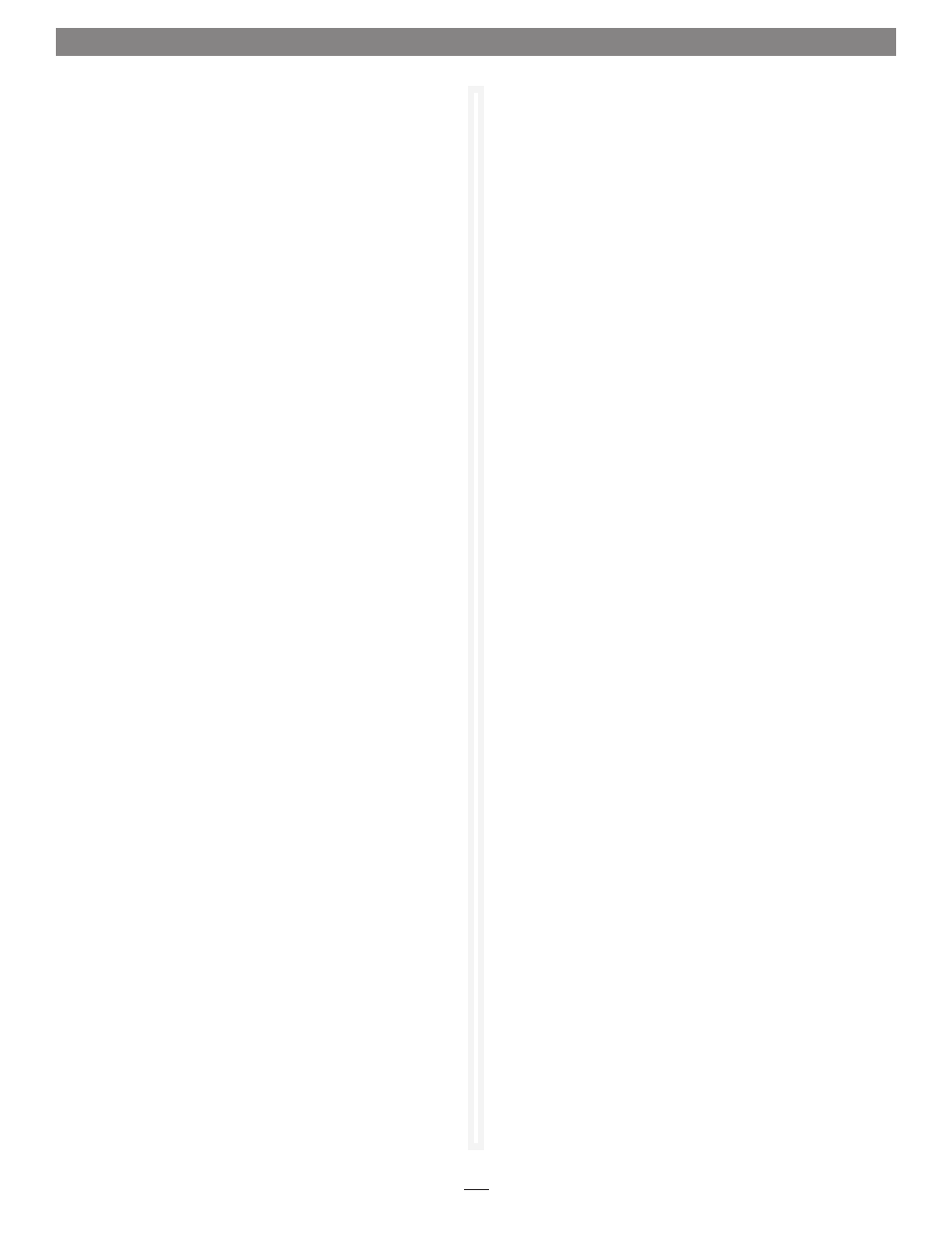
2
Installation Preparation
Sonnet strongly recommends that you read the section in
your computer’s user manual that addresses PCI Express card
installation, prior to installing the Sonnet card into your system.
Installation Steps—Mac Users
1. Shut down your computer, and then open it to access
the expansion card area (PCI Express slots); refer to your
computer’s user manual for specific information.
2. Locate an available PCI Express slot inside your computer
and remove its access cover:
• Mac Pro users may install the card into any available slot.
• Power Mac G5 users should use slot 2 or slot 4 if possible, or
slot 3 if necessary.
3. Remove the Sonnet card from its packaging, and then
install it into the PCI Express slot;
make sure the card is
firmly seated and secured.
4. Close your computer.
5. Turn on your computer; depending on the computer and
operating system used:
• If you installed the card into a Mac Pro (Early 2009), Mac
Pro (Early 2008), Power Mac G5, or Xserve (Late 2006),
your installation is complete
• If you installed the card into a pre-2008 Mac Pro, depending
on which version of Mac OS X your computer is running,
Expansion Slot Utility may open automatically. If it does
not open by itself, you must do so manually (Expansion
Slot Utility is located in the /System/Library/CoreServices
folder). Select the configuration appropriate for your setup
(your Sonnet card is an x1 card), and then click Quit if the
default configuration was appropriate, or click Save and
Restart if you changed the configuration.
Installation Steps—Windows Users
1. Shut down your computer, and then open it to access
the expansion card area (PCI Express slots); refer to your
computer’s user manual for specific information.
2. Locate an available PCI Express slot inside your computer
and remove its port access cover, if present.
3. Remove the Sonnet card from its packaging, and then
install it into the PCI Express slot;
make sure the card is
firmly seated and secured.
4. Close your computer.
Installation Steps
Installation Steps—Windows Users (continued)
5. Turn on your computer and log in. Depending on how your
computer was configured prior to installing the Sonnet card,
Found New Hardware, Installing Device Driver Software, or other
pop-ups will appear. Once the last pop-up disappears, your
installation is complete.
Known Issues and Advice
FireWire and USB peripherals have some limitations you should
be aware of, and we have listed some additional advice here. Refer
to the peripheral manufacturers’ web sites and user’s guides for
more specific information.
Windows Users:
•
Allegro FW800 PCIe and Tango 800 PCIe users must
install additional drivers to support FireWire 800 devices
at FireWire 800 speeds; go to http://www.sonnettech.com/
support to locate and download the drivers.
• Always “stop”, “unplug”, “eject”, or “put away” any drive (hard
drive, memory card, iPod, etc.) before disconnecting it from its
cable or the Sonnet card.
Mac Users:
• Always eject any drive (hard drive, memory card, iPod, etc.)
from the desktop (“eject” it or drag it to the trash) before
disconnecting it from its cable or the Sonnet card.
• When using a FireWire drive with a Tango PCIe card installed
in a Power Mac G5, you must eject the volume and turn off the
drive’s power (in that order) before putting your computer to
sleep. Otherwise, your computer may not wake without a hard
restart, or the drive may not reappear.
All Users:
• Many peripherals require additional drivers and application
software to operate or have full functionality. Software should
be included with the device, or available to download from the
manufacturer’s web site. Check the peripheral’s user’s manual
for information about necessary software.
• Disconnecting peripherals (including external drives, cameras,
memory card readers, printers, etc.) while they are transferring
or receiving data, may result in damage to the file(s) being
transferred or cause your system to hang.
• Although many peripherals may draw power directly from the
Sonnet card, other devices require an external power source.
Remember to use external power supplies when necessary.
• Do not connect FireWire devices in a loop, nor terminate a
FireWire chain; there are no terminators or ID settings required
for any FireWire device.
Installation Steps
