Installation steps for mac users – Sonnet Technologies Presto Gigabit Server Dual-Channel Gigabit Ethernet PCI-X Adapter Card User Manual
Page 2
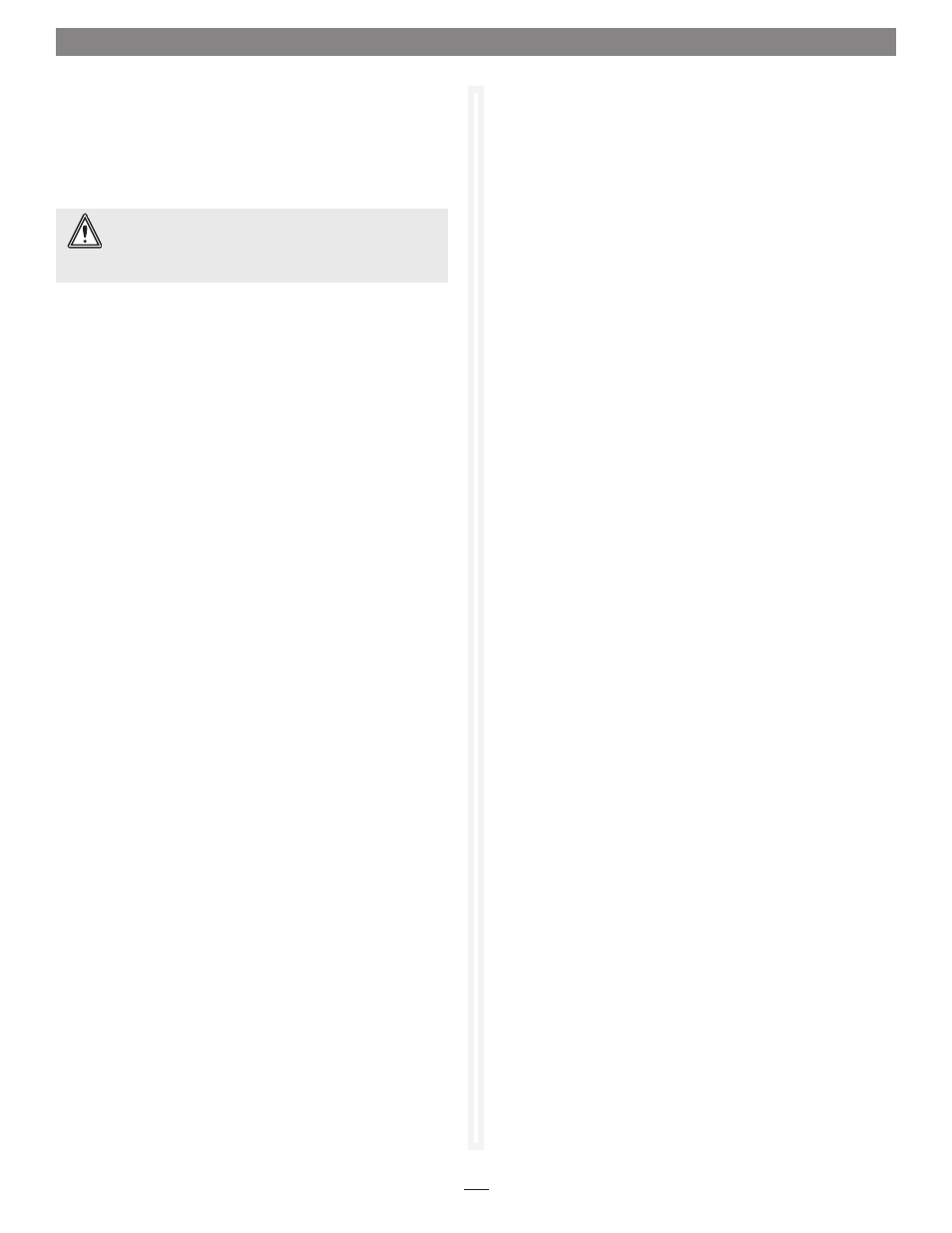
The following four sections cover installation and configuration
steps for the Presto Gigabit Server card in a Mac computer. If you
are installing the Presto Gigabit Server into a Windows PC, skip
to Installation Steps for Windows Users on the next page.
Software Installation Steps
1. If your computer is running Mac OS X Version 10.4.11, there is
no need to install software; proceed to Card Installation Steps
below. Otherwise, insert the included CD into the computer’s
optical drive.
2. Double-click the Sonnet Gigabit Ethernet icon, then double-
click the Sonnet Gigabit Ethernet GE1000LA2X.pkg file to
launch the installer; when the Welcome window appears,
click Continue.
3. When the Read Me window appears, click Continue.
4. When the License window appears, read the license, click
Continue, and then click Agree.
5. When the Installation Type window appears, accept the
default destination or choose a new destination, and then
click Install.
6. When asked for a password, enter your password, and then
click OK.
7. While the driver is installed, a progress bar appears. When
the Installation Completed Successfully screen appears, click
Restart.
Card Installation Steps
1. Shut down your computer, and then open it to access the
expansion card area (PCI slots); refer to your computer’s user
manual for specific information.
2. Locate an available PCI slot inside your computer and
remove its access cover.
3. Remove the Sonnet card from its packaging, and then
install it into the PCI slot;
make sure the card is firmly
seated and secured.
4. Close your computer.
5. Plug one or two twisted pair Ethernet cables to the Presto
Gigabit Server card, and then turn on your computer.
Installation Steps for Mac Users
System Configuration Steps—Mac OS X Version 10.5
(Leopard) Users
Listed below are the steps necessary to select the Presto Gigabit
Server for use as your computer’s Ethernet networking port.
1. From the Apple menu, select System Preferences…
2. Click on the Network icon; a window will appear stating
New Interfaces Detected. Click OK.
3. If it is not already selected, click on the Presto Gigabit Server
(identified as a PCI Ethernet card) in the left panel, and
then configure the settings using the Configure drop-down
menu and Advanced button, if necessary. If your computer
was connected to a network using built-in Ethernet, you
may not have to enter new settings.
4. Click the Apply Now button.
5. Repeat steps 3 and 4 for the Presto Gigabit Server card’s
other port, if necessary.
6. Close System Preferences; if you used existing settings,
your installation is complete. For additional information on
configuring settings, refer to Mac Help (Help > Mac Help
from the Finder) and www.info.apple.com; type “network,
ethernet” and “combining ethernet ports” to display various
articles.
System Configuration Steps—Mac OS X Version
10.4.11 (Tiger) Users
Listed below are the steps necessary to select the Presto Gigabit
Server for use as your computer’s Ethernet networking port.
1. From the Apple menu, select System Preferences…
2. Click on the Network icon; a window will appear stating
that new port(s) are detected. Click OK.
3. If it is not already displayed, select the Presto Gigabit Server
(identified as a PCI card) from the Show: drop-down menu.
4. Configure the settings, if necessary. (If your computer was
connected to a network using built-in Ethernet, you may
not have to enter new settings.)
5. Click the Apply Now button.
6. Repeat steps 3–5 for the Presto Gigabit Server card’s other
port, if necessary.
7. Close System Preferences; if you used existing settings,
your installation is complete. For additional information on
configuring settings, refer to Mac Help (Help > Mac Help
from the Finder) and www.info.apple.com; type “network,
ethernet” and “combining ethernet ports” to display various
articles.
WARNING:
If your computer is running Mac OS X
Version 10.5, you must install the software first.
Otherwise, your computer will experience kernel panics until you
remove the card.
