Installation steps – Sonnet Technologies Presto Gigabit PCI Adapter Card User Manual
Page 2
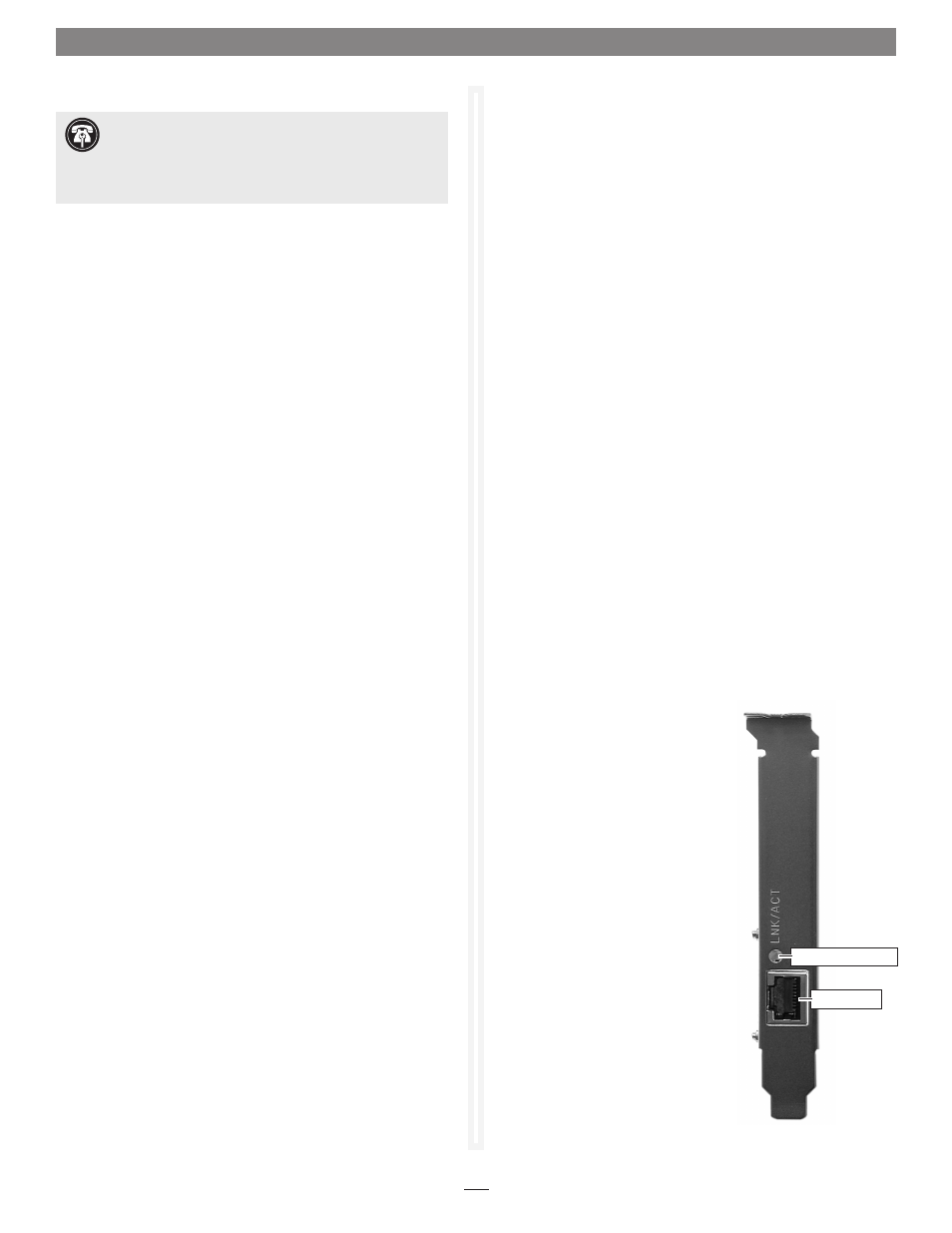
Presto Gigabit Installation Preparation
Sonnet strongly recommends that you read the section in your
computer’s user manual that addresses PCI card installation, prior
to installing the Presto Gigabit into your system.
Presto Gigabit Card Installation Steps
1. Shut down your computer.
2. Open your computer to access the expansion card area
(PCI slots); refer to your computer’s user manual for specific
information.
3. Locate an available PCI slot inside your computer and
remove its port access cover, if present, from the rear of the
computer.
4. Remove the Presto Gigabit card from its packaging.
5. Install the Presto Gigabit into the PCI slot; make sure the
card is firmly seated and secured.
6. Close your computer and carefully replace its cover.
7. Plug in your twisted pair Ethernet cable to the Presto
Gigabit.
Presto Gigabit Driver Installation Steps
If you are using Mac OS X Version 10.2.x–10.3.x, this section
covers the installation of software to support the Presto Gigabit.
If you are using Mac OS X Version 10.4.x or later, you may
skip this section; the driver is built in and your installation is
complete.
1. Turn on your computer.
2. Insert the Presto Gigabit Software CD into the computer’s
CD-ROM drive.
3. Double-click on the Sonnet Installer CD icon; a new win-
dow will open.
4. Double-click the SonnetPrestoGigabit.pkg icon to launch
the installation application.
5. Click on the lock symbol in the bottom left corner of the
window; the Authenticate window will open. Enter your pass-
word, and then click OK; the window will close.
6. Proceed through the Read Me and License Agreement
screens.
Installation Steps
Support Note:
Technical knowledge may be required to
gain access to the expansion card slots in certain com-
puter models. We recommend you first consult your computer’s
user manual. If you feel you are unable to install the computer
hardware, contact a qualified technician.
7. Click on the Mac OS X volume (drive icon) into which
you want to install the driver, then click Continue, Install,
and then Continue Installation; the driver will be installed.
Once the driver installation has finished, click Restart; your
installation is complete.
System Configuration Steps
Listed below are the steps necessary to select the Presto Gigabit
for use as your computer’s Ethernet networking port.
1. From the Apple menu, select System Preferences…
2. Click on the Network icon.
3. From the Show: drop-down menu, select the Presto Gigabit
(identified as a PCI card).
4. Configure the settings, if necessary. (If your computer was
connected to a network using built-in Ethernet, you should
not have to enter new settings.)
5. If you created new settings, or edited existing settings, click
the Apply Now button.
6. Close System Preferences; if you used existing settings,
your installation is complete. For additional information on
configuring settings, refer to Mac Help (Help > Mac Help
from the Finder) and www.info.apple.com; type “network,
ethernet” to display various articles.
About the Presto Gigabit Card
Link/Activity Indicator - The LED
displays the connection status.
• When the LED is off, there is no link
between the Presto card and the
network.
• When the LED is on, a link is estab-
lished, but there is no traffic on the
network.
• When the LED is flashing, it indi-
cates there is traffic on the network
which the Presto card is connected.
Ethernet Port - Plug in any Category
5 or 6 unshielded twisted pair (UTP)
cable with RJ-45 connectors.
• Use standard cables when you are
connecting your computer through a
hub.
• Use a crossover cable when you
connect your computer directly to
another computer.
Link/Activity indicator
Ethernet port
