Installation steps (continued), Using firewire devices with the allegro fw400 – Sonnet Technologies Allegro FW400 FireWire PCI Adapter Card User Manual
Page 2
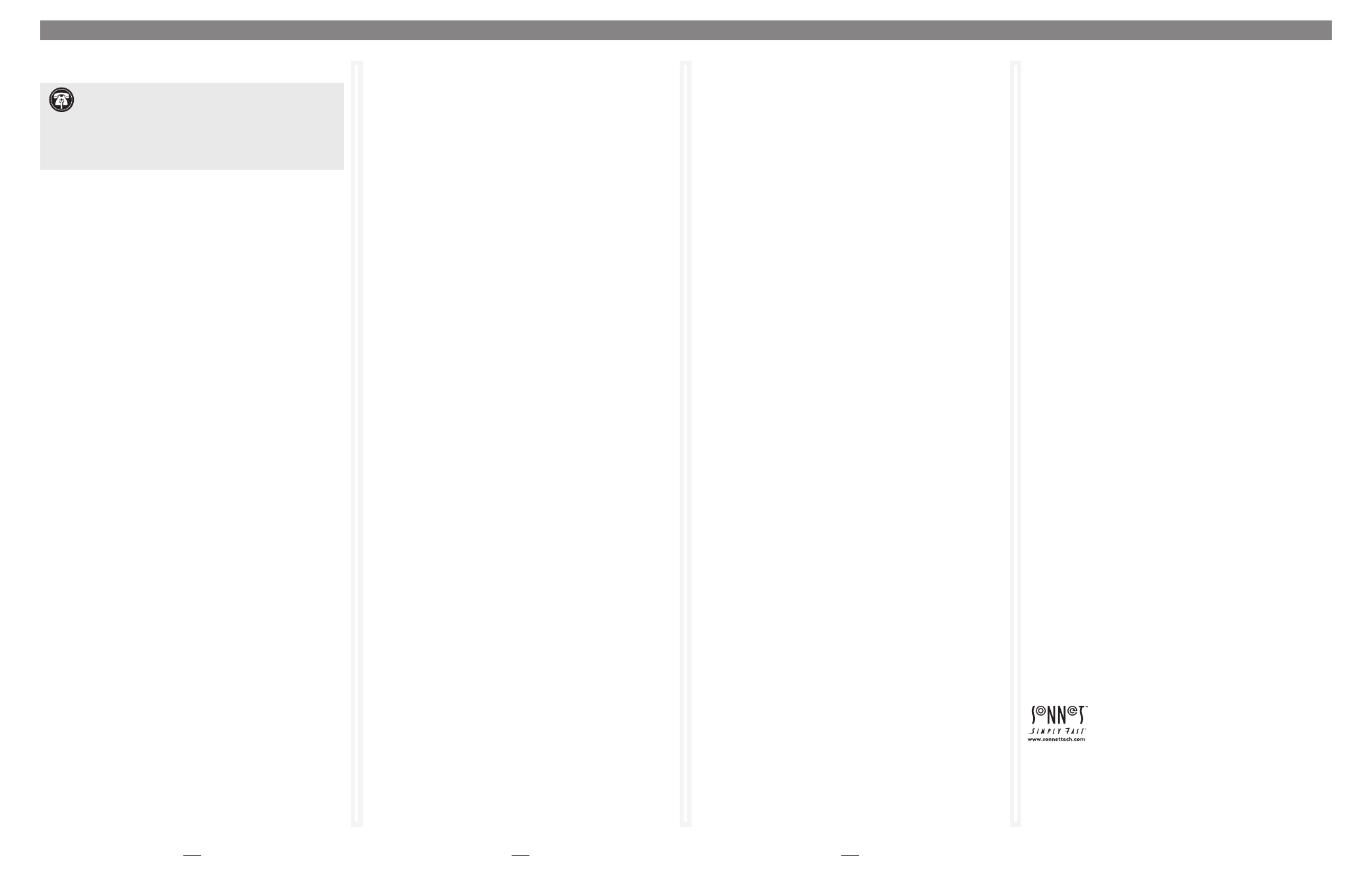
5
6
Installation Steps (continued)
FireWire Driver Installation Steps—Windows PCs
The following section covers the installation of FireWire (IEEE 1394)
driver software in Windows OS computers; refer to the heading
that describes your setup in this column or the next. If you have a
Macintosh computer, go back to column 2 to find Mac OS driver
installation information.
Windows Vista
If your system is running Windows Vista, the drivers that enable the
FireWire ports on the Allegro FW400 are installed in the background
automatically during the first start-up after you finish installing the
Allegro card. No further action from you is required; your installation
is complete.
Windows XP
If your system is running Windows XP, the drivers that enable the
FireWire ports on the Allegro FW400 are installed in the background
automatically during the first start-up after you finish installing the
Allegro card. No further action from you is required; your installation
is complete.
Windows 2000
If your system is running Windows 2000, the drivers that enable the
FireWire ports on the Allegro FW400 are installed in the background
automatically during the first start-up after you finish installing the
Allegro card. No further action from you is required; your installation
is complete.
Windows Me
This section describes the installation of drivers to support the Allegro
FW400 in systems running Windows Me.
1. Turn on your computer; during Windows startup, a New
Hardware Found window will appear.
2. When the Add New Hardware Wizard (PCI OHCI Compliant IEEE
1394 Host Controller) window appears, click Next.
3. When the next window appears, select “Automatic Search for a
better driver (Recommended),” and then click Next.
4. When the message stating “Windows has finished installing the
software that your new device requires,” appears, click Finish; the
window will close.
5. At the next prompt, click Yes to restart your system; your
installation is complete.
Installation Steps (continued)
Windows 98SE
This section describes the installation of drivers to support the Allegro
FW400 in systems running Windows 98SE.
1. Turn on your computer; during Windows startup, New Hardware
Found windows will briefly appear.
2. When the Add New Hardware Wizard (PCI OHCI Compliant IEEE
1394 Host Controller) window appears, click Next.
3. When the next window appears, insert the Windows 98SE CD
into your computer’s CD-ROM drive, select “Search for best driver
for your device (Recommended),” and then click Next.
4. When the next window appears, click Next.
5. When the message stating “Windows is now ready to install the
best driver…” appears, click Next.
6. When the message stating “Windows has finished installing the
software that your new device requires,” appears, click Finish; the
window will close; your installation is complete.
• Remember to register your product at http://registration.sonnettech.com
to be informed of future upgrades and product releases.
• Software updates and links are available from the Sonnet web site at
www.sonnettech.com.
Online support form: http://supportform.sonnettech.com.
Customer Service hours: Mon.-Fri., 7 a.m.–4 p.m. Pacific Time
Customer Service Phone: 1-949-472-2772
E-mail: [email protected]
Tel: 1-949-587-3500 • Fax: 1-949-457-6350
Sonnet Technologies, Inc., Irvine, California USA
©2008 Sonnet Technologies, All rights reserved. Sonnet, the Sonnet logotype, Simply Fast, the Simply Fast logotype, and Allegro are
trademarks of Sonnet Technologies, Inc. Macintosh and Mac are trademarks of Apple Inc., registered in the United States and other
countries. Other product names are trademarks of their respective owners. Product specifications subject to change without notice.
QS-FW400-E-B-072508
Using FireWire Devices With the Allegro FW400
Known Issues and Advice
FireWire has many technological advantages over older interfaces
such as ADB, Serial and SCSI, not least of which is its hot-plugging
capability. However, there are limitations of which you should be
aware; we have also listed some additional advice here. Refer to your
peripheral manufacturers’ web sites and user guides for more specific
information.
•
Many peripherals require additional drivers and application
software to operate or have full functionality. Software should
be included with the device, or available to download from the
manufacturer’s web site. Check the peripheral’s user manual for
information about necessary software.
• Disconnecting FireWire peripherals (including external storage
devices, cameras, memory card readers, etc.) while they are
transferring or receiving data, may result in damage to the file(s)
being transferred, or cause your system to hang.
• Mac Users: Always unmount a drive from the desktop (eject or drag
it to the trash) before disconnecting it from its cable or the Allegro
FW400 card.
• Windows Users: Always “stop”, “unplug”, or “eject” any drive
connected to the FireWire ports before disconnecting it from its
cable or the Allegro FW400 card.
• Do not forget to connect external power supplies to the peripherals
that require them. Although many peripherals may draw power
directly from the Allegro FW400 card, other devices require an
external power source.
• When the Allegro FW400 is installed in a pre-G3 Macintosh
computer, connected FireWire drives cannot be used as the system
startup (boot) drive.
• When transferring data from a digital video camera to your
computer through the Allegro FW400, we do not recommend using
another FireWire device at the same time.
• Do not connect FireWire devices in a loop, nor terminate a FireWire
chain; there are no terminators or ID settings required for any
FireWire device.
7
Support Note:
Many peripherals require their own drivers
and application software to operate or have full functionality.
The FireWire drivers already installed, or that you are about to install,
in your system provide only limited support for some items. You
should also install software included with the device, or available
to download from the device manufacturer’s web site. Check the
peripheral’s user manual for information about necessary software.
