Software installation steps for mac os x users – Sonnet Technologies Pro Dual CompactFlash Adapter ExpressCard_34 User Manual
Page 2
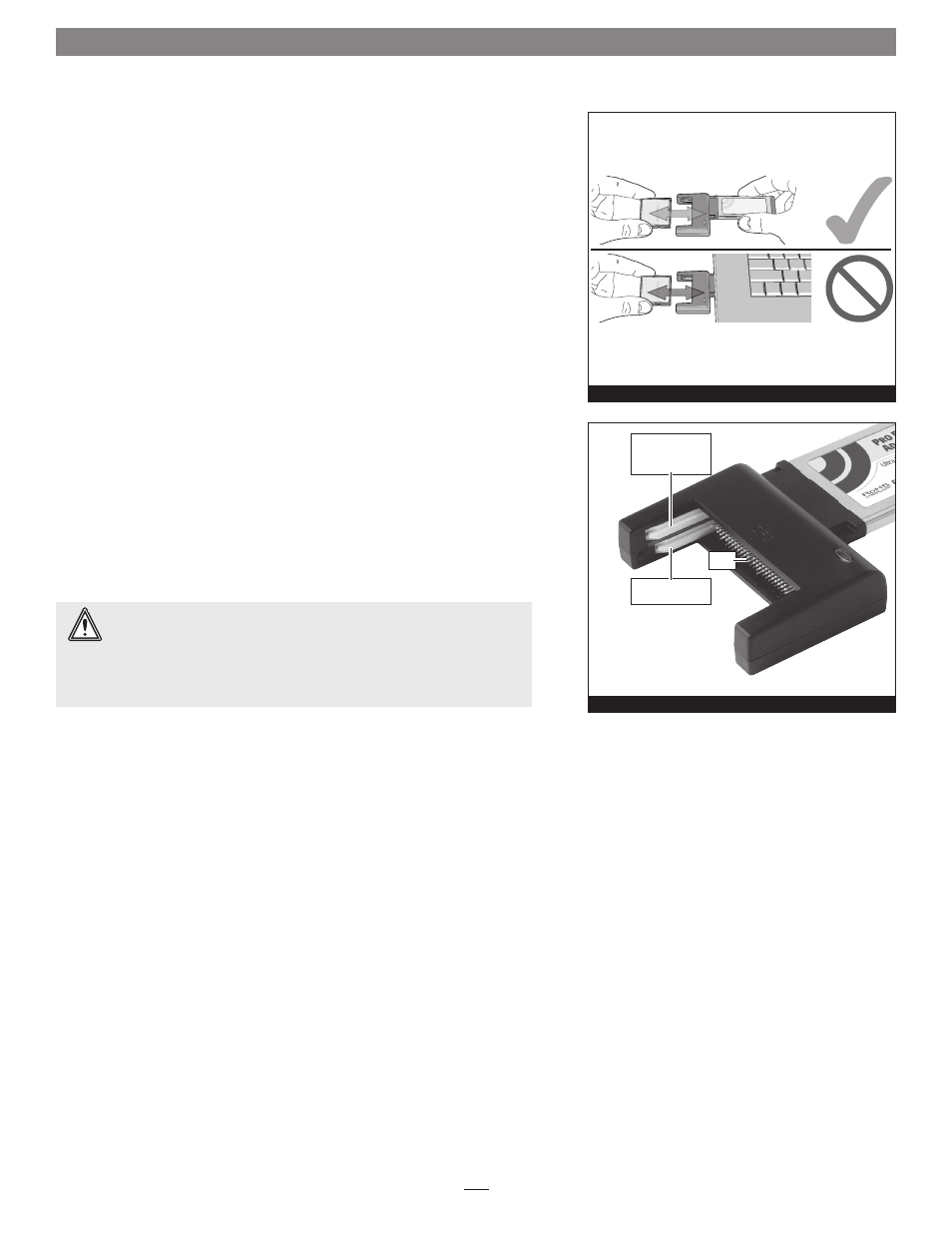
Software Installation Steps for Mac OS X Users
Before using the Pro Dual CompactFlash Adapter ExpressCard/34 card with
your computer, you must run the driver installation software.
1. Insert the installer disc into your computer’s optical drive.
2. Double-click the Sonnet CFRW2X-E34 disc icon, and then double-click the
CFRW2X-E34 Installer package file to launch the Installer application.
3. When the Welcome to the Sonnet CFRW2X-E34 Driver Installer window
appears, click Continue.
4. When the Standard Install window appears, either change the install
location or accept the default location, and then click Install.
5. When asked for your password, enter it, click OK, and then click Continue
Installation; the driver will be installed.
6. When the Installation Completed Successfully window appears, click Restart;
after your computer restarts, you may use the Sonnet adapter card.
Using the Pro Dual CompactFlash Adapter ExpressCard/34
• Before inserting the Sonnet adapter card into your computer, insert the
CF cards first
(Figure 1). Also remove CF cards from the adapter only after
removing the adapter from the computer.
• The top slot of the Pro Dual CompactFlash Adapter ExpressCard/34 accepts
either a Type I or Type II card, while the bottom slot accepts only a Type I
card
(Figure 2). Flash memory-based CF cards are typically Type I (3.3mm
thick), while Microdrive and other miniature hard drives are always Type II
(5mm thick).
• Before removing the Pro Dual CompactFlash Adapter ExpressCard/34 from
the computer, eject (unmount) any mounted drive or volume by dragging
its icon to the Eject icon in the Dock, or clicking its Eject button in a Finder
window; otherwise, data on the connected drives may be corrupted. Once
all drives are unmounted, the Sonnet adapter card may be pushed in to be
ejected and removed.
• When there are no drives mounted and the Sonnet card is plugged into your
computer, you may turn it off by clicking the adapter card icon in the menu
bar and selecting the Power Off Card option from the drop-down menu.
• For best compatibility, format CompactFlash cards in the cameras in which
you use them.
Figure 1
Figure 2
Quick Start Guide for Pro Dual CompactFlash Adapter ExpressCard/34
pins
top slot - use
Type I or Type II
(Microdrive) card
bottom slot - use
ONLY Type I card
WARNING:
Align the slots on the side of a CompactFlash card with the
Sonnet adapter’s guides first, and then insert the card straight into the
Sonnet adapter, taking care to not bend the card’s pins. If you encounter any
resistance when inserting a CF card, pull it out of the adapter and check for
bent pins. Straighten bent pins if necessary, and then insert the card again. Be
careful! Bent or broken pins are not covered under warranty.
